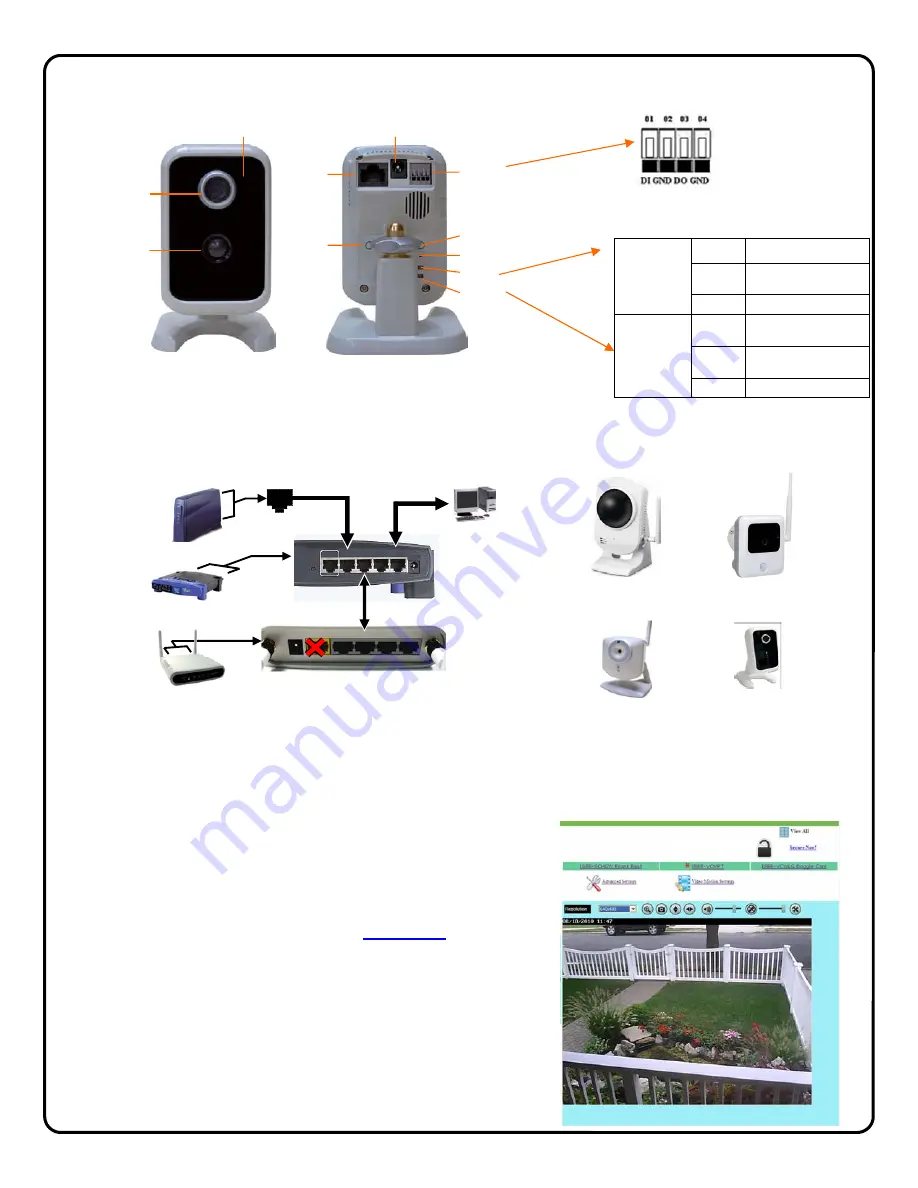
4
⇒
Make the connections above and plug in the ISVWAP power adaptor
⇒
Attach the antennas to the camera(s)
⇒
Plug in the camera power adaptor
There are no other steps required to deploy the cameras through the customer’s network; the cameras will automatically begin
communicating to the iSeeVideo server system.
Create the new iSeeVideo account and register the cameras as shown on page 5.
Secure the iSeeVideo Wireless network
Once all cameras have been registered to the new account and can be viewed,
the wireless network must be secured.
⇒
While viewing each camera, simply click
Secure Now!
next to the unlock
Icon and the camera will send a new, unique 128bit encrypted secure
key to the Wireless Access Point, providing a secure wireless connec-
tion.
⇒
You will be automatically logged out of the account; log back in to view
the secured camera to ensure that the unlock icon has change to a
locked state.
⇒
Repeat for each camera in the system.
If a new camera is added to the system in the future, simply repeat the above
procedure to secure it.
1
CONFIGURE THE NETWORK CONNECTION
I
SVWLCA
M
ISVWLCAMPT
RESET
WAN
4 3 2 1
POWER
WAN
4 3 2 1
12V/1A
ISVWAP REAR PORTS (DO NOT USE WAN PORT)
CUSTOMER'S
BROADBAND
CONNECTION
(MODEM OR
NETWORK)
CUSTOMER'S
ROUTER
CUSTOMER’S PC
WAN
ISVWAP
ISVWLHDCAM
Light Sensor
Lens
RJ45 for
Ethernet
Reset Button
Privacy
Button
DC Power
WPS Button (not used)
One D/I and
One D/O
PIR Motion
Sensor
Power LED
Network LED
Front View
Rear View
Controls and Indicators
LED INDICATION TABLE
POWER
LED
STEADY Camera has power
BLINKING
Camera initializing, trying to
obtain an IP address
OFF No
power
NETWORK
LED
STEADY
Network connection good,
not transmitting or receiving
BLINKING
Camera transmitting or
receiving data
OFF No network connection
Input/output
Terminals
DI is a N/O input (activates
upon short of DI to GND)
DO is an open collector output
that must be connected to a low
current relay or directly to an
EOLR terminal on an alarm
panel zone input.
ISVWLOCAM












