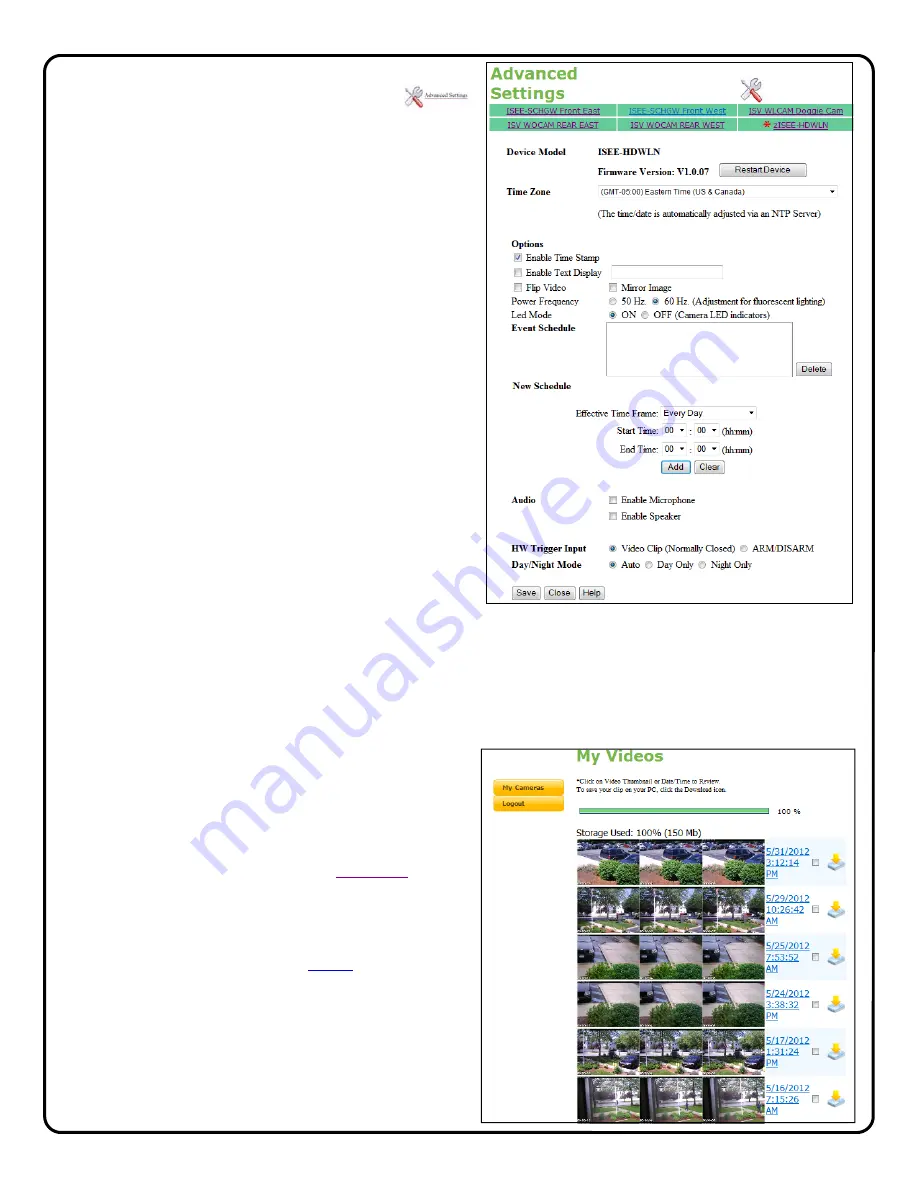
11
ADVANCED SETTINGS
To enter Advanced Settings, click the tool icon
Firmware Version
The firmware version of the camera will display. If there is a new
version available, a message will display, along with a button to
upgrade to the new version.
Camera Time Zone
Use to set the time zone of the camera.
Enable Time Stamp
Enable to place a time and date stamp on the live and saved video.
Enable Text Display
Enable and enter the camera name you would like to see on the
screen.
Flip Video
Enable to invert video in cases where camera is installed upside
down.
Power Frequency
Use to adjust frequency in cases where fluorescent lighting is caus-
ing flicker.
LED Mode
Use to disable camera LED indications (Power and Network LEDs)
Event Schedule
To enable a time schedule for motion detection triggering, select
the desired day(s) in the Effective Time Frame window. Click
Start Time and End Time to select the start and end time of the
motion detection schedule. As schedules are programmed, they
will appear in the Event Schedule window.
Audio
•
Enable
Microphone
to activate the microphone on the front of the
camera
•
Enable
Speaker
to activate the speaker line output
on the back of
the camera.
HW Trigger Input
•
Select
Video Clip
to trigger transmission of video clip to server
upon closure of trigger input D/I.
•
Select
Arm/Disarm
to activate arming of motion detection feature
upon closure of trigger input D/I.
Viewing of Stored Video
To view stored video clips, click on the
My Videos
link
and the My Videos page will appear.
For each video, a three frame thumbnail image will ap-
pear, along with a time and date stamp indicating the
time and date of the creation of the file.
The file can be deleted by clicking
Delete
adjacent to
the file.
The file can also be saved on the hard drive of the com-
puter being used to view the file by clicking the
download icon
adjacent to the file.
Once the number of video clips stored in the account
reaches the maximum allotted size for the account,
each new file stored will result in the automatic deletion
of the oldest file.
Day/Night Mode
Controls the Infrared night vision feature of the camera
•
Select
Auto
to automatically switch to night vision mode upon
darkness
•
Day Only
deactivates the night vision feature
•
Night Only
will permanently activate the night vision feature












