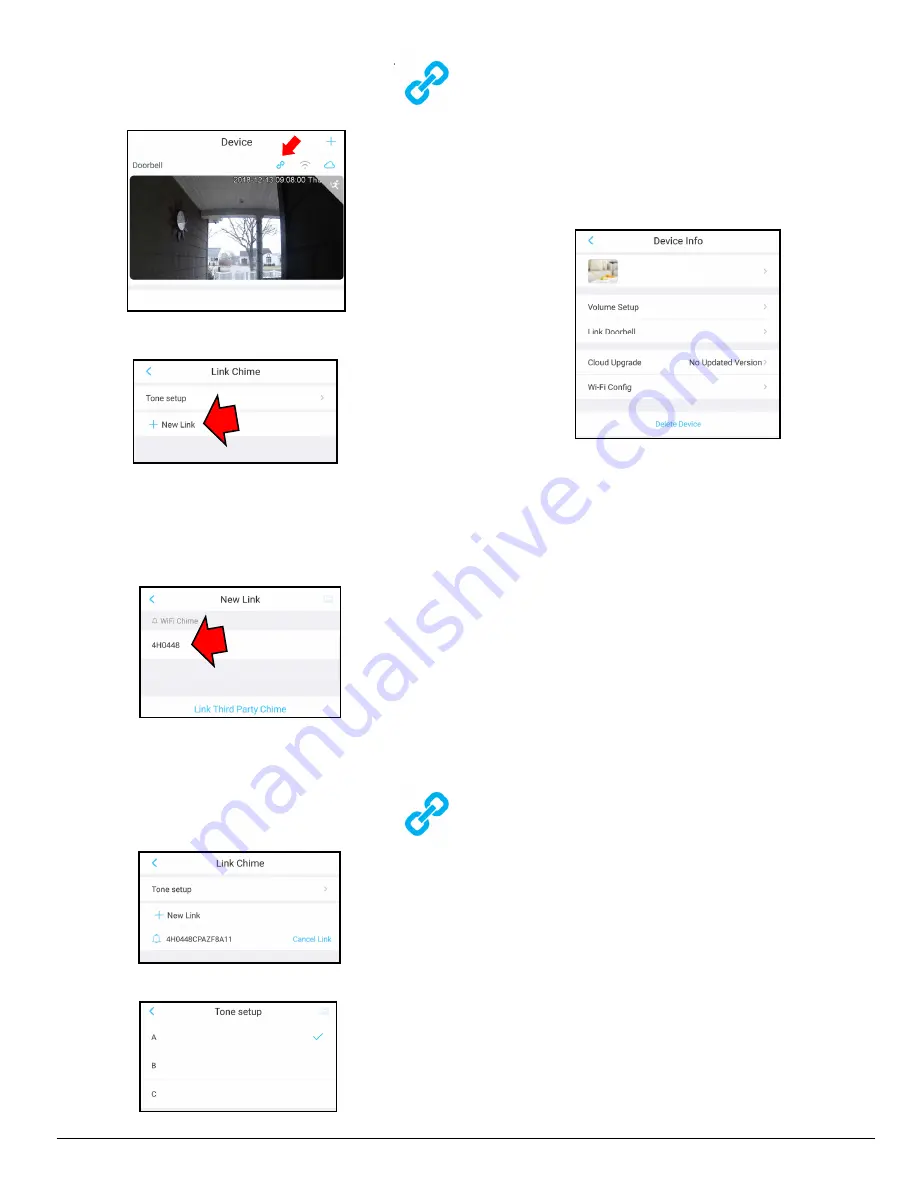
NAPCO iBridgeVideo IBV-CHIME Installation Guide
3
Tap to select a tone, then click the
Save
icon.
Note:
This
Link Chime
screen also allows you to
cancel the connection between the doorbell and the
chime (tap
Cancel Link
).
Device Settings
Tap
Me
>
My Devices
, then tap the
IBV-CHIME
to open
the
Device Info
screen. The selections are as follows:
Volume Setup -
Tap to adjust the chime sound level.
Link Doorbell -
Tap to display the name of the
IBV-
DBELL
doorbell to which the
IBV-CHIME
is linked.
Cloud Upgrade -
Tap to upgrade the
IBV-CHIME
firmware (when available).
Wi-Fi Config -
Tap to change your Wi-Fi network.
Delete Device -
Tap to delete the selected device
from the iBridgeVideo app.
Reset to Factory Default Settings
Insert a small wire into the
Reset Button
hole (see "
IBV-
CHIME Parts
" on page 4 for location). Press and hold
the button for 10 seconds, then release.
Cyan LED Status Indications
When the chime is powered and operating normally, the
cyan LED remains on solid. Other LED indications are:
Cyan Solid .......................... Connected
Cyan Flashing .................... No Network Connection
Cyan Rapid Flashing .......... Hot spot enabled
Specifications
Audio
Audio Output ................. Built-in loudspeaker
Ring Tone ..................... Multiple ring tones available
Operation Mode
Reset Button ................. 1
Indicator Light ................ 1
Network
Wi-Fi .............................. IEEE802.11b/g/n
General
Installation ..................... Surface
Voltage .......................... 90 - 240VAC
Working Temperature ...
‒
10°C - +50°C (+14°F - 122°F)
Relative Humidity .......... 20% - 95% RH
Dimensions ................... 99
x
52
x
33.7 mm (3.9
x
2.04
x
1.33 in.)
Weight ........................... 0.3 Kg (10.6 oz.)
11. Link your
IBV-CHIME
to sound when the
IBV-
DBELL
button is pressed, tap the " chain
link" icon located above the doorbell camera
image:
12. Tap
+ New Link
.
13. Select the
IBV-CHIME
from the list and tap
Save
.
Note:
The
IBV-CHIME
must be enrolled before it
will appear in the list. If you have an existing wired
doorbell chime mechanism (mechanical or electronic),
tap
Link Third Party Chime
at the bottom of the screen:
Change Tone Type
Select from multiple available ring tones by tapping
the "chain link" icon located above the doorbell
camera image (see image in step 11, above).
In the
Link Chime
screen, tap
Tone setup
:
4H0448




