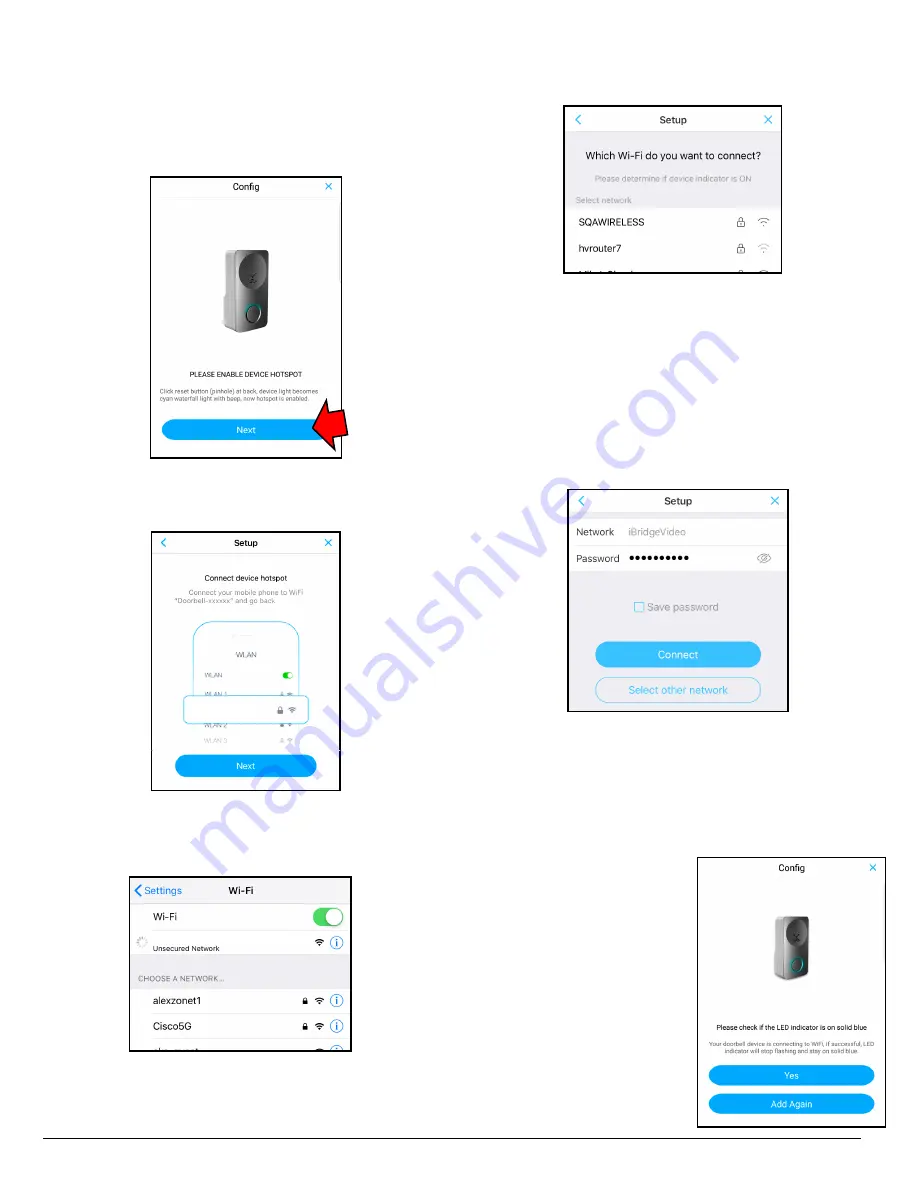
2
NAPCO iBridgeVideo IBV-CHIME Installation Guide
6. Enable your
IBV-CHIME
" hotspot" : With the LED on
the front of the
IBV-CHIME
flashing (indicating it is
not yet connected to a network), press and hold the
"Hotspot" button on the front of your
IBV-CHIME
for 5
seconds, then release (listen for 3 beeps and its LED
will begin to flash fast). Tap
Next
.
7. The screen shown below appears, allowing you to con-
nect your smart device to your
IBV-CHIME
.
Temporarily go into your smart device "Wi-Fi Settings"
and select the IBV-CHIME from the Wi-Fi list, as shown
in the following example image:
Then return to the app (the screen shown under step 7)
and tap
Next
.
8. Tap to select the 2.4GHz Wi-Fi network you wish to con-
nect to your
IBV-CHIME
.
9. Type the SSID
Password
of the selected network (to
view the password characters, tap the "eye" icon to the
right).
Optional:
To allow the app "remember" the pass-
word, check
Save password
. When finished, tap
Con-
nect
(the LED start flashing).
Important:
Be sure the password is typed correctly
or the
IBV-CHIME
will not connect to the network.
You can always select another network by tapping
Se-
lect other network
; if the
Password
entry field does
not appear, tap
Select other network
and re-enter.
10. Wait for the Wi-Fi connection process to finish (see
image below). If the connection is successful, the LED
on the face of the
IBV-CHIME
will stop flashing and
will turn on solid cyan. Tap
Yes
to continue. If the at-
tempted connection is unsuccessful, try again by tap-
ping
Add Again
.
Note:
It may take up to a minute to
establish a connection.
If IBV-CHIME Does Not
Connect (LED keeps
Flashing)
Check the Wi-Fi signal
strength from the
IBV-
CHIME
location using the
smart device to ensure there
is sufficient Wi-Fi signal
strength (3 bars or more is
recommended). Also verify
the Wi-Fi password entered.
If needed, tap the
Add Again
button to repeat steps 6-11.
Chime-4H0448
Chime-4H0448




