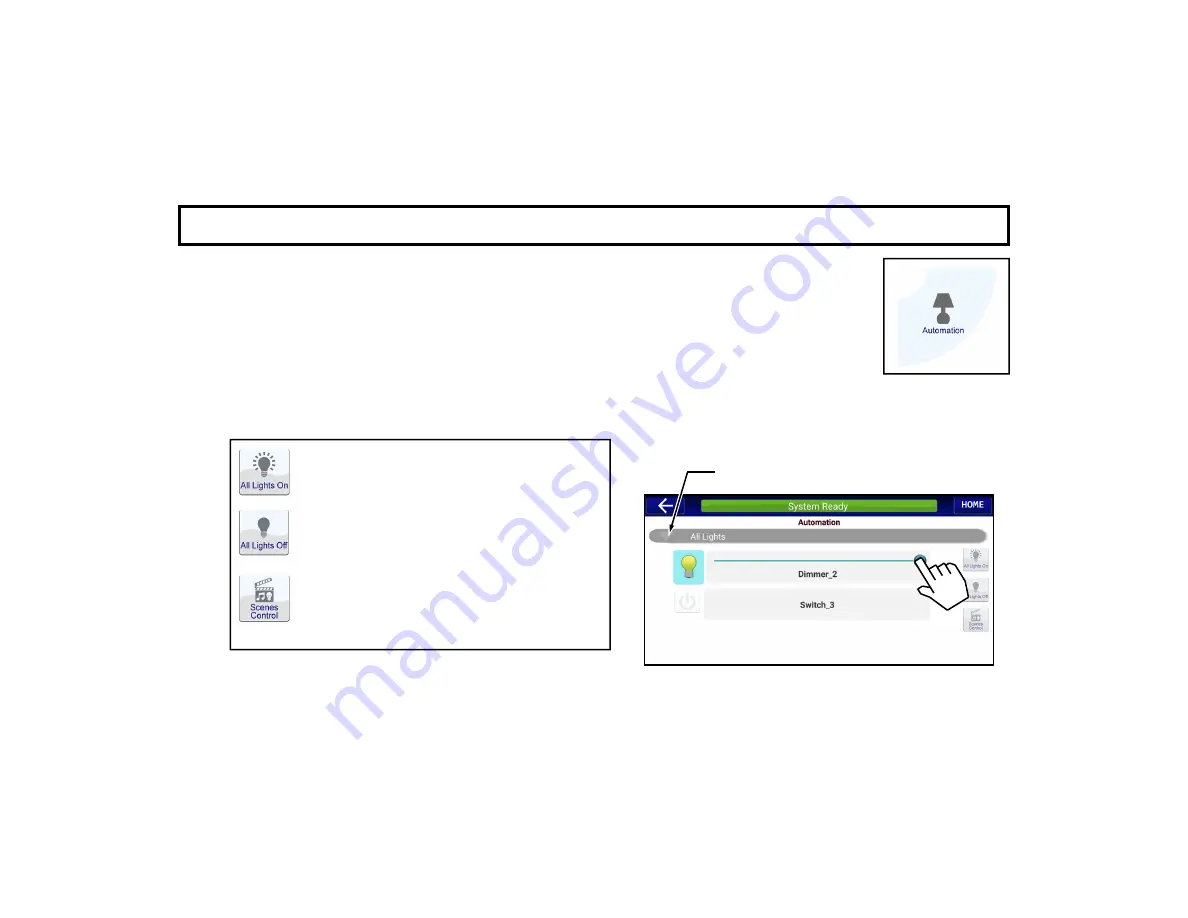
33
The
Automation
screen allows you to view and control all of your Z-Wave enabled devices. Tap the
"Drop-Down List" to view a list of Groups in the system. By default, all dimmers and switches are
assigned to the "
All Lights
" Group when first added to the system. For example, to view all lights:
1.
In the Napco Security Application
Home Screen
, tap
Automation
.
2.
In the
Automation
screen (shown below), tap the "Drop-Down List" to select
All Lights
. All
Devices with the Type name of "Light" will be listed. In the example shown below, a Device
with the name of "Dimmer" is listed first, accompanied by its activation slide bar.
To the right are three buttons:
Tap
the
"back" arrow (at the top left) to return to the Napco Secu-
rity Application
Home Screen
.
U S I N G Y O U R S Y S T E M : A U T O M A T I O N
All Lights On:
Tap to turn on all lights in
the system.
All Lights Off:
Tap to turn off all lights in
the system.
Scenes Control:
Tap to open the Scenes
Control screen that displays a button for
each created Scene in the system. See
next page for details.
Drop-Down List
Содержание iBridge Z-Wave
Страница 1: ...1 NAPCO 2019 OI409ALF 12 19...
Страница 38: ...38 NOTES...
Страница 39: ...39 NOTES...






















