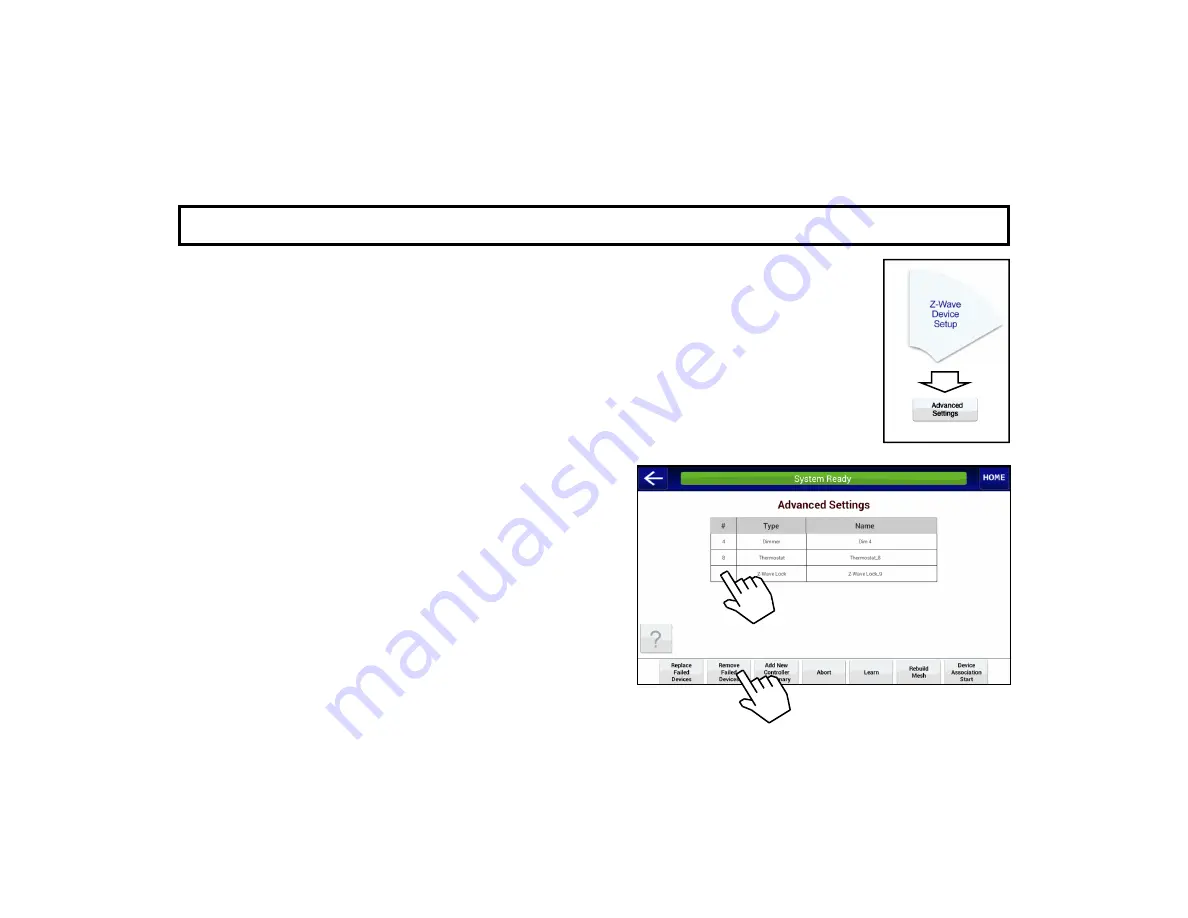
16
A D V A N C E D S E T T I N G S : R E M O V E F A I L E D D E V I C E S
You can easily remove an existing failed, un-plugged or missing device using the
Remove Failed
Devices
button. Remove a failed device as follows:
1.
Although you likely already tried testing the failed device, try testing it again using the app.
This will ensure the failed device is properly designated as a "failed" device within the system.
After about 10 seconds, a warning popup will appear to indicate the device has failed (press
OK
to close the warning popup and continue).
2.
Tap in the
#
column to highlight the failed device you wish to remove (in the image below,
device #19 with the
Type
named "
Dimmer
" is selected).
3.
Tap the
Remove Failed Devices
button.
Wait for the system to check to be certain the selected device is non-operational or is missing
(the message "
Checking for failed device
" will appear).
4.
Wait for the status message field to read "
Remove Com-
plete
".
Note:
It is not possible to remove a working (" non-
failed") device using these steps. To remove a working
device, use the "
REMOVE Z-WAVE DEVICES
" proce-
dure on page 12.
Содержание iBridge Z-Wave
Страница 1: ...1 NAPCO 2019 OI409ALF 12 19...
Страница 38: ...38 NOTES...
Страница 39: ...39 NOTES...






























