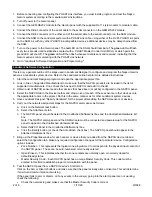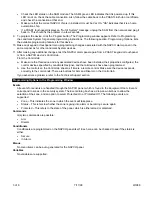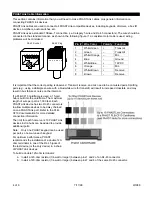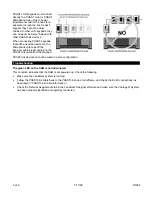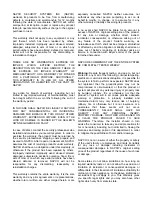of 6
7/17/99
WI988
3
•
Check the LED status on the SAM module. The SAM's green LED indicates that it is powered up. If this
LED is not on, check the cable connection. Also, follow the cable back to the PHASTLink hub or cardframe
and check the connection at that end.
•
Make sure that the correct NAPCO chip is in installed. It must be Vxx HA. "HA" indicates that it is a home
automation chip.
•
If a PHAST touchpanel displays an "Out of System" message, unplug the SAM from the network and plug it
back in. This should fix the problem in a few seconds.
9.
To program the device, click the Program button. The Programming window appears. Refer to Programming
the Landmark System for general programming instructions. The following section, Programming Options, lists
the available programming features for this device.
10. Make any keypad or touchpanel menu programming changes associated with the NAPCO alarm panel in the
same manner as for other Landmark System devices.
11. After making any additional changes, test the NAPCO alarm panel again from a PHAST keypad or touchpanel
or from a NAPCO device's Control tab.
From the Control tab:
a.
Make sure the this device and any associated devices have been installed, their properties configured, the
control devices specified by Landmark Designer, and that all devices have been programmed.
b.
Use the controls on the Control tab sheet as if it were a remote control. Make sure the device responds
correctly to the commands. There are buttons for Arm and Disarm on the Control tab.
If you experience problems, refer to the Technical Support section.
Programming Options in the Programming Window
Events
All events for sensors are handled through the NAPCO panel, which is found in the Equipment Room. Events
correspond to zones in the security system. The Event dialog box has a drop-down list box to allow the
selection of the zone, and an option to select Protected On or Protected Off. The following events are
supported:
•
Zone – This indicates the zone in which the event will take place.
•
Status – This refers to whether the zone is going into alarm or becoming secure again.
•
Protected – This refers to the state of the panel, which is either armed or disarmed.
Commands
Only two commands are possible:
•
Arm
•
Disarm
Conditionals
Conditionals are programmed on the NAPCO panel itself. Each zone can be checked to see if the status is
either:
•
Secure
•
In Alarm
Menus
No menu items can be auto-generated for the NAPCO panel.
Variables
No variables are supported.