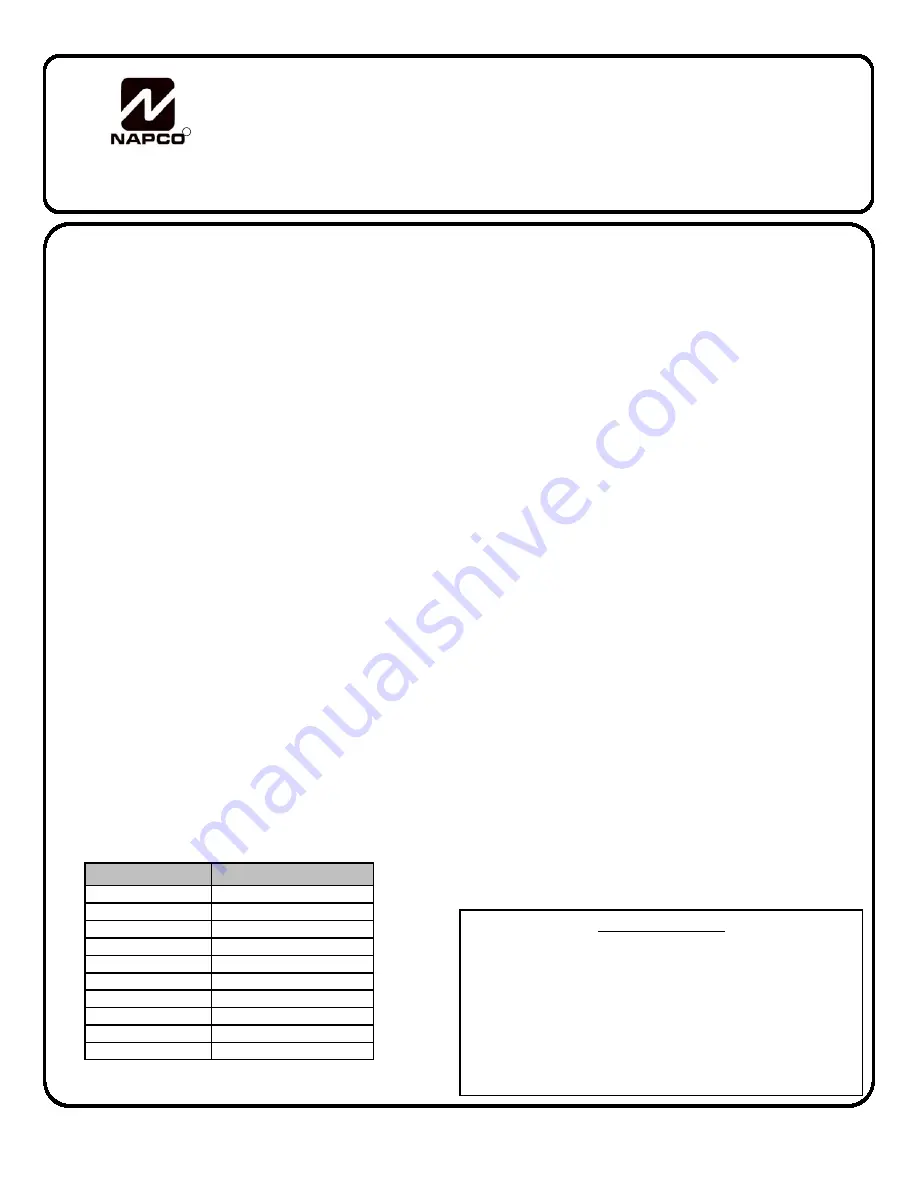
Page 1
INTRODUCTION
The GEM-RP8LCD is a user-friendly, menu-driven digital keypad that is
compatible with the NAPCO GEM-Series GEM-P800, P801, and P400
control-panels. Refer to User Guide OI276 for operation instructions.
While the GEM-RP8 may be used to fully program any of the previous
listed panels, the GEM-RP8LCD keypad provides the optimum in ease
of keypad and panel programming. In addition, to ease installation, the
RP8LCD includes an internal Expansion Zone Module (EZM) inside the
keypad itself.
SPECIFICATIONS
Operating Voltage: 12 V DC (supplied by panel)
Current Drain: 100 mA Standby
35 mA (cut Jumpers W1, W2 and W3)
Dimensions: 4 3/8” x 5 7/8” x 1 1/8”
Note:
Subtract keypad current from combined auxiliary current of the
control panel.
MOUNTING THE KEYPAD
A keypad should be located near each exit/entry door. To open the
case, insert a screwdriver into either slot at the bottom and push up with
a slight twisting motion to release the retainer tab. Repeat for the other
slot. Pull out at the bottom and lift off the two hooks at the top.
The GEM-RP8LCD features a handy pull-up reference label. (This label
must be used in UL installations). Before mounting the keypad onto the
wall, push the sliding label plate (with label and felt backing affixed and
handle facing forward) down the guides at the rear of the keypad until it
snaps into place. Once installed, the sliding label plate cannot be
removed without first removing the keypad from the wall.
Note:
The
keypad fire and panic keys should not be considered a substitute for a
listed manual initiating device, such as a pull box.
If installing onto a double-gang box, insert mounting screws through the
two vertical elongated holes on the left side of the case and into the box.
If the box is visible when viewed from the front, adjust the keypad
vertically and tighten the screws. Then, using hardware suitable for the
mounting surface, add one or two screws at the right side of the keypad
case directly into the wall to ensure a secure installation.
Note:
Do not
over tighten the screws!
Uneven walls may cause the keypad case to
distort.
WIRING
Connect the keypad wires as shown in the table below.
Caution
: Do not
run keypad wiring with loop wiring.
*
EOL Resistor Required
CONFIGURING THE KEYPAD
A total of up to four (4) keypads may be connected to the panel. GEM-
RP8LCD keypad and the GEM-RP8 may be intermixed but require
different configuration procedures, as described in the following
paragraphs. For an overview of the GEM-RP8LCD programming
modes, see the Keypad Programming Modes section at the end of this
manual.
Each GEM-RP8LCD keypad can be configured for the following: (a)
keypad feedback beep; (b) keypad sounder; (c) entry/exit countdown
display; (d) displaying zone faults; (e) keypad PGM output; (f) dialer test;
(g) easy exit option; (h) ready message option; (i) enable keypad panic
buttons; (j) keypad address; (k) EZM Address; (l) enable EZM Zones;
(m) EZM Zone response time; (n) access control message changes; (o)
exit delay time display ; and (p) entry delay time display. Keypads to be
programmed are isolated from the control panel and information entered
is stored within the keypad itself.
After completing RP Configuration Mode, press
C
to Program Zone
Descriptions and press
P
and
U
to start the LCD to LCD Transfer
Option to transfer zone descriptions to other keypads in your system.
See page 7 for an overview of Keypad Configuration Mode.
To enter RP Configuration Mode:
1. Disconnect green wire from Remote Bus panel terminal--or--
short the green wire(s) to remote ground.
2. Press the
C
button and the display will read “
OUT OF
SYSTEM
”.
3. Enter the factory code of 11123
R
.
The software version number appears briefly, then the words “
RP
CONFIGURATION PROGRAM MODE
” appear. The first selection is
“
Feedback Beep
”. Before proceeding, please make note of the fol-
lowing:
When in RP Configuration Mode:
Press
U
to change a configuration. Changing a configuration ad-
vances the system to the next selection. Press the
R
button to
continue scrolling through the selections (scroll down) or press the
B
button to return to previous selections (scroll up). Press
C
to exit Keypad Configuration Mode. The first selection is
“
Feedback Beep
”. Proceed as follows:
GEM-RP8LCD
DIGITAL KEYPAD
INSTALLATION INSTRUCTIONS
WI1115 6/02
© NAPCO 2002
R
333 Bayview Avenue
Amityville, New York 11701
Table of Contents
Keypad Configuration Mode ............................................................ 2
Zone Descriptions Mode ................................................................. 3
Quick Word List ............................................................................... 3
LCD to LCD Transfer Option ........................................................... 3
Function Menu ................................................................................. 4
User Program Mode ........................................................................ 5
Keypad Messages/System Troubles .............................................. 6
Overview: Function Menu/Program Mode ...................................... 7
Overview: Keypad Configuration Mode .......................................... 7
Limited Warranty ............................................................................. 8
Keypad Wire Color
Panel Terminals
RED
Remote Bus (+) PWR
BLACK
Remote Bus (–) GND
GREEN
Remote Bus Green/Data
ORANGE
(+) Keypad Zone 1
*
GRAY
All Gray wires are (–) Common
BLUE
(+) Keypad Zone 2
*
BROWN
(–) PGM Output
WHITE
Not Used
VIOLET
Not Used
YELLOW
Not Used






















