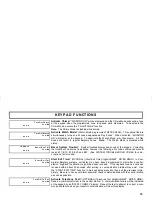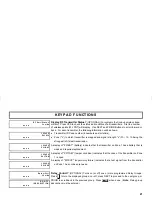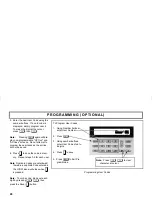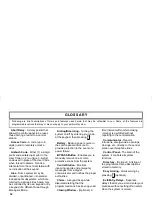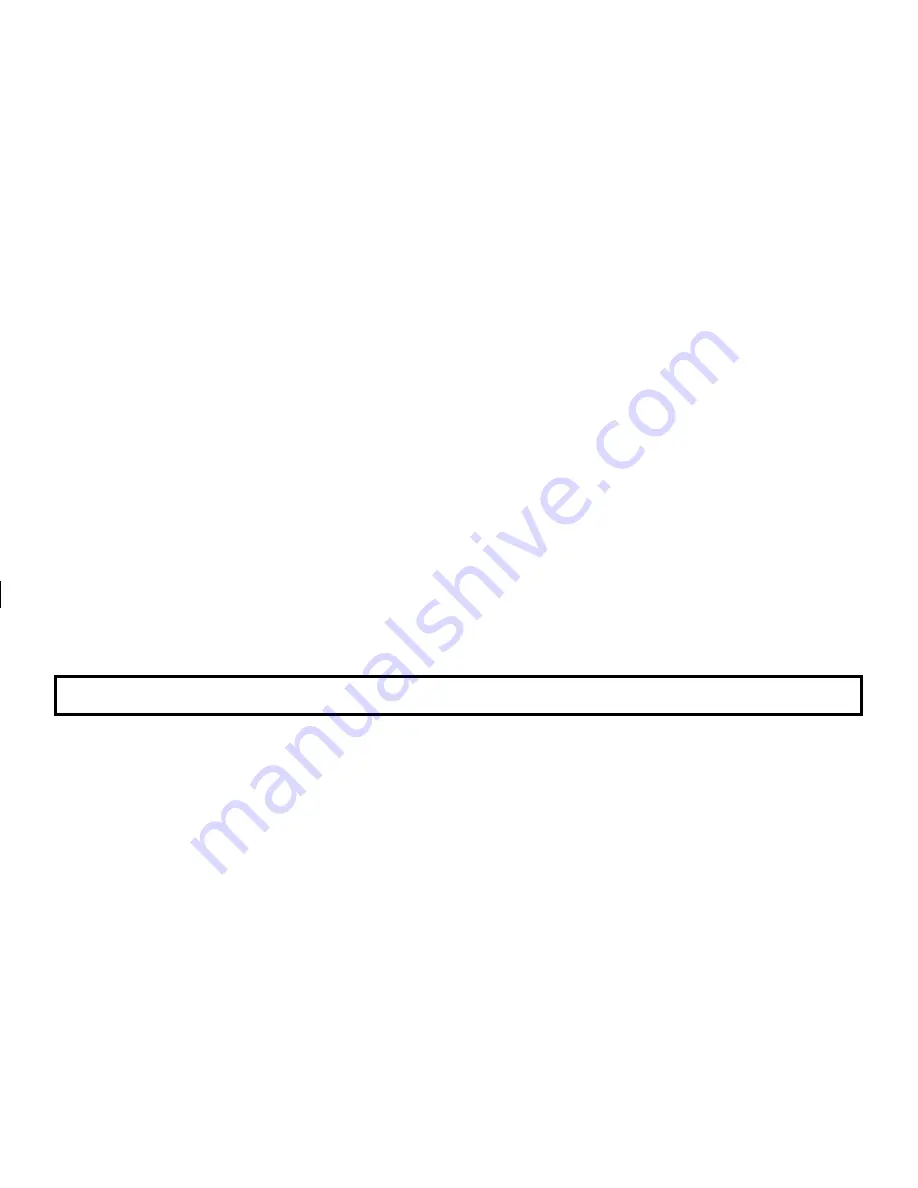
25
P R O G R AM M I N G ( O P T I O N A L )
Introduction
The Program Mode (optional) is used to
customize User Codes. Access to the
Program Mode requires a special User
Code, therefore not all users may have
the ability to program.
Notes:
1.
If the system contains more than one
keypad, only the keypad designated
“No. 1” may be used for programming
(if in doubt which is No.
1,
ask your
installer).
2.
Operation of the keypad buttons in
the Program Mode is different from
that for normal operation. Refer to the
accompanying diagram for keypad
functions in the Program Mode.
3.
If the selected function requires more
than one screen, scroll the display
using
A
.
4.
While in the Program Mode, the
ARMED and STATUS lights remain
off and burglar and fire alarm func-
tions are disabled.
5.
If the keypad detects no activity in the
Program Mode for more than 4 min-
utes, a tone will sound; to silence the
tone, press the blue
G
button.
6.
The programmed code or description
will not be permanently stored until
you press
D
.
7.
To exit the Program Mode, press
C
.
Programming User Codes
Do not attempt to program a code contain-
ing any blank spaces between digits. In
selecting your codes, do not program re-
petitive numbers
(1111),
consecutive
numbers
(1234),
your birth date, address,
or other obvious combinations. Choose a
code of up to six digits (a minimum of four
is recommended, and required in UL in-
stallations).
NOTE:
Duplicate Codes are
not allowed; therefore a duplicate Code en-
tered in the LCD Window will erase when
D
is pressed.
The User Program Mode is accessed from
the Function Mode as follows:
1. Enter your code, then press
A
to
enter Function Mode.
2. Answer NO (press
F
) until
"TurnOn Prog Yes/No" is displayed,
then press the YES button (
E
).
"User01" will display.
Note:
If you pass "TurnOn Prog", press
B
to scroll back.
3. Using the number buttons, enter a
User Number as a two-digit number
(enter 1-9 as "01" - "09").
4. Press
A
. The cursor will advance
to the User Code screen and read the
existing code, if any.
(continued)
Содержание GEM-DXRP2
Страница 1: ...1 OPERATING GUIDE for your GEM DXRP2 KEYPAD NAPCO 2006 OI323 11 06 AC ON READY...
Страница 4: ...4 KEYPAD CONTROLS INDICATORS 7 12 8 9 10 11 AC ON READY 2 4 5 6 1 3...
Страница 15: ...15 FIRE PROTECTION Floorplan Draw a plan of your premises in the space provided below Floorplan...
Страница 24: ...24 NOTES...