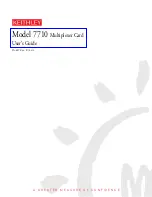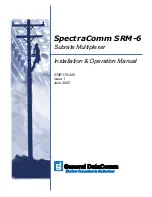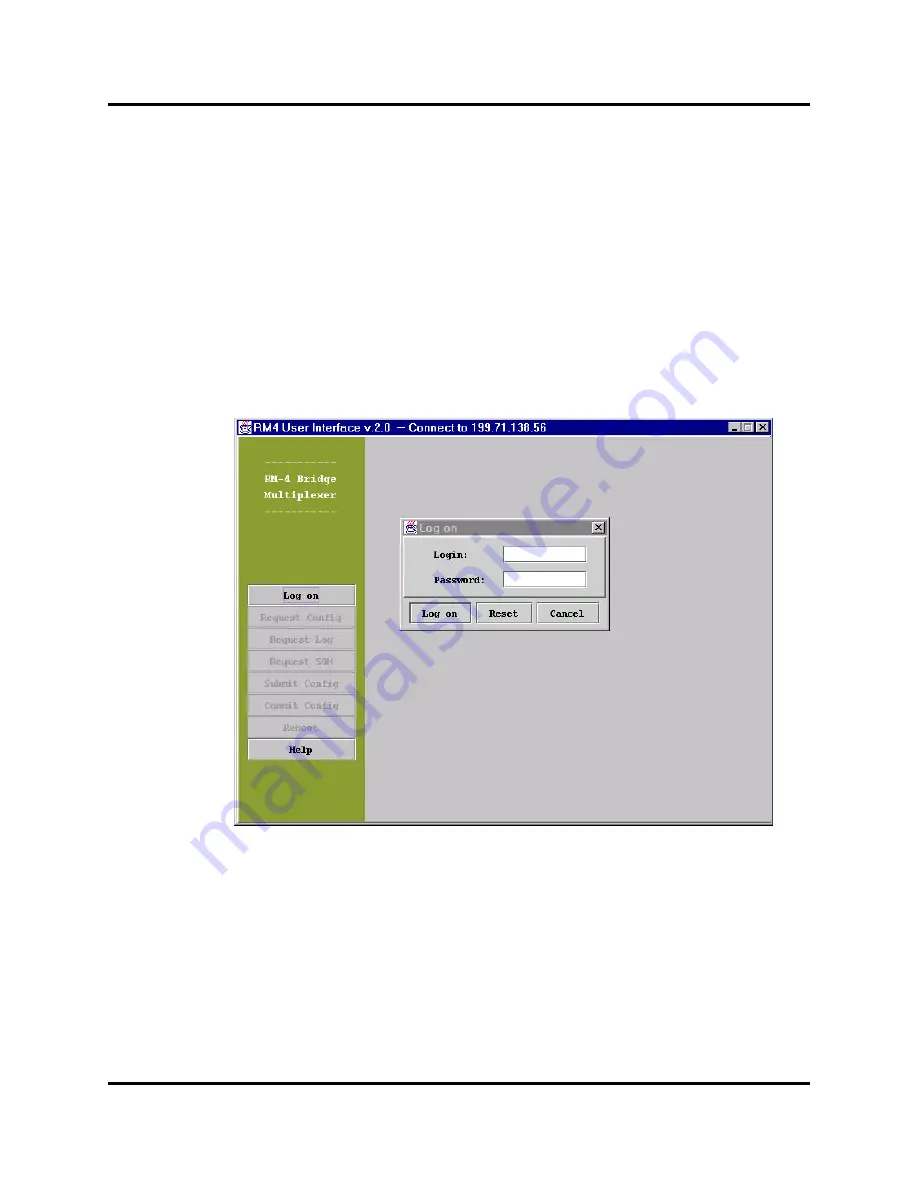
Access
System files
RM-4 file system
The on-line help information for any function button or text field in a page is either shown by the
tooltip text when the mouse is focused on the field or activated by clicking the right mouse button.
Log on
After the RM-4 user interface has finished loading, click the “Log on” button to launch the “Log
on” dialog box as illustrated in Figure 5. There are three levels of access to the RM-4 system:
factory, tech, and user. A client can have tech or user access. With user status—the lowest access
level—a client can access all the pages on system operation, and edit the user-access items in the
configuration pages. A user is not allowed to handle system files. With tech status, a client can
edit both tech- and user-editable items in the configuration pages, and access all the system
operation pages. A tech-level client can examine the system files and transfer a file to the RM-4.
Figure 5: Logging on to the RM-4
Type in the appropriate login name and password, and click the “Log on” button in this dialog box
to send the information to the server. If the name and password are correct, the server will grant the
proper access level, and send back the current configuration of the RM-4 system. A client can then
browse through the tabbed pages to either check the system operation or edit the system
configuration.
Monitor RM-4 operation
Click the “Operation” tab to bring to the front the group of tabbed pages for system operation.
Each page has an entry, “Last update time”, showing the time at which its content was last
updated.
RM-4 Manual 18
5 - User Interface
Содержание RM-4
Страница 1: ...RM 4 Bridge Multiplexer Manual ...
Страница 2: ......
Страница 3: ...RM 4 Bridge Multiplexer User Manual ...
Страница 8: ...This page intentionally left blank ...
Страница 10: ...This page intentionally left blank ...
Страница 12: ...This page intentionally left blank ...
Страница 40: ...This page intentionally left blank ...
Страница 46: ...This page intentionally left blank ...