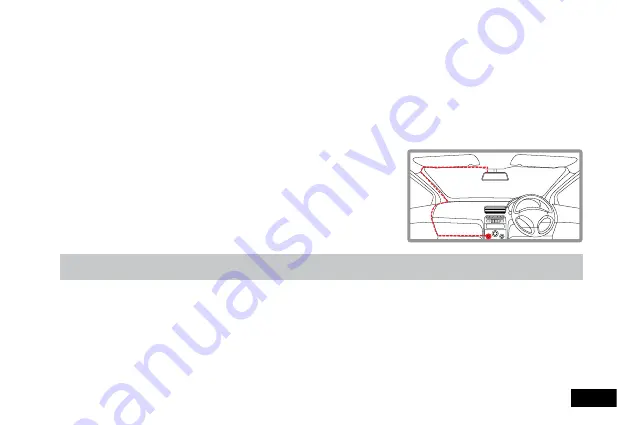
7
2.2.1 Connecting the Rear Facing Camera
1.
Clean the inside of your rear window ensuring there is no dust on the window.
2.
Remove the protective film from the Rear Facing Camera’s 3M sticker and place the camera in the desired position on the
inside of your rear window, ensuring that the rear camera’s mount is above the rear camera’s camera lens.
3.
Hold the mount firmly against the glass for 30 seconds.
4.
Connect the camera to the 6M Extension cable.
5.
Run the cable tidily along or underneath your vehicles trim up to the Mirror DVR.
6.
Making sure that the Mirror DVR is powered off, connect the USB plug to the Mirror DVR’s port marked
USB
.
2.2.2 Adjusting the angle of the Mirror DVR camera lens
1.
Using the camera lens on the rear of the Mirror DVR, move the camera field of
view to the desired position.
2.2.3 Connecting to Power
Only use the included charger to power and charge the Mirror DVR.
1.
Once the Mirror DVR is securely installed onto your vehicles rear view mirror,
plug the 12V DC charger into your vehicles cigarette lighter adapter or power
source.
2.
Run the cable along your vehicles console and windscreen and plug it into the
Mirror DVR port marked
DC-IN
.
Note:
1.
Make sure that the cameras view is not obstructed by any window tint or any other objects.
2.3 Powering the Mirror DVR On/Off
2.3.1 Auto Power On/Off
When the Mirror DVR is correctly installed and connected to your vehicles’ 12V DC power supply, the Mirror DVR will
automatically power on and start recording when the car’s accessories are activated. The Mirror DVR will automatically stop
recording and shutdown when your vehicle is powered off.
2.3.2 Manual Power On/Off and Reset
2.3.2.1 Manual Power On
Press and hold the Power button on the front of the Mirror DVR until the Nanocam Plus start up screen appears.





































