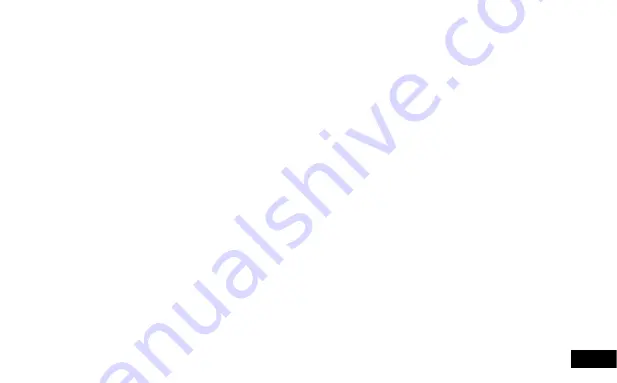
3
2.6.1 Recording Video ................................................................................................................................... 11
2.6.2 Locked Recording ................................................................................................................................. 11
2.6.3 Recording Screen ................................................................................................................................. 12
2.6.4 Video Mode .......................................................................................................................................... 13
2.7 Video Menu ...................................................................................................................................................... 13
2.7.1 Resolution ............................................................................................................................................. 13
2.7.2 Loop Recording .................................................................................................................................... 13
2.7.3 Exposure............................................................................................................................................... 14
2.7.4 WDR ..................................................................................................................................................... 15
2.7.5 Motion Detection ................................................................................................................................... 15
2.7.6 Recording Audio ................................................................................................................................... 16
2.7.7 Date Stamp........................................................................................................................................... 16
2.7.8 G Sensor .............................................................................................................................................. 17
2.7.9 Key Beeps ............................................................................................................................................ 17
2.8.0 Park Mode ............................................................................................................................................ 18
2.8.1 Number Plate ........................................................................................................................................ 18
3 Photo Mode ............................................................................................................................................................ 19
3.1 Photo Menu ...................................................................................................................................................... 19
3.1.1 Capture Mode ....................................................................................................................................... 19
3.1.2 Resolution ............................................................................................................................................. 19
3.1.3 Sequence ............................................................................................................................................. 20
3.1.4 Quality................................................................................................................................................... 20
3.1.5 Sharpness............................................................................................................................................. 21


















