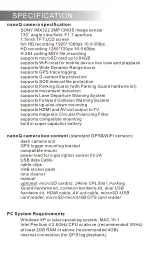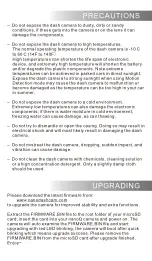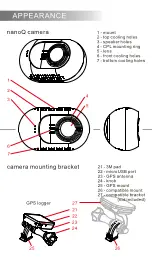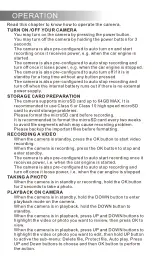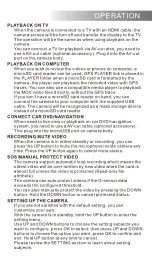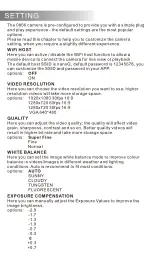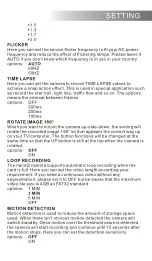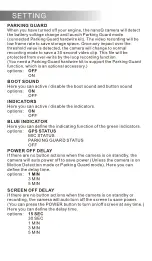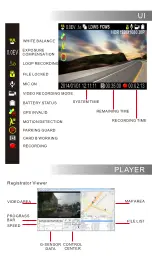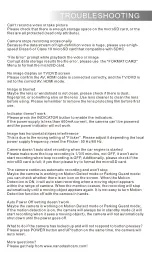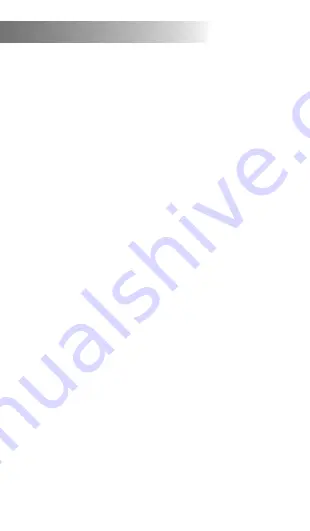
OPERATION
Read this chapter to know how to operate the camera.
TURN ON /OFF YOUR CAMERA
You may turn on the camera by pressing the power button.
You may turn off the camera by holding the power button for 3
seconds.
The camera is also pre-configured to auto turn on and start
recording once it receives power, e.g. when the car engine is
started.
The camera is also pre-configured to auto stop recording and
turn off once it loses power, e.g. when the car engine is stopped.
The camera is also pre-configured to auto turn off if it is in
standby for a long time without any button pressed.
The camera is also pre-configured to auto stop recording and
turn off when the internal battery runs out if there is no external
power supply.
STORAGE CARD PREPARATION
The camera supports microSD card up to 64GB MAX. It is
recommended to use Class 6 or Class 10 high speed microSD
card to avoid storage problems.
Please format the microSD card before recording.
It is recommended to format the microSD card every two weeks
to avoid file segments which may cause recording problem.
Please backup the important files before formatting.
RECORDING A VIDEO
When the camera is standby, press the OK button to start video
recording.
When the camera is recording, press the OK button to stop and
enter standby.
The camera is also pre-configured to auto start recording once it
receives power, i.e. when the car engine is started.
The camera is also pre-configured to auto stop recording and
turn off once it loose power, i.e. when the car engine is stopped.
TAKING A PHOTO
When the camera is in standby or recording, hold the OK button
for 2 seconds to take a photo.
PLAYBACK ON CAMERA
When the camera is in standby, hold the DOWN button to enter
playback mode on the camera.
When the camera is in playback, hold the DOWN button to
standby.
When the camera is in playback, press UP and DOWN buttons to
highlight the video or photo you want to review, then press OK to
view.
When the camera is in playback, press UP and DOWN buttons to
highlight the video or photo you want to edit, then hold UP button
to active the sub-menu: Delete file, Protect file, Auto play. Press
UP and Down buttons to choose and then OK button to perform
the action.
Содержание Q
Страница 16: ...MORE THAN A DASH CAMERA nanoq...