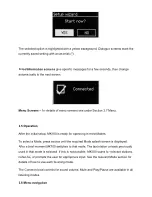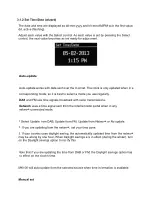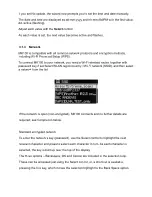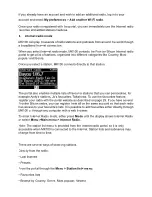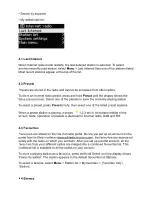This manual describes how to use the MK100, an advanced but easy-to-use Wi-Fi
connected audio system with the following modes:
•
Internet Radio
with access to over 20,000 stations by wifi streaming or Wired
Ethernet connected
, „Listen again‟ broadcasts and podcasts
•
Aux in
for external MP3 music sources from iPod/iPad or other MP3 players
MK100 also provides the following features:
•
TFT color display for easy control and clear information display.
•
Clock with auto-update capability and dual independent alarms Sleep/snooze
•
Multiple network profiles for easy setup and portability
•
Multiple languages options.
1.3 Carton contents
After you unpack the box, you will find the following items
•
1 MK100 unit
• 1 DC 9V 1.5A power adapter
•
1
owner‟s manual
1.4 External resources
To operate MK100, the following external resources are needed:
•
A power source (100-240 V mains supply)
•
A wireless (Wi-Fi) network (provided through a router) with Appropriate permissions
and password if necessary (for Internet radio and Network Music player modes)