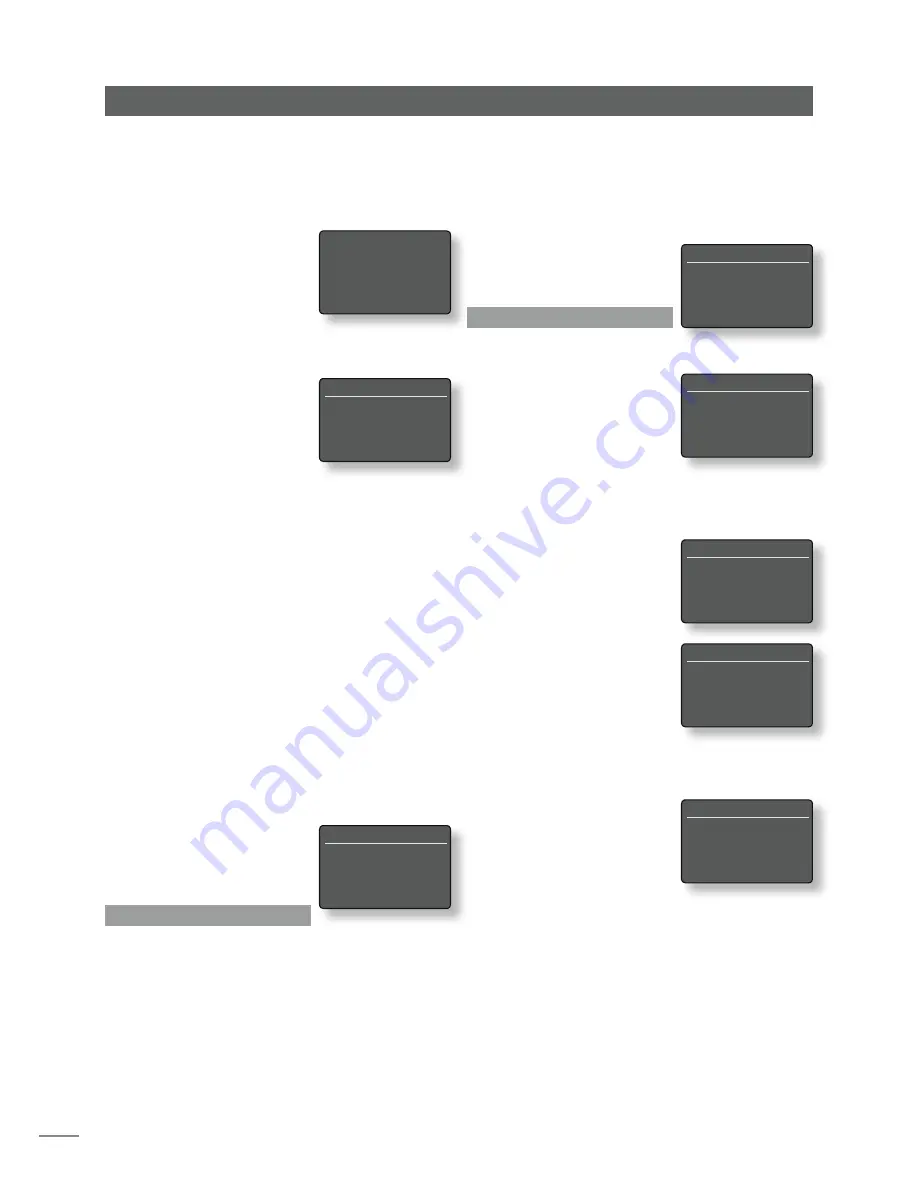
E12
Naim
Uniti
Setup
Note:
The wireless passphrase/access key is created when
the wireless router is first set up and could be a word or a
series of numbers and letters. If the passphrase/access key
is not known, check on the router settings page or with the
person who initially set up the router.
If the selected network is insecure
and requires no passphrase or
access key to join, NaimUniti will
display an alert message. Pressing
the handset
ok/list
key will
immediately connect NaimUniti
to the network and display a
confirmation screen.
Note:
Wireless connection
difficulties can sometimes be
resolved by changing the wireless
connection channel in the router
settings.
4.6.2 Non-DHCP (Static) Network
Connection
If
DHCP
is de-selected in the Network Settings
menu, five further parameters will be displayed.
Parameter
Options
IP
:
User definable (numerical entry)
Default: 0.0.0.0
Mask:
User definable (numerical entry)
Default: 0.0.0.0
Gateway (Gtwy):
User definable (numerical entry)
Default: 0.0.0.0
DNS1:
User definable (numerical entry)
Default: 0.0.0.0
DNS2:
User definable (numerical entry)
Default: 0.0.0.0
These settings enable NaimUniti to connect to a network
using a fixed IP address. On selecting each one in turn,
numerical entry screens will be displayed that require
completion with the appropriate network IP address
settings. Consult your network
router’s user documentation
for help with specifying fixed IP
address settings.
4.7 The Front Display
Menu
The Front Display setup menu enables the behaviour of the
NaimUniti front panel display to be modified. The options
are tabulated and described in the following section:
Parameter
Options
Off During Mute:
Yes / No
Auto Off:
Select from list.
When
Off During Mute
is selected the NaimUniti display
will switch off when mute is engaged.
Auto Off
defines the
length of time the NaimUniti display will remain switched
on after the last interface operation is carried out. Time
periods of between 10 seconds and 1 hour can be
selected.
Note:
If the display has been switched off using the
handset disp key this setting will take priority over the Auto
Off setting. The display will always
switch on briefly when control
commands are received.
4.8 The Handset Keys
Menu
The Handset Keys setup menu
enables the NaimUniti inputs assigned to each handset
input selection key (Diagram
4.8.4) to be changed, and
the function of the handset
navigation keys (Diagram 4.8.3)
to be configured.
4.8.1 Navigation Key Functions
Selecting the
Up/Down Actions
parameter from the
Handset Keys menu opens a further menu that enables the
selection from two modes of handset
up
(
5
) and
down
(
6
) key function:
Input
and
Off
.
If
Input
is selected the keys will
select inputs and if
Off
is selected
the keys will be disabled.
Selecting the
Left/Right Actions
parameter from the Handset Keys
menu will open further menus
enabling the configuration of
the
left
(
3
) and
right
(
4
) keys
independently for the CD, iPod,
Radios, USB and UPnP™ inputs.
The options available for the
USB, iPod, UPnP™ and CD inputs are
Track
,
List
and
Off
. If
Track
is selected the
left
(
3
) and
right
(
4
) keys will select
the previous or next track. If
List
is selected the keys will return
NaimUniti to list mode, and if
Off
is selected the keys will be
disabled.
The options available for the
Radio input are
Station
,
Preset
,
List
, and
Off
. If
Station
is selected the
left
(
3
) and
right
(
4
) keys will select the next or previous station. If
Preset
is selected the keys will select the previous or next stored
Front Display
1/2
4
Off During Mute:
No
Auto Off:
2 mins
Handset Keys
1/10
4
Up/Down
Left/Right
CD
Radio
Left/Right
1/5
4
CD
Track
iPod
Track
Radios
Station
USB
Track
Left/Right Actions
1/3
4
Track
List
Off
Left/Right Actions
1/4
4
Station
Preset
List
Off
Up/Down Actions
1/2
4
Input
Off
Network Settings
3/7
4
IP:
192.168.0.80
Mask:
255.255.255.0
Gtwy:
192.168.0.1
DNS1:
192.168.0.1
This wireless network is
insecure and requires no
passphrase or access key.
Press OK To Connect











































