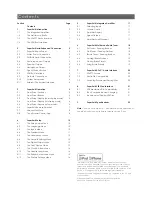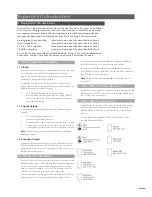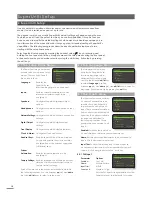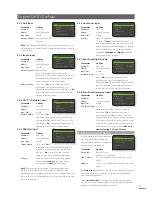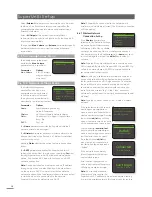Contents
“Made for iPod” and “Made for iPhone” mean that an electronic
accessory has been designed to connect specifically to iPod or iPhone
respectively and has been certified by the developer to meet Apple
performance standards. Apple is not responsible for the operation of this
device or its compliance with safety and regulatory standards.
iPod and iPhone are trademarks of Apple Inc., registered in the U.S. and
other countries.
Windows Media™ is a trademark of Microsoft Corporation.
UPnP™ is a trademark of the UPnP™ Forum.
Section
Page
Contents
1
SuperUniti Introduction
1
1.1
The Integrated Amplifier
1
1.2
The Multi-mode Radio
1
1.3
The UPnP™ Audio Interface
1
1.4
The USB/iPod Interface
1
2
SuperUniti Installation and Connection
2
2.1
SuperUniti Rear Panel
2
2.2
Mains Power Connection
2
2.3
FM/DAB Aerial Connection
2
2.4
Audio Inputs and Outputs
2
2.5
Speaker Outputs
3
2.6
Headphone Output
3
2.7
Signal Ground Switch
3
2.8
USB/iPod Interface
3
2.9
Network Connections
3
2.10
System Automation
4
2.11
External Control and Interface
4
3
SuperUniti Operation
5
3.1
Front Panel Features
5
3.2
Front Panel Buttons
5
3.3
Front Panel Display (normal play mode)
5
3.4
Front Panel Display (list display mode)
6
3.5
Front Panel Display (setup mode)
6
3.6
SuperUniti Remote Handset
7
3.7
Handset Text Entry
8
3.8
The n-Stream Control App
8
4
SuperUniti Setup
10
4.1
The Setup Home Menu
10
4.2
The Language Menu
10
4.3
The Inputs Menu
10
4.4
The Speakers Menu
11
4.5
The Headphones Menu
12
4.6
The Network Settings Menu
12
4.7
The Digital Output Menu
13
4.8
The Front Display Menu
13
4.9
The Clock & Alarm Menu
14
4.10
The Handset Keys Menu
14
4.11
The System Automation Menu
15
4.12
The Factory Settings Menu
16
5
SuperUniti Integrated Amplifier
17
5.1
Selecting Inputs
17
5.2
Volume Control
17
5.3
Amplifier Display
17
5.4
Signal Outputs
17
5.5
Amplifier Fault Warnings
17
6
SuperUniti Multi-mode Radio Tuner
18
6.1
FM Tuner – Seeking Stations
18
6.2
DAB Tuner – Seeking Stations
18
6.3
iRadio Tuner – Seeking Stations
18
6.4
Adding iRadio Stations
19
6.5
Storing Radio Presets
19
6.6
Using Radio Presets
19
7
SuperUniti UPnP™ Audio Interface
20
7.1
UPnP™ Servers
20
7.2
Audio File Compatibility
20
7.3
Scanning Servers and Playing Files
20
8
SuperUniti USB/iPod Interface
21
8.1
USB Media and File Compatibility
21
8.2
iPod Compatibility and Charging
21
8.3
Browsing and Playing USB Files
21
9
SuperUniti Specifications
22
Note:
This manual is issue No. 1 and describes the operation of
SuperUniti units running software release version 3.6.xx