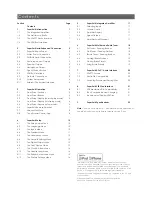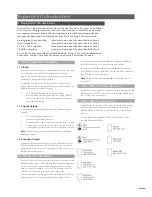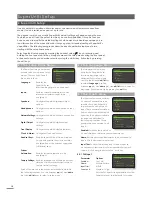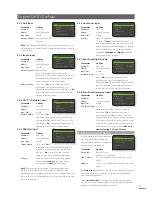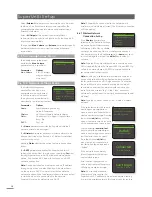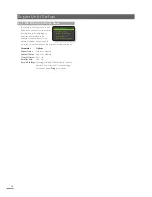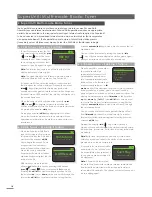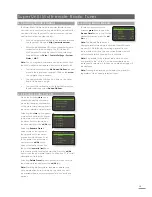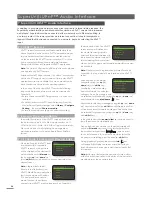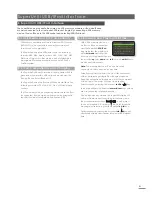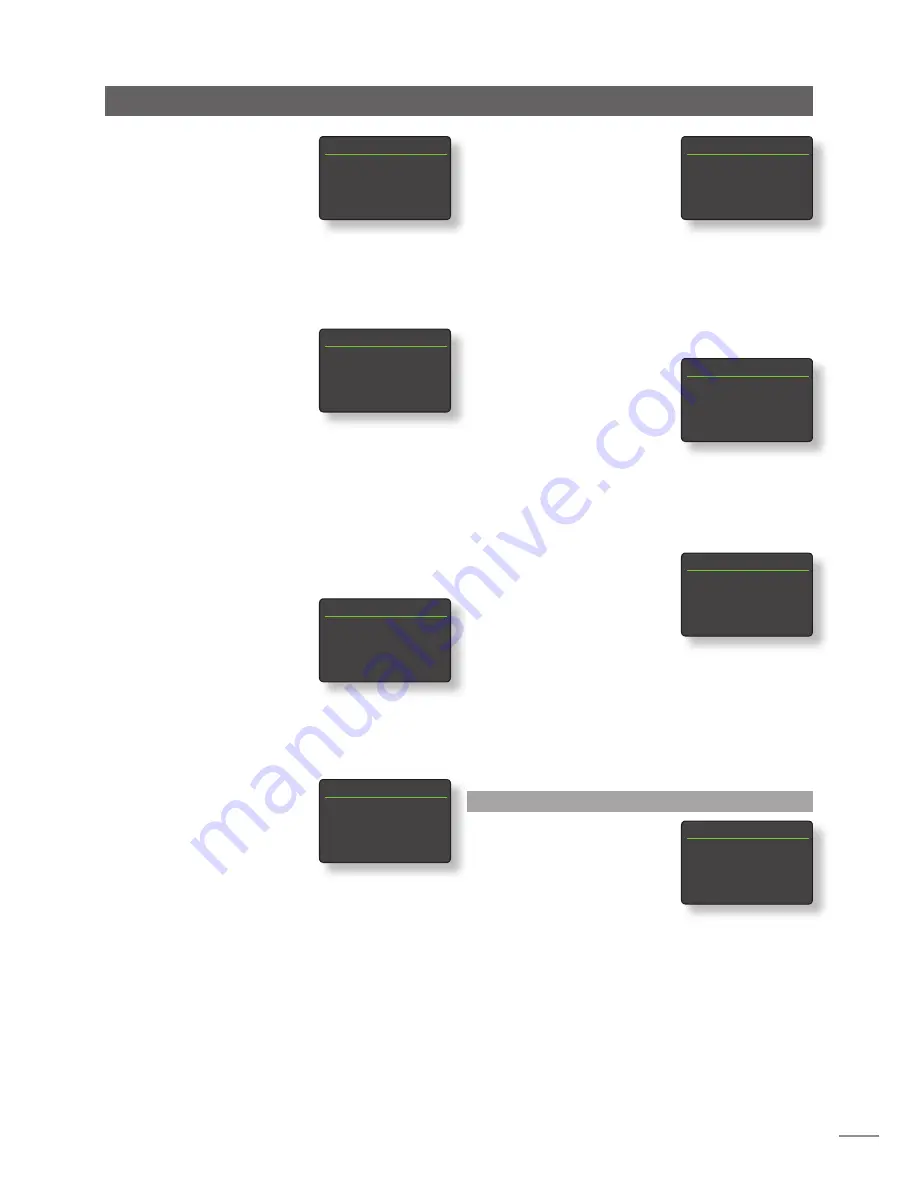
11
SuperUniti Setup
4.3.2 DAB Input
Parameter
Options
Enabled:
Yes / No
Name:
User definable
Input Trim:
±10dB
Re-scan Stations:
Re-scans for DAB
stations.
Note:
The SuperUniti DAB input is not implemented in units
distributed in territories where Digital Audio Broadcasting is
unavailable.
4.3.3 iRadio Input
Parameter
Options
Enabled:
Yes / No
Name:
User definable
Input Trim:
±10dB
Auto Disconnect:
Select time.
Auto-disconnect is provided so that
internet provider data usage limits are not
inadvertently exceeded by a SuperUniti
left connected to internet radio.
Browse History:
Yes / No. If
Yes
is specified SuperUniti
will display the last used station if it is
available when list mode is selected. If
No
is specified SuperUniti will display the top
station selection menu.
4.3.4 UPnP™ (Network) Input
Parameter
Options
Enabled:
Yes / No
Name:
User definable
Input Trim:
±10dB
Restore History:
Yes / No. If
Yes
is specified SuperUniti will remember the
last used folder if the UPnP™ server is still
available. If
No
is specified SuperUniti will
display the full list of available servers.
4.3.5 USB/iPod Input
Parameter
Options
Enabled:
Yes / No
Name:
User definable
Input Trim:
±10dB
Folder History:
Yes / No. If
Yes
is specified SuperUniti will automatically
display the last used folder on the USB
device. If
No
is specified the top level
folder of the device will be displayed.
Charge:
Always / Never. iPod battery charging
takes place
always
when the iPod is
connected or
never
takes place.
Note:
The non-charging option is provided because
there is a small reduction in iPod sound quality when
simultaneously charging and playing. This means however
that an iPod can potentially run out of power while playing
via the SuperUniti.
4.3.6 Front Panel Input
Parameter
Options
Enabled:
Yes / No
Name:
User definable
Input Trim:
±10dB
Format:
Auto / Analogue
/ Digital. If
Auto
is specified the front
panel input will automatically detect the
audio signal format (analogue or digital)
and configure the input appropriately.
Specifying
Analogue
or
Digital
will fix the
front panel input format.
4.3.7 Rear Panel Digital Inputs
Parameter
Options
Enabled:
Yes / No
Name:
User definable
Input Trim:
±10dB
Unstable source:
Yes / No
Select
No
unless the SuperUniti has
problems locking to a digital signal.
Selecting
Yes
will enable the SuperUniti to
lock to unstable digital signals, however
sound quality will be slightly degraded.
4.3.8 Rear Panel Analogue Inputs
Parameter
Options
Enabled:
Yes / No
Name:
User definable
Input Trim:
±10dB
AV Fixed Volume:
Yes / No
If
No
is selected the input will behave
normally. If
Yes
is selected the input
will operate at a fixed volume and the
SuperUniti volume control will be disabled.
This enables SuperUniti to be used in multi-
channel AV systems with volume control
handled by the AV processor.
Take care
when selecting AV Fixed Volume
.
4.4 The Speakers Menu
The Speakers setup menu enables
the SuperUniti internal amplifier
and its preamplifier and subwoofer
outputs to be configured:
Parameter
Options
Amp Used:
Internal Only /
External / All Outputs
Max. Volume:
0 to 100 (adjust using handset
6
or
5
keys)
Balance:
-10 to + 10 (adjust using handset
6
or
5
keys)
The
Amp Used
options specify use of the SuperUniti internal
power amplifier and enable or disable the preamplifier
and subwoofer outputs.
Select
Internal Only
if no external amplifier or subwoofer
is to be used. The preamplifier and subwoofer outputs are
disabled when Internal Only is selected.
DAB
4/4
Enabled:
Yes
Name:
DAB
Input Trim:
0
4
Re-Scan Stations
iRadio
4/5
Enabled:
Yes
Name:
iRadio
Input Trim:
0
4
Auto Disconnect: 4Hrs
UPnP
3/4
Enabled:
Yes
Name:
UPnP
4
Input Trim:
0
Restore History
Yes
USB/iPod
4/5
Enabled:
Yes
Name:
USB/iPod
Input Trim:
0
4
Folder History:
No
Front
4/4
Enabled:
Yes
Name:
Front
Input Trim:
0
4
Format:
Auto
Digital 1
1/4
4
Enabled:
Yes
Name:
Digital 1
Input Trim:
0
Unstable Source
No
Analogue 1
1/4
4
Enabled:
Yes
Name:
Analogue
Input Trim:
0
AV Fixed Volume
No
Speakers
1/3
4
Amp Used: Internal Only
Max. Volume:
100
Balance:
0