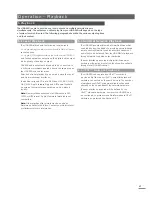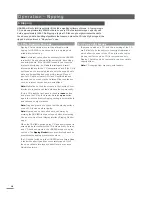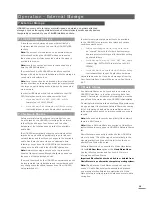5
Installation - Getting Started
The majority of commercially available NAS drives
incorporate setup menus, accessed via a web browser,
that enable regular automated backup of a specified
target drive to be configured.
The automated backup setup procedure for the majority
of NAS drives will be similar to the one described in the
following steps.
•
Ensure that the backup NAS drive and HDX-SSD
Music Store NAS drive are on the same network
and switched on. Read the backup NAS drive
user instructions and make sure you understand its
operation.
•
From a computer connected to the network open
a web browser application and browse to the NAS
backup drive setup menus. The network “name” or
“address” of the NAS drive will be provided in its user
documentation or on a label affixed to its case.
•
From the NAS drive setup menus, create a new
shared folder on the NAS drive called “UServe-SSD
NAS Backup”.
•
Again from the NAS drive setup menus, create a new
“backup job”. Select a remote, time-stamp backup
and type the HDX-SSD NAS drive network “name” or
“address” (“192.168.0.5” for example) in the “host”
text field. In the “path” field type “Music”. If login and
password fields are provided leave them blank.
•
If a connection test facility is provided within the
setup menus, use it and wait for a positive result.
•
From the NAS drive setup menus, select the desired
backup format and schedule. We recommend
selecting a weekly, time-stamped, differential
backup. The initial backup may take a considerable
time to complete.
Note:
The backup process may reduce HDX-SSD response
speed while it is underway. It is best to schedule backups
to run at times when the HDX-SSD is unlikely to be in use.
Note:
A differential backup only records changes that
have occurred since the last backup.
Note:
As well as using a NAS drive for backup it is also
possible to use an automatic backup application running
on a network connected computer. This option however
requires that the computer is left running permanently to
ensure that scheduled backups are not missed.