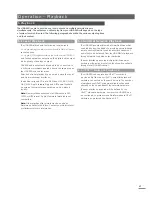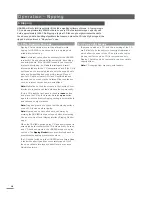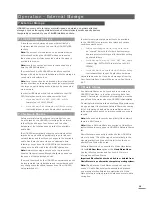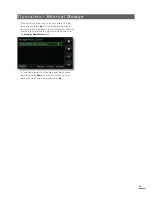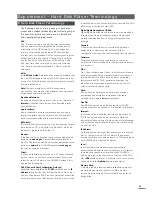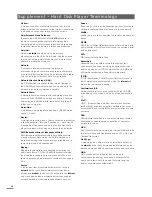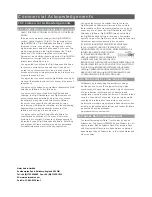13
nominated as a Music Store will no longer appear in the
network shares list but will appear in the Music Stores list.
Any audio files it already contains generated by a process
other than NaimNet Server or HDX-SSD ripping will not be
available to the HDX-SSD. See the following paragraphs for
more on Music Stores.
4.8.4 Music Stores
Music Stores are the locations where ripped CD data is
stored and can include multiple nominated Network Share
locations. Selecting
Music Stores
opens the Music Stores
menu to provide options to
Manage Stores
and
Add New
Store
.
Manage Stores:
Displays a list of connected or previously
connected music stores and their connection status. Red,
orange and green indicators describe the status of each
music store: Red indicates
unavailable
, orange indicates
scanning
and green indicates
available
.
Music Stores can be raised or lowered in priority or
removed from the list through
Down
,
Up
and
Remove
buttons. Their
Status
can be displayed and their Password
and Lock
Settings
can be modified.
Newly ripped CD data will be stored on the Music Store
at position 1 in the list. If that store is full or unavailable,
the data will be stored on the next available store with
sufficient free space.
Note:
Files should never be added to or deleted from
Music Stores via an alternative computer operating system.
Add New Store:
Initiates a routine that enables the
creation, naming and password protection of new Music
Stores. Music Stores can only be created from existing
empty Network Shares.
Note:
Individual Music Stores may be locked to prevent
ripped data being stored. If the primary Music Store is
locked, the next in line will automatically be used to store
newly ripped data.
Operation - The Front Panel Display Inter face
4.8.5 System Settings
Selecting
System Settings
from the System Setup Menu
provides access to HDX-SSD system settings and functions.
To change a parameter either select it and touch the
change
button, or double-touch the parameter. Once the
system settings have been configured they can be saved
by touching the
save
button.
Language:
The HDX-SSD Front Panel Display, External
Display and Web interfaces can operate in a variety of
languages. Selecting Language enables the interface
language to be changed.
Display Settings:
Provides access to a number of
parameters that configure the HDX-SSD front panel display
and its interface with any external display screen.
NaimNet Switch:
Select to enable access to a NaimNet
system if one is connected to the HDX-SSD. A NaimNet
button will then be present on the right hand side of
the interface display if a NaimNet system is available.
Screensaver:
Select to engage the front panel and
external display screensaver and specify its switch on
delay.
Front Display Backlight:
Sets time before the front
display backlight automatically switches off.
External Display Theme:
Enables the appearance of
any external display to be changed.
Black
and
Silver
options are available.
External Display Aspect:
Selects the video aspect ratio
for the External Display Interface.