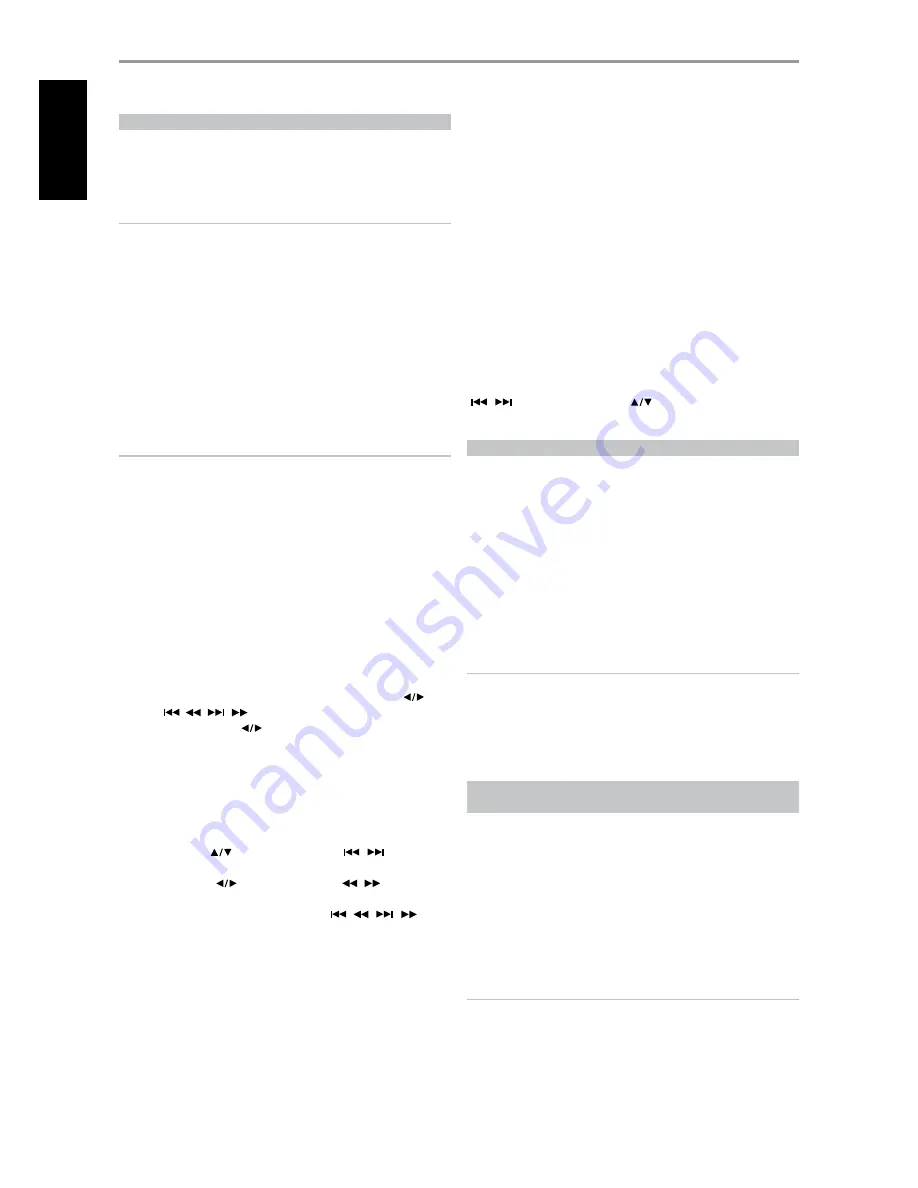
ABOUT XM RADIO
The VISO FIVE is “XM Ready” which means that with the addition of separately
sold XM Mini-Tuner CPC-9000 and XM Mini-Tuner Home Dock, it has everything
you need to listen to live XM. Everything else is built right in. Just subscribe to
the XM service and your VISO FIVE will be ready to receive XM content.
NOTES
• Questions?
Visit
www.xmradio.com
Listeners can subscribe by visiting XM on the Web at www.xmradio.com
or by calling (at the time of printing this manual) XM’s Listener Care at
(800) 853 9696. Be ready with your Radio ID that can be found on the
radio by selecting Channel 0.
•
Check with your NAD audio specialist for other versions of XM Mini-
Tuner compatible with VISO FIVE.
CONNECTING THE XM ANTENNA
Plug the end of the XM antenna into the corresponding XM antenna port
on the rear panel of the VISO FIVE. Press and hold [DISPLAY] button on the
front panel to check the current XM channel’s signal strength as shown in
the VFD. Press and hold [DISPLAY] again to exit signal strength check.
NOTES
•
Refer also to your XM radio’s guide on how to install the XM antenna for
optimum signal reception.
•
The front panel [TUNER MODE] and [MENU] buttons function the
same way at XM mode. The [MENU/TUNER MODE] key of HTR 7 is the
equivalent button for both functions.
•
When using these HTR 7 buttons to navigate XM menu options, ensure
that the “DEVICE SELECTOR” setting of your HTR 7 is set to “TUNER”.
•
If there is no XM tuner connected at the corresponding XM input
terminal at the rear panel, the VFD will show “CHECK XM TUNER”.
TUNING STATIONS
There are three ways to tune to the XM channel you wish to listen. Make
sure to set your HTR 7’s “DEVICE SELECTOR” to “TUNER” prior to undertaking
the following tuning options.
1 ALL CH SEARCH (All Channel Search):
Toggle front panel’s [MENU]
button to select “ALL CH SEARCH”. Use the front panel or HTR 7’s [
] [ or
TUNE
/
/
/
] buttons to step up or down each available XM
channel. Press and hold [
] for faster scanning of XM channels.
2 CATEGORY
SEARCH:
The XM channels are grouped into categories for
easier selection of desired genre.
a
Toggle front panel’s [MENU] button to select “CATEGORY SEARCH”.
“CAT
XM
” and a corresponding category is displayed in the VFD.
“CAT
XM
” stands for categories the channels are grouped into – i.e.,
Country, Rock, Jazz & Blues, etc.
b
Use HTR 7’s [
] (or front panel’s [PRESET
/
]) buttons to
step up or down the available categories.
c
Press HTR 7’s [
] (or front panel’s [TUNE
/
]) buttons
to select through the available XM channels within the selected
category. You can also use HTR 7’s [TUNE
/
/
/
]
buttons. Tuning will only be limited to within the selected category.
d
Repeat “b” above to choose another category.
3 PRESET
SEARCH:
Toggle front panel’s [MENU] button to select “PRESET
SEARCH”. At this menu option, a stored preset can be directly recalled
by entering the preset number using the HTR 7’s numeric buttons.
DIRECT CHANNEL CALL
While at either “CATEGORY SEARCH” or “ALL CH SEARCH” mode, a desired
XM channel can be directly tuned in by using the HTR 7’s numeric buttons.
To key-in XM channels that are less the 3 digits, press “0” in place of the digit
or press [ENTER] after entering the XM channel number. For example, to
enter XM channel 8, press “0”, “0” and “8” or press “8” then [ENTER].
VIEW XM INFORMATION
Toggle [DISPLAY] button to display the XM information of the selected
channel such as the XM channel category, XM station name, artist name,
song title or any other text as supplied for the channel.
SETTING XM PRESETS
The procedure for storing XM channels is the same method as stated in the
section “SETTING RADIO PRESETS” under “LISTENING TO AM/FM RADIO”. You
can store up to 30 XM channels.
For immediate recall of stored XM presets, press the front panel’s [PRESET
/
] button or HTR 7’s [PRESET
] keys to step up or down the
stored XM channel presets.
ABOUT THE iPod INPUT FEATURE
The VISO FIVE is equipped with a data port in the rear panel where an
optional “NAD IPD 1 Dock with iPod” (NAD IPD 1) can be plugged in.
With the NAD IPD 1 linking the VISO FIVE with your own iPod player, you
can enjoy listening to your favorite tracks and playlists, as well as view
applicable still image and video playback.
You can control your iPod player using the assigned buttons in the
VISO FIVE front panel. And with the corresponding HTR 7 remote control
function keys, you can select the materials stored in your iPod for playback
as well as access many of its functions even from across the room. The
optional NAD IPD 1 also charges your iPod player while it is connected to
the VISO FIVE.
NOTES
•
NAD IPD 1 and iPod player are optional and not supplied with your
VISO FIVE.
•
iPod player functions, features and playback capabilities accessible
through VISO FIVE may vary depending on your iPod player model.
•
When using the HTR 7 to control the iPod functions, make sure that the
Device Selector is set to “MP DOCK”.
CONNECTING THE OPTIONAL “NAD IPD 1 DOCK WITH
iPod” AND iPod PLAYER TO THE VISO FIVE
Make sure that all the devices are unplugged before making the connections.
1
Connect the NAD IPD 1’s plug into the VISO FIVE’s “MP DOCK” data port.
2
Connect also the NAD IPD 1’s S-video and audio out to the VISO FIVE
VCR input (the default iPod source allocation in the VISO FIVE).
3
Dock your iPod player into the NAD IPD 1.
4
After linking together your iPod player, NAD IPD 1 and the VISO FIVE,
you can now plug them IN to their applicable power sources.
5
With your iPod player, NAD IPD 1 and VISO FIVE all at power ON state,
rotate INPUT SELECTOR knob to select “iPod” source. The upper line of
the VFD will show “iPod”.
NOTE
When the iPod player is removed from NAD IPD 1, the lower line of the
VFD will briefly show “Disconnected”. Dock your iPod player into the
NAD IPD 1 and the lower line will briefly show “Connected”.
OPERATION
USING THE VISO FIVE - AM/FM/DB/iPod
28
ENGLISH
FR
ANÇ
AIS
ESP
AÑOL
IT
ALIANO
DEUT
SCH
NEDERL
ANDS
SVENSK
A
Р
У
С
СКИЙ

























