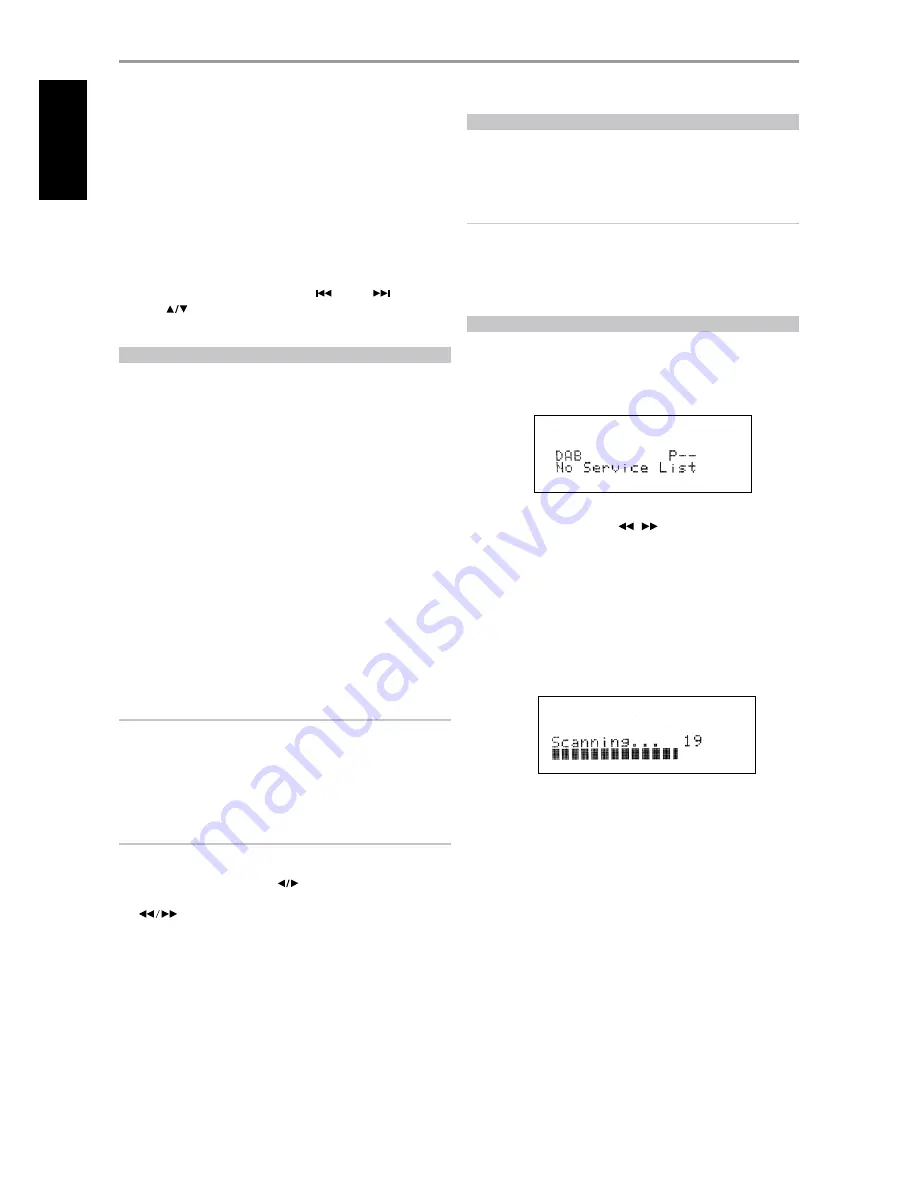
VIEW XM INFORMATION
Toggle ‘INFO’ button to display the XM information of the selected channel
such as the artist name, song title, category or any other text as supplied for
the channel.
PRESETS
The procedure for storing XM channels is the same method as stated in the
section “Setting Radio Presets” under “Listening to Radio.”
For immediate recall of stored XM presets, toggle “TUNER MODE” button
until “P__” (the two blank spaces corresponding to the preset number) is
shown in VFD. Press the front panel’s “PRESET
/ PRESET
” button
or HTR 3’s
keys to step up or down the stored presets that can be a
combination of AM, FM and XM channels.
LISTENING TO DAB RADIO
Until now, analogue radio signals such as FM or AM have been subject to
numerous kinds of interference on their way from the transmitter to your
radio. These problems were caused by mountains, high-rise buildings
and weather conditions. With Digital Audio Broadcast (DAB), you can now
receive CD-like quality radio programs without any annoying interference
and signal distortion. DAB broadcasts use digital signals rather than
traditional analogue transmissions, thus providing clear high quality
reception. You get far more robust reception and virtually hiss or crackle
free sound with DAB as long as you are within a good coverage area.
With DAB, the listener can scroll through a list of available stations - then
instantly tune to the station of his choice. There is no need either to
remember channel frequencies. All broadcasts are selected by simply
selecting the service name.
The T 775 makes it possible for you to enjoy listening to DAB broadcasts.
The T 775 has a Digital Audio Broadcast (DAB) module socket on the rear
panel for adding a separately sold and NAD-specified outboard DAB
module – the NAD DAB Adaptor DB 1. All the control software for this
format is included; just plug-in the module and start enjoying the CD-like
quality sound and expansive content selection available with DAB.
IMPORTANT NOTICE
Unless otherwise specifically stated, navigating or accessing DAB
functions can be undertaken by using either the HTR 3 remote control
or the front panel buttons. If the control button or icon button being
referred to is available on the HTR 3 remote control and front panel, then
the reference to said button is applicable to both the HTR 3 remote control
and front panel. The same condition applies to their equivalent buttons.
NOTES
· When using the HTR 3 remote control to carry out DAB commands,
ensure that the DEVICE SELECTOR is set to “TUNER”.
· HTR 3’S [FM MUTE], [ENTER] and
are the equivalent remote control
keys for the front panel buttons [TUNER MODE], [ENTER] and [TUNE
].
CONNECTING THE DAB MODULE
Plug-in the other end of the DIN connector (supplied with your NAD DAB
Adaptor DB 1) from the DAB module’s output port into the corresponding
DAB module input socket on the rear panel of the T 775. Select DAB mode
on the T 775 by toggling the [AM/FM/DB] button in the front panel.
NOTES
• The NAD DAB Adaptor DB 1 is not supplied with your T 775.
• Please refer to NAD DAB Adaptor DB 1 installation guide for proper setup
connection of the DB1 with respect to the T 775.
• If there is no NAD DAB Adaptor DB 1 connected, the VFD will show
“Check DAB Tuner”.
DAB OPERATION
With the separately sold NAD DAB Adaptor DB1 already connected to the
T 775, you can now carry out the T 775 to receive DAB broadcasts.
1
Toggle [AM/FM/DB] button until DAB mode. The VFD will show “No
Service List” indicating that there are no scanned DAB broadcast
services yet. This is the default mode of the DB1.
2
To tune to DAB broadcast services, press [TUNER MODE] and then
toggle the front panel’s [TUNE
/
] to select either “Full Scan” or
“Local Scan”.
FULL SCAN will enable the scanning of the full range of digital
frequencies (Band III and L-Band).
LOCAL SCAN performs local scanning of available DAB services in your
area. Check with your dealer or visit www.WorldDAB.org to check the
applicable digital transmission frequencies in your area.
3
Upon selecting either “Full Scan” or “Local Scan”, automatic scanning
will be performed. This sequence cannot be interrupted. During the
sequence, the following message will be visible in the VFD.
The bars show the progress of the sequence. When scanning is
completed, the last number shown on the right side of the VFD
corresponds to the total number of DAB broadcast stations found. Then,
the first station is tuned in (See “ALPHANUMERIC” section below to
understand the order or arrangement of stations).
OPERATION
USING THE T 775 – AM/FM/DB/iPod
32
EN
G
LIS
H
FR
A
N
Ç
A
IS
ES
PA
Ñ
O
L
IT
A
LIA
N
O
D
EU
TS
CH
N
ED
ER
LA
N
D
S
SV
EN
SK
A
РУ
СС
К
И
Й















































