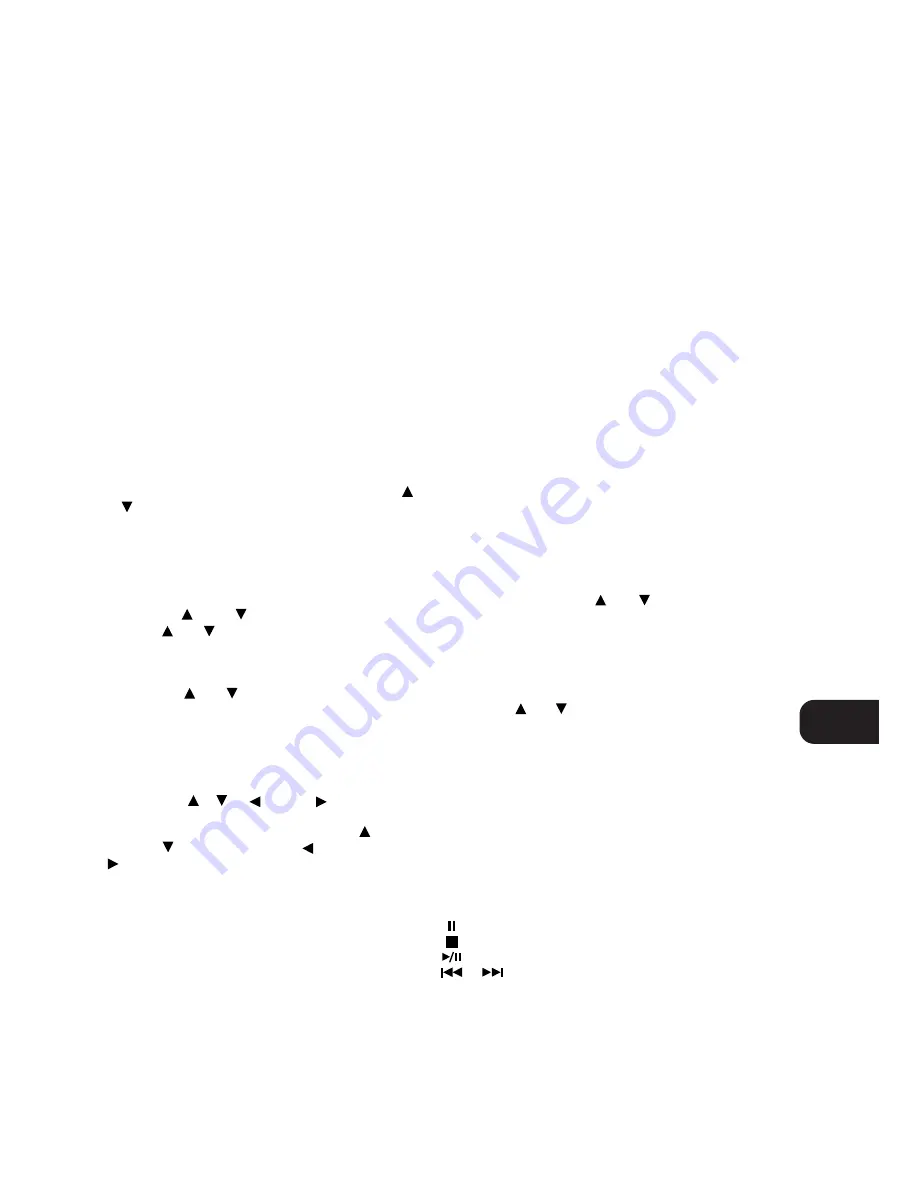
3. MUTE
Press the MUTE button to temporarily switch off the sound to the
speakers and headphones. Mute mode is indicated by “AUDIO
MUTE” flashing in red in the display area. Press MUTE again to
restore sound. Mute does not affect recordings made using the
Tape outputs but will affect the signal going to the Audio Pre-outs.
4. TUNER
Whereas the T770’s front panel has separate buttons for AM and
FM, the remote control has a single Tuner button. The tuner
section can be activated by pressing Tuner. The tuner button will
select the tuner as the active input and revert to the last station
tuned to on either the AM or FM band.
5. SOURCE (MULTI SOURCE)
To select a source for Multi Source, press Multi Source button.
The MULTI SOURCE indicator in the display will flash. While the
MULTI SOURCE indicator is still flashing (8 second default time)
select the desired source by pressing one of the input selector
buttons. The selected source will be indicated in the display by a
box around it.
Refer also to chapter “Front panel Controls”, section 20 for more
information
6. MS VOLUME (MULTI SOURCE)
Adjust the volume for the Multi Source by pressing either the
or
button (No. 6) on the remote control. Upon adjusting the
Multi Source level, the display will indicate “MULTI” and the
corresponding level setting (ranging from -78 to 0 dB).
Refer also to chapter “Front panel Controls”, section 20 for more
information
7. PRESET
OR
The Preset
or
buttons will allow direct selection of the
desired Preset without having to select Preset Tuning mode first.
8. MASTER VOLUME
Master Volume
or
respectively increases or decreases
the Volume setting for all speakers. The motorised Volume Control
on the front panel will indicate the level set. The VOLUME control
does not affect recordings made using Tape1 and Tape2, Video 1
and Video 2 outputs but will affect the signal going to the Pre-amp
output (Audio Pre Out).
9. CURSOR
,
,
AND
The four Cursor buttons are used to navigate the cursor when
using the menus with the On Screen Display. Press
to move
cursor up,
to move cursor down,
to move cursor left,
to move cursor right.
Refer also to chapter “On Screen Display” and “Setting up the
Surround Sound system” for more information.
10. LATE NIGHT
The Late Night function is only available in Dolby Digital surround
mode. Because of the possible wide dynamic range of Dolby
Digital material it may sometimes be desirable to reduce the
extremes between soft and loud passages when playing at low
volume settings to retain intelligibility. Press the Late Night button
to engage, press again to disengage. When switched on, the
display will indicate “LATE NIGHT”.
11. MODE (SURROUND)
The Mode button scrolls through the available surround sound
modes. This button functions in the same way as the right section
of the Surround Mode buttons on the T770 front panel (No. 19
front panel drawing).
Refer also to chapters “Front Panel Controls, section No. 19, “On
Screen Display” and “Setting up the Surround Sound system” for
more information.
12. TEST
Pressing the Test button engages the Test generator to allow for
adjustment of all speaker levels, so that each can be adjusted for
equal loudness at your listening position. The Display Panel shows
which speaker is being fed with the test signal. Press again to
cancel the Test mode. Use the Channel Select button (No. 13) and
Level buttons (N0. 14) to access and adjust the relative level of
each channel.
Refer also to chapter “On Screen Display” and “Setting up the
Surround Sound system” for more information.
13. CHANNEL SELECT
Use in combination with the On Screen Display in “SPEAKER A
SETUP” or with Test function (N0. 12) engaged. (refer also to
chapter “On Screen Display” and “Setting up the Surround Sound
system” for more information).
Each successive press of the button causes the T770 to scroll to
the next channel:
Left
➜
Center
➜
Right
➜
Right Surround
➜
Left Surround
➜
Subwoofer
➜
Left, etc.
The display panel on the T770 also indicates which channel is
selected. Use either the Level
or
(No. 14) to change
relative volume level for the desired channel.
Refer also to the chapter “Setting up the Surround Sound system”
for more information.
14. LEVEL
With the Level
or
buttons the relative volume level trims
for Center, Left and Right Surround channels can be adjusted.
Press the Channel Select button (No. 13) to select the channel for
which you wish to adjust the level.
Refer also to the chapter “Setting up the Surround Sound system”
for more information.
Other than the commands relating to the NAD T770 receiver itself,
there are other buttons which will operate most NAD CD players
and Cassette decks equipped with NAD Link.
15. CD PLAYER CONTROL
(for use with NAD CD Player)
engages Pause.
engages Stop.
engages Play or toggles between Play and Pause.
or
engages Track skip; Press once to respectively go to
the next track or to return to start of current or previous track.
DISC
Go to next disc (for NAD CD changers).
GB
17
Содержание T770
Страница 1: ...T770 Surround Sound Receiver Owner s Manual GB ...
Страница 3: ...3 FRONT PANEL CONTROLS REAR PANEL CONNECTIONS ...
Страница 4: ...4 ...
Страница 5: ...5 FIGURE B FIGURE A ...
Страница 6: ...6 FIGURE 1 FIGURE 2 FIGURE 3 FIGURE 4 ...
Страница 7: ...7 1 5 6 9 13 14 2 3 4 7 8 11 10 12 15 16 FIGURE 5 T770 RC NAD 1998 ...
Страница 21: ...GB 21 ...






































