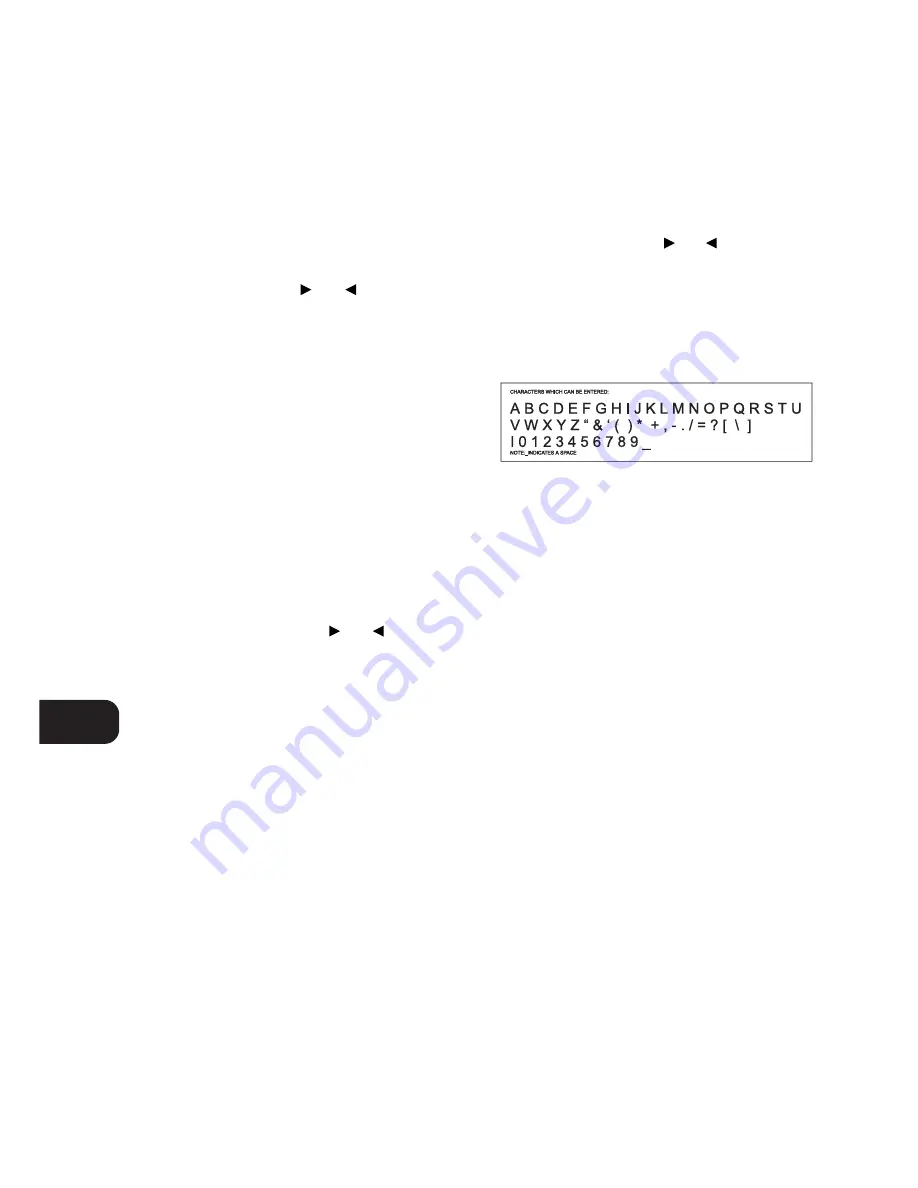
STORING, RECALLING AND NAMING PRESETS
TO STORE A PRESET
• Tune to the radio station you wish to enter into a Preset (refer
to chapter “Front Panel Controls” section 15). If the station is
transmitting RDS information, the RDS indicator will light up
and station initials will be shown in the Display Panel. If a non-
RDS station is found, then just the frequency will be shown.
• To store that station as a Preset, press Memory (No. 14). The
Memory indicator will be displayed and the Preset section will
flash in the Display Panel.
• Press Bank (No. 12) to select which of the four Banks of
Presets (A, B, C or D) you want to store the station into. Press
either the Tune/Search
or
button to select which
Preset number you wish to assign to the station (from 1 to 10),
shown as a flashing number in the Display Panel, and then
press Memory (No. 14) again. The Memory light in the Display
Panel will go out and the station is now stored in your NAD
T770’s memory.
To exit the Memory mode without storing a station, leave all the
tuner controls untouched; the Memory mode will automatically
cancel itself after 8 seconds. The Memory Presets have a memory
back-up, so they will remain stored for several weeks even if the
receiver is switched off or unplugged from the mains supply.
NOTE:
You can enter a new station into an unused Preset or over-
write an existing programmed Memory Preset. By doing this you will
replace the radio station previously held on that Preset number.
RECALLING A PRESET STATION
• To select a Preset station, select the Preset mode by pressing the
Preset button (No. 13) until “PRESET” lights up in the display.
• By pressing the Bank button (No. 12) select which Bank of
Presets you want to use (A, B, C or D, indicated in the display).
• Press either the Tune/Search
or
buttons (No. 15)
until the right Preset is found and shown in the Display Panel.
NOTE:
Any unused Presets will be skipped and it is not possible
to select a Bank unless it has at least one Preset stored into it.
NOTE:
The 120V versions (North America) do not have RDS
(Radio Data System).
DELETING A STORED PRESET
You can empty a Preset by deleting the stored information:
• Select the Preset to be emptied.
• Press the Memory button (No. 14), hold it down and press the
FM Mute/Mode button (No. 16). The Preset will then be
deleted and ‘--’ appears as the Preset number.
You can also store a new station into a used Preset, by simply
going through the Preset storing process and placing a new station
over the existing one.
STORING A STATION NAME
When a station is transmitting RDS information, your NAD T770
will automatically show the station initials when its Preset is used.
Although the receiver automatically shows the frequency of any
other AM or non-RDS Preset station, it also allows you to type in
the station name to make it easier to identify which station is
stored in the Memory Preset. To enter a name:
• Select the Preset you want to attach a name to.
• Then press Character (No. 11) and the first space in the Station
Data area of the Display Panel will flash.
• Press either the Tune/Search
or
(No. 15) button to
scroll and select the first character.
• Pressing Memory (No. 14) will store the first character and
move forward to the next space on the line.
• Use the Tune/Search buttons again to select the next character
in the name and press Memory to store it. Continue until the
station name is complete (up to 8 characters).
• Press Character again to store the completed name.
There are 54 characters available in total:
NOTE:
This function is only available for non-RDS stations. RDS
stations will always display their transmitted name and this cannot
be over-written.
NOTE:
The 120V versions (North America) do not have RDS
(Radio Data System).
REMOTE CONTROL
Apart from all the key functions, the T770’s Remote Control handset
also gives access to functions not available on the front panel. It also
has additional controls to remotely operate NAD Cassette and CD
machines. It will operate up to a distance of 16ft (5m).
Alkaline batteries are recommended for maximum operating life.
Two AAA (R 03) batteries should be fitted in the battery
compartment at the rear of the Remote Control handset. When
replacing batteries, check that they have been put in the right way
round, as indicated on the base of the battery compartment.
The EXT 5.1, Video 1 to 5, Tape 1, 2, Aux and CD Input selector,
Speakers and Bank buttons perform the same function as those on
the front panel of the T770. There are a few differences and extra
functions with the remote control handset however (numbers
refer to Fig. 5)
1. STAND-BY
Press this green button to switch the unit from operating to the Stand-
by mode and vice versa: Press this button again to switch to unit on
from Stand-by; the last selected source will be indicated in the display.
2. SLEEP
Press SLEEP to make the T770 automatically switch off after a preset
number of minutes. Pressing the SLEEP button once will set the sleep
time to 90 minutes, after which the T770 will automatically switch off
into Standby mode. Sleep mode is shown on the Display Panel. To
adjust the Sleep Delay, press the SLEEP button, each consecutive press
will reduce the sleep time in 10 minute increments, as shown in the
Display Panel. To cancel the Sleep mode, continue pressing the SLEEP
button until the source name appears in the Display Panel. Pressing
the POWER or STANBY button will also cancel the Sleep mode.
GB
16
Содержание T770
Страница 1: ...T770 Surround Sound Receiver Owner s Manual GB ...
Страница 3: ...3 FRONT PANEL CONTROLS REAR PANEL CONNECTIONS ...
Страница 4: ...4 ...
Страница 5: ...5 FIGURE B FIGURE A ...
Страница 6: ...6 FIGURE 1 FIGURE 2 FIGURE 3 FIGURE 4 ...
Страница 7: ...7 1 5 6 9 13 14 2 3 4 7 8 11 10 12 15 16 FIGURE 5 T770 RC NAD 1998 ...
Страница 21: ...GB 21 ...







































