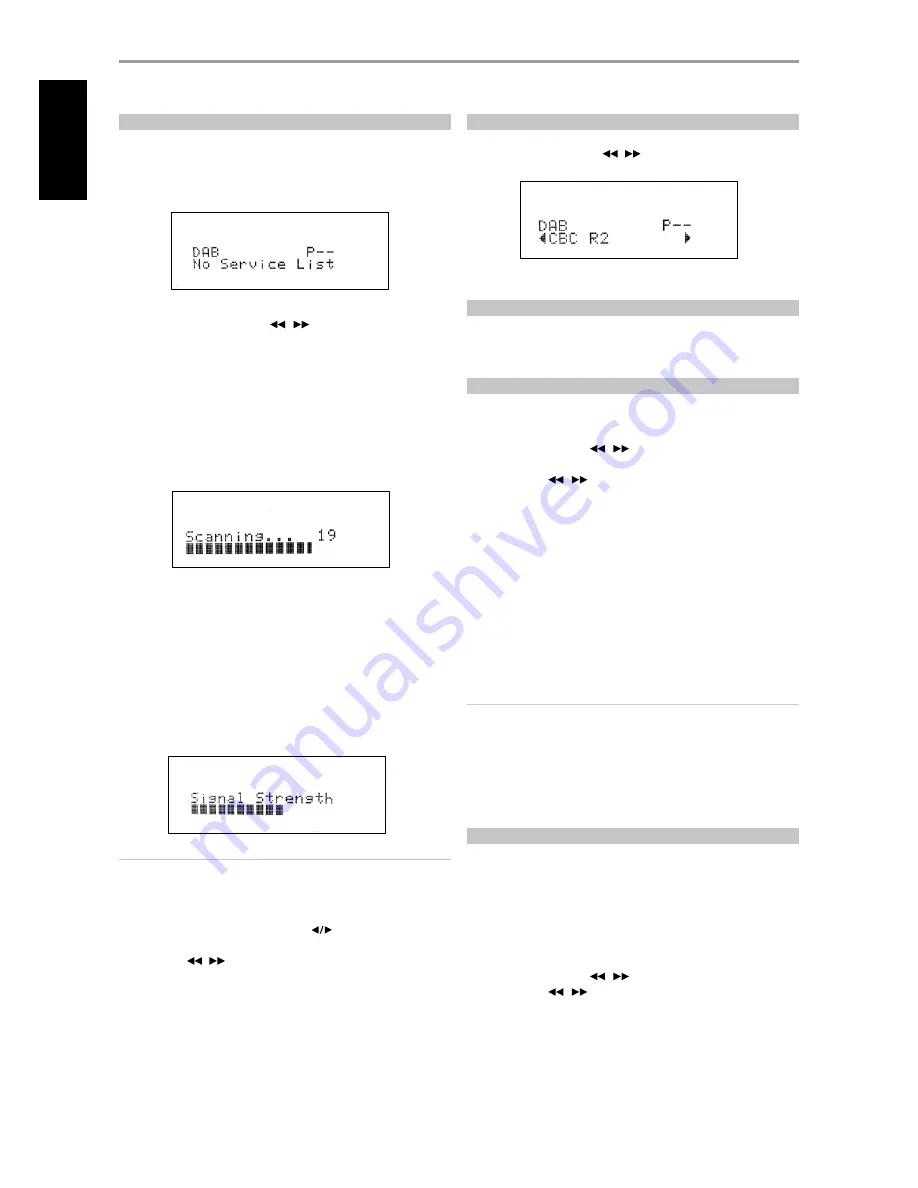
DAB OPERATION
With the separately sold NAD DAB Adaptor DB1 already connected to the
T 755, you can now carry out the T 755 to receive DAB broadcasts.
1
Toggle [AM/FM/DB] button until DAB mode. The VFD will show “No
Service List” indicating that there are no scanned DAB broadcast
services yet. This is the default mode of the DB1.
2
To tune to DAB broadcast services, press [TUNER MODE] and then
toggle the front panel’s [TUNE
/
] to select either “Full Scan” or
“Local Scan”.
FULL SCAN will enable the scanning of the full range of digital
frequencies (Band III and L-Band).
LOCAL SCAN performs local scanning of available DAB services in your
area. Check with your dealer or visit www.WorldDAB.org to check the
applicable digital transmission frequencies in your area.
3
Upon selecting either “Full Scan” or “Local Scan”, automatic scanning
will be performed. This sequence cannot be interrupted. During the
sequence, the following message will be visible in the VFD.
The bars show the progress of the sequence. When scanning is
completed, the last number shown on the right side of the VFD
corresponds to the total number of DAB broadcast stations found. Then,
the first station is tuned in (See “ALPHANUMERIC” section below to
understand the order or arrangement of stations).
4
The strength of the incoming signal can be shown on the VFD by
pressing the [ENTER] button. The more segments visible in the lower
display line, the stronger the signal. By changing the position of the
antenna, you can increase the signal strength. You can also opt for an
external antenna. Consult an antenna professional for more information.
NOTES
• “No Service List” will also be shown in the VFD when no stations are
found after the scanning process. If this occurs, check the connection
and position of the DAB antenna or call your local DAB broadcast
providers for coverage information.
• HTR 3’s [MENU/FM MUTE], [ENTER] and [
] are the equivalent
remote control keys for the front panel buttons [TUNER MODE], [ENTER]
and [TUNE
/
]. When using these HTR 3 buttons to navigate DAB
options, ensure that the “DEVICE SELECTOR” setting of your HTR 3 is set
to “TUNER”.
SERVICE LIST
Follow the steps below to select through the DAB service stations found.
1
At DAB mode, press [
TUNE
/
] to step through the list of
available stations as shown in the lower display line of the VFD.
2
Press [ENTER] to select the desired station.
DAB TUNER MODE
Aside from “Full Scan” and “Local Scan” as already described above, pressing
the [TUNER MODE] button will also present you with other options namely
– Station Order, DRC, Manual Scan, Prune List and Reset
STATION ORDER
Use “Station Order” to sort the sequence of the listed stations. There are
three orders – Alphanumeric, Ensemble and Active.
1
While listening to a DAB broadcast, press front panel’s [TUNER MODE]
button and then [TUNE
/
] to select “Station Order”. Press
[ENTER].
2
Toggle [TUNE
/
] to select through “Alphanumeric”, “Ensemble”
and “Active”.
3
Press [ENTER] to select desired station order.
ALPHANUMERIC
This is the default setting. Stations are arranged by numbers first and then
alphabetically by letters.
ENSEMBLE
Digital radio is broadcast as groups of data called ensemble. Each ensemble
contains a number of stations, transmitted at a set frequency. When
“Ensemble” is selected as the mode of station order, the radio stations are
arranged in the order of their ensemble names.
NOTE
Ensemble is also interchangeably termed as “multiplex” by other
broadcast providers.
ACTIVE
Active stations are listed at the top of the channel list. Those channels
that are in list but have no service in the area will be displayed last in the
channel list.
DRC
The level of compression of stations can be set to eliminate the differences
in dynamic range or sound level between radio stations. Popular music
would normally be more compressed than classical music, resulting in
possible different audio levels when changing from one station to the
other. Setting the DRC to “0” means no compression, “1/2” indicates medium
compression and “1” shows maximum compression. No compression is
recommended, especially for classical music.
1
While listening to a DAB broadcast, press front panel’s [TUNER MODE]
button and then [TUNE
/
] to select “DRC”. Press [ENTER].
2
Toggle [TUNE
/
] to select through “DRC 0”, “DRC ½”and “DRC 1”.
3
Press [ENTER] to select desired DRC level.
OPERATION
USING THE T 755 – AM/FM/DB/iPod
EN
G
LIS
H
FR
A
N
Ç
A
IS
ES
PA
Ñ
O
L
IT
A
LIA
N
O
D
EU
TS
CH
N
ED
ER
LA
N
D
S
SV
EN
SK
A
РУ
СС
К
И
Й

























