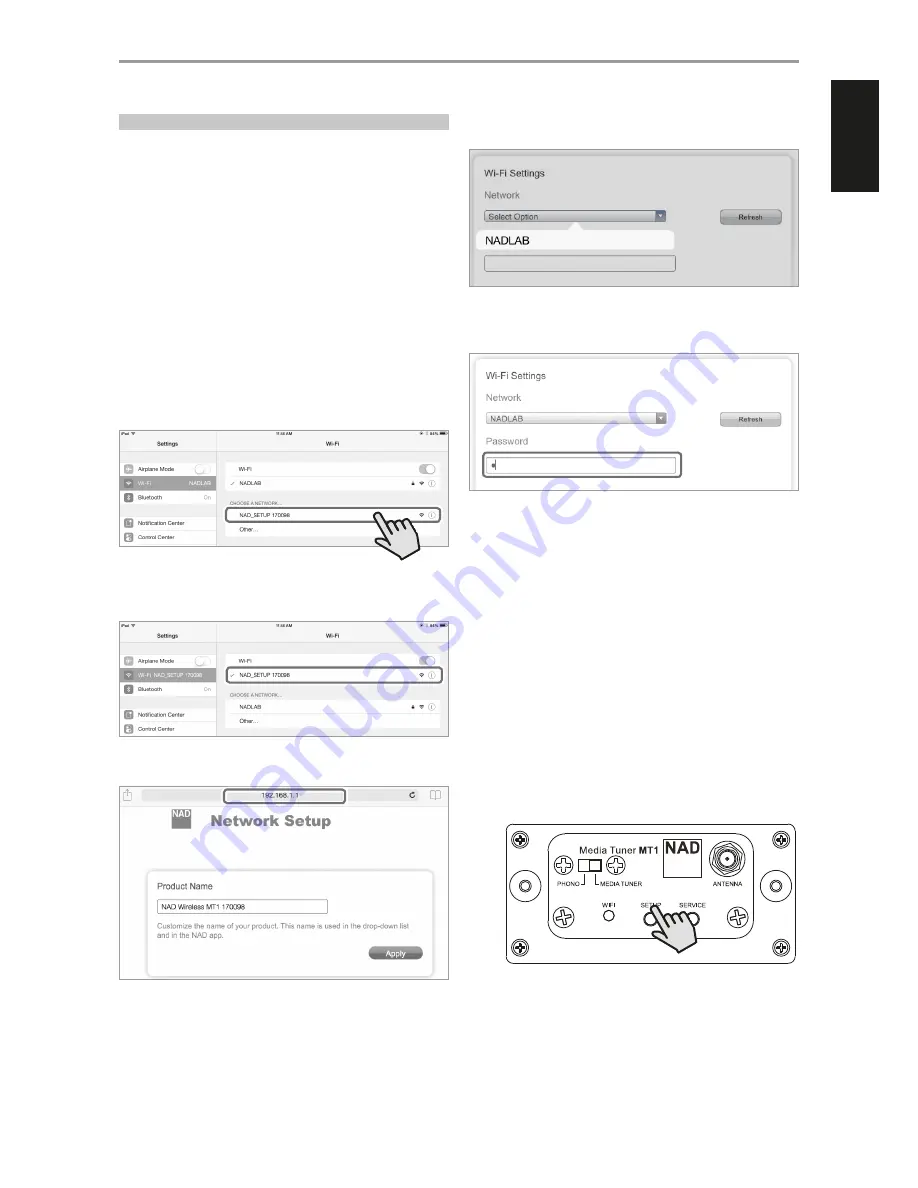
WIRELESS CONNECTION CONFIGURATION
Wireless (WIFI) broadband router with broadband internet connection is
required for wireless connection to be established.
The following procedure applies when the MT1 is used first time out-of-box
or after resetting the MT1.
1
With the MT1 installed on a C 375BEE or C 356BEE and their
corresponding rear panel POWER switch set to ON position, press
Standby button of C 375BEE or C 356BEE to switch ON the unit from
standby mode. Wait until MT1 fully boots up.
·
WIFI LED turns to green single flash - this indicates that there is no
WIFI connection.
·
WIFI LED turns to solid green - WIFI is connected.
·
WIFI LED turns to green double flash – MT1 is in hotspot mode
(default mode).
2
Using your iOS or Android device (iPad is used here for reference), select
among the list of available network connections the unique network ID
(“
NAD_SETUP 170098
” in this example) of your MT1.
3
Upon connection, launch a web browser and enter http://192.168.1.1.
4
Go to Wi-Fi Settings section and choose
Select Option
. Select your
local network from the drop down list -
NADLAB
in this example.
5
Type the
Password
(if it is password protected) of your local network in
the field provided and then select
Apply
to join in.
6
“Saving network settings…” will display briefly. At the same time, the
MT1 will restart with the green WIFI LED flashing twice at a time and
then follow one of the two scenarios described below.
•
If the network password entered is correct, the WIFI LED will turn to
Green double-flashing
$
solid amber
$
green single flashing
$
solid green (This indicates that the password is correct and wireless
connection is successful).
•
If the network password entered is incorrect, the WIFI LED will turn to
Green double-flashing
$
solid amber
$
green single flashing
$
remain green single flashing (This indicates that the password
entered is not correct).
With front LED remaining at slow flashing blue due to incorrect
password, set the MT1 to hotspot mode again. Press and hold
“SETUP” button at the rear panel until the flashing green WIFI LED
turns to flashing green twice a time. MT1 is now at Hotspot mode.
Repeat again the process beginning from Step 2. Ensure that the
correct network password is entered this time.
OPERATION
^
5
ENGLISH
POR
TUGUÊS
FR
ANÇ
AIS
ESP
AÑOL
IT
ALIANO
DEUT
SCH
NEDERL
ANDS
SVENSK
A
РУ
ССКИЙ














