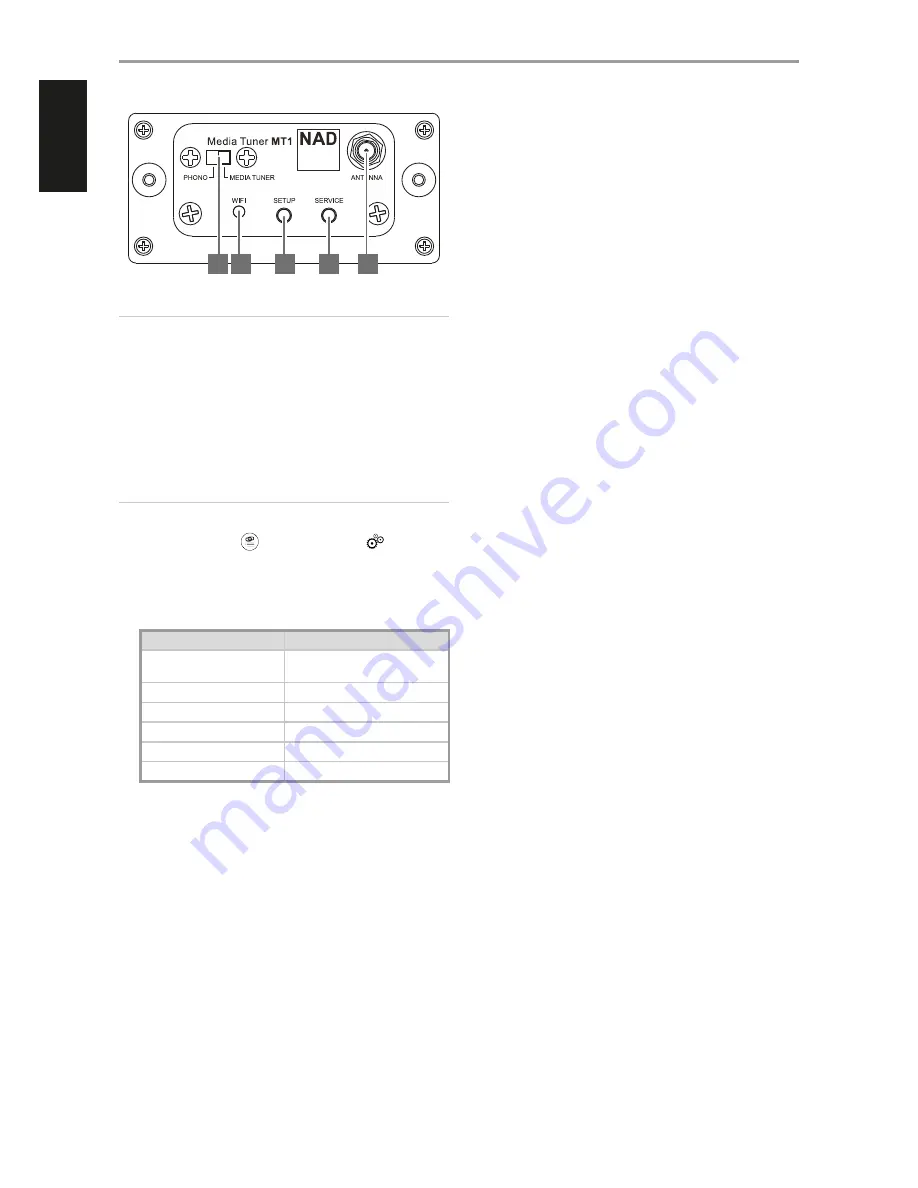
IMPORTANT
Refer to MT1 MEDIA TUNER MOUNTING INSTRUCTIONS for guidelines on
how to install MT1 with respect to C 356BEE or C 375BEE.
1 SOURCE SELECTOR
•
Slide to select either PHONO (applicable only to C 375BEE that has
its other MDC slot installed with phono module – PP375) or MEDIA
TUNER source.
•
In the absence of an installed PP375 for C 375BEE or for C 356BEE
that does not have extra MDC slot, the only available source will be
MEDIA TUNER.
NOTE
If the source selector is switched from MEDIA TUNER to PHONO and
back again to MEDIA TUNER, refresh the Media Tuner App (select “Press
to Refresh” twice under
“Choose Device(s)…” or
“Device
settings...”) to re-establish connection between the App and the MT1.
2 WIFI LED INDICATOR
•
This LED indicates the status of the MT1. Below is a description of
the WIFI LED indicator colors.
WIFI LED COLOR
DESCRIPTION
Solid amber
Powering up
Boot up/reboot
Flashing amber
Updating software
Flashing green one at a time
No WIFI connection
Flashing green twice at a time
Hotspot mode
Flashing red
Reset mode
Solid green
WIFI connected
3 SETUP
•
The SETUP button initiates wireless configuration.
•
Press and hold SETUP button until the WIFI LED indicator flashes
green twice at a time. The MT1 is now at Hotspot mode.
•
Refer also to the section below about WIRELES CONNECTION
CONFIGURATION.
4 SERVICE
•
Press SERVICE button to restore MT1 to its factory default settings.
WIFI LED flashes red. MT1 will reset and reboot itself.
5 ANTENNA
•
Connect the supplied antenna to this antenna port.
IDENTIFICATION OF CONTROLS
3
2
1
4
5
4
ENGLISH
POR
TUGUÊS
FR
ANÇ
AIS
ESP
AÑOL
IT
ALIANO
DEUT
SCH
NEDERL
ANDS
SVENSK
A
РУ
ССКИЙ
































