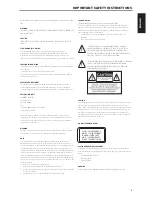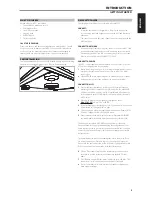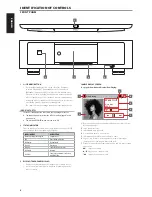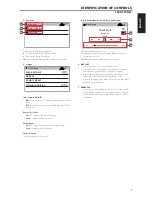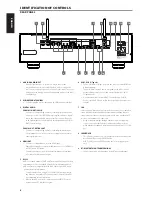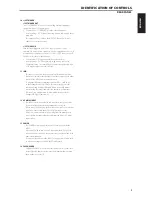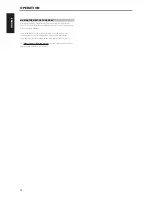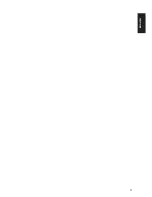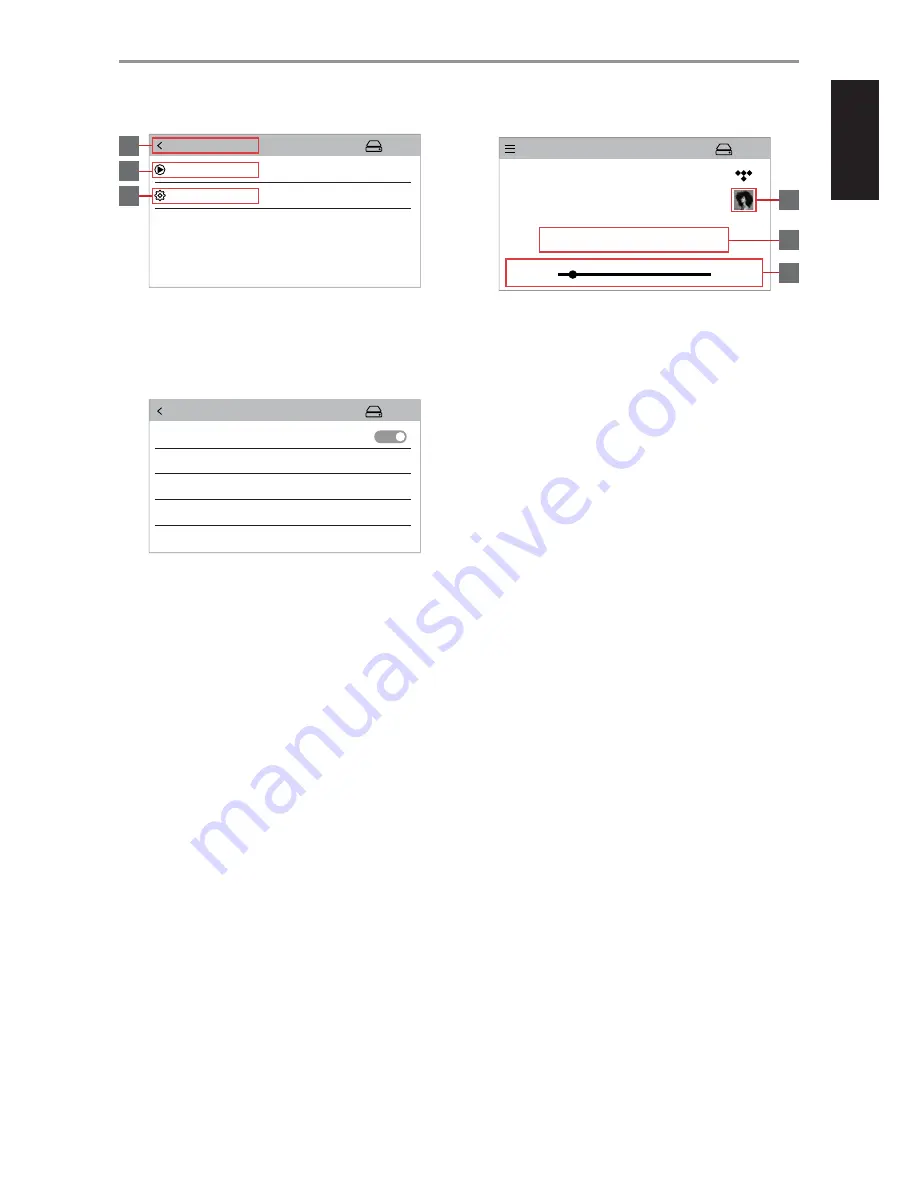
B Main Menu
Touch item to display applicable option.
8
Screen is returned to “Now Playing” display.
9
“Now Playing” screen is displayed.
10
A new screen is opened showing “Settings” option (below).
C Settings
Large Artwork (ON/OFF)
ON:
“Now Playing” screen is displayed with large album artwork
cover.
OFF:
“Now Playing” screen is displayed with minimized album
artwork cover.
Reboot (Yes/Cancel)
Yes:
M50.2 will power off and restart again.
Cancel:
Current condition is retained.
Factory Reset
Yes:
M50.2 will be restored to its factory default settings.
Cancel:
Current condition is retained.
Firmware Version
Current firmware version is shown.
D Minimized Album Artwork Display (Now Playing)
11
Minimized album artwork cover.
12
In addition to item 7 above, Repeat and Random controls are
available for selection.
13
Elapsed time and remaining time of current music.
4 DISC SLOT
•
Insert CD or audio disc face down into this slot.
•
Select “Audio Disc” from the BluOS Controller App’s navigation
drawer to select the loaded disc for playback or ripping.
•
Depending upon Rip/Play options settings, the loaded disc will
“Always Rip”, “Always Play CD” or “Prompt for Rip or Play”.
•
Refer also to “Ripping” menu under “Settings” option in the BluOS
Controller App’s navigation.
5 FRONT USB
•
Connect to this input a USB mass storage device with music files.
Typical USB mass storage devices compatible with M50.2 include
portable flash memory devices and external hard drives (FAT32-
formatted).
IDENTIFICATION OF CONTROLS
FRONT PANEL
k
Main Menu
Now Playing
Settings
8
9
10
k
Now Playing
Large Artwork
Reboot
Factory Reset
Firmware Version
2.10.0
ON
k
Now Playing
Alicia Keys
HERE
0:30
3:34
Work On It
9
0
m
,
j
11
12
13
7
ENGLISH
FR
ANÇ
AIS
ESP
AÑOL
IT
ALIANO
DEUT
SCH
NEDERL
ANDS
SVENSK
A
РУ
ССКИЙ