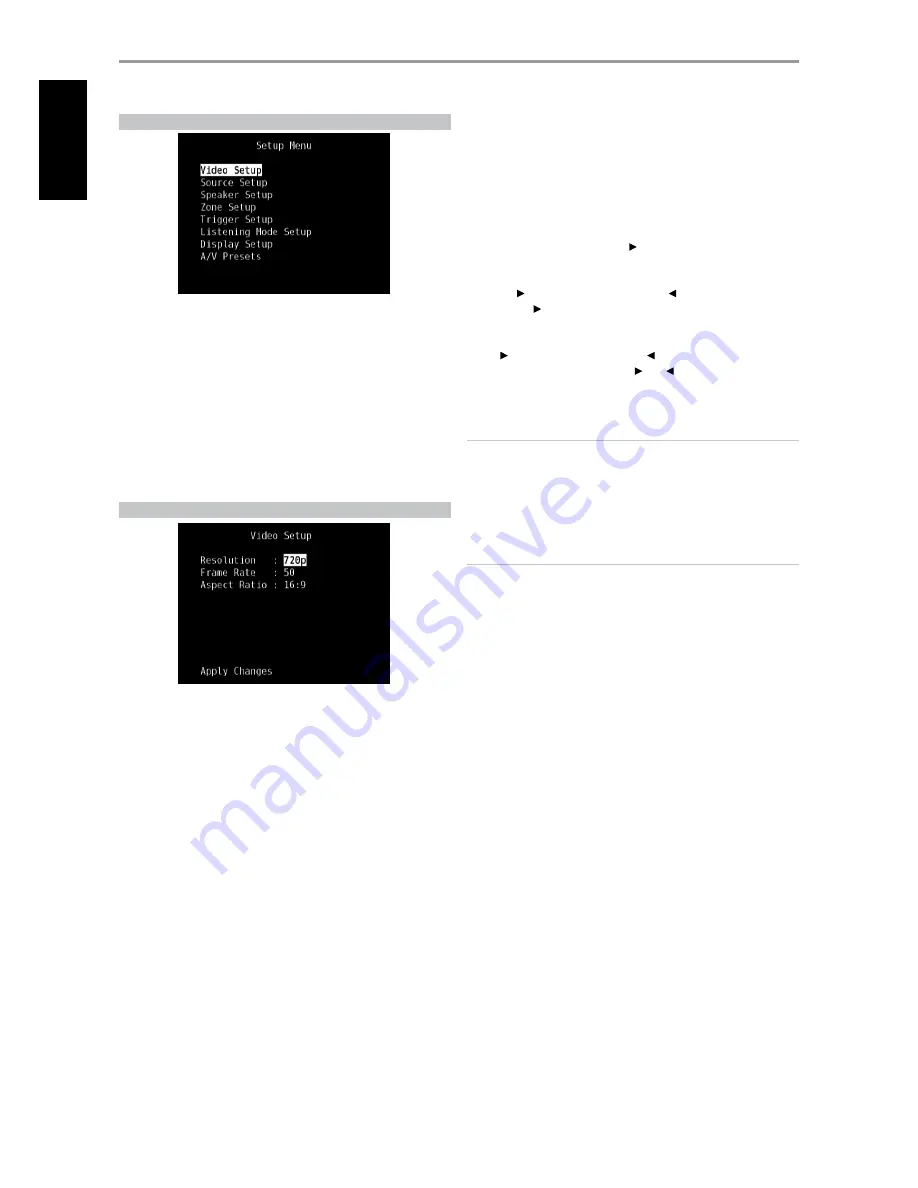
SETUP MENU
The Setup Menu allows one to customize the operation of the M15 HD to the
ancillary equipment used in one’s specific AV system. Unless your system exactly
matches the factory defaults as shown in the accompanying Quick Start Guide, you
will need to use the setup menu to configure the inputs of the M15 HD.
At Setup Menu, the following are configurable – Video Setup, Source Setup,
Speaker Setup, Zone Setup, Trigger Setup, Listening Mode Setup, Display
Setup and A/V Presets.
To access and navigate through Setup Menu and its sub-menu selections,
please refer to and follow the directions stated in the sections ‘Display the
OSD’ and ‘Navigating the OSD and Making Changes.’
VIDEO SETUP
This menu allows you to set the display resolution of the M15 HD along
with corresponding frame rate and aspect ratio.
Resolution:
The M15 HD has the excellent ability to upconvert standard
definition video contents to high definition video signal. Depending upon
your TV/Monitor’s resolution capabilities, select the applicable resolution
settings - Auto, 480i, 480p, 576i, 576p, 720p, 1080i and 1080p.When “Auto”
is selected, the M15 HD automatically selects the connected TV/Monitor’s
highest compatible resolution.
Note that if the display is connected to Composite or S-Video Monitor OUT,
the video output resolution must be set to 480i or 576i to view content.
Frame Rate:
The frame rate is the number of times per second that a
screen image is refreshed. Depending upon your area and video resolution
capability of your TV/Monitor, the following “Frame Rate” options are
available (Note that frame rate is output resolution dependent; not all frame
rate settings are selectable for the various resolution levels).
50Hz:
Setting normally for Europe and most of Asia. For resolution
settings 576i and 576p, 50Hz is the only available option.
60Hz:
Setting normally for North America. For resolution settings 480i
and 480p, 60Hz is the only available option.
24Hz:
Select to deliver film-like motion characteristics. “24Hz” is
selectable only at 1080p resolution setting.
Aspect Ratio:
Select a picture size matching the aspect ratio of your
TV/Monitor.
4:3:
Select “4:3” when a standard 4:3 TV is connected. “4:3” is not selectable
when the resolution is set to higher that 480i, 480p, 576i or 576p.
16:9:
Select “16:9” when a 16:9 wide TV is connected. “16:9” is the only
available option when the resolution is set to 720p, 1080i or 1080p.
After making changes in “Resolution”, “Frame Rate” or “Aspect Ratio”, scroll
down to “Apply Changes” and press [ ] to implement the settings. A new
OSD prompt will appear as below
Press the [ ] to apply the new resolution or [ ] to return to the current
resolution. If [ ] is selected, you will be prompted again to another OSD
prompt as below
Press [ ] to save the new resolution or [ ] to cancel the change in
resolution. If you do not press either [ ] or [ ] and let the timer elapse,
the new resolution will not be implemented and the current resolution
setting remains.
IMPORTANT NOTE
If you inadvertently selected a resolution setting (like 1080p) that your
TV/Monitor does not support, the video display will go blank. To restore
video display, press and hold both front panel buttons LISTENING MODE
and TONE DEFEAT and then release both buttons - the VFD and OSD will
both show “Video Reset”. Both the “Picture Controls” and “Video Setup”
settings will be restored to their factory defaults after Video Reset.
NOTES
· When using component video output, a standard definition video can
be upscaled only up to 1080i.
· When the “Resolution” is set to “Auto”, “Frame Rate” and “Aspect Ratio”
will not be available as options.
OPERATION
USING THE M15 HD – SETUP MENU
16
EN
G
LIS
H
FR
A
N
Ç
A
IS
ES
PA
Ñ
O
L
IT
A
LIA
N
O
D
EU
TS
CH
N
ED
ER
LA
N
D
S
SV
EN
SK
A
РУ
СС
К
И
Й
















































