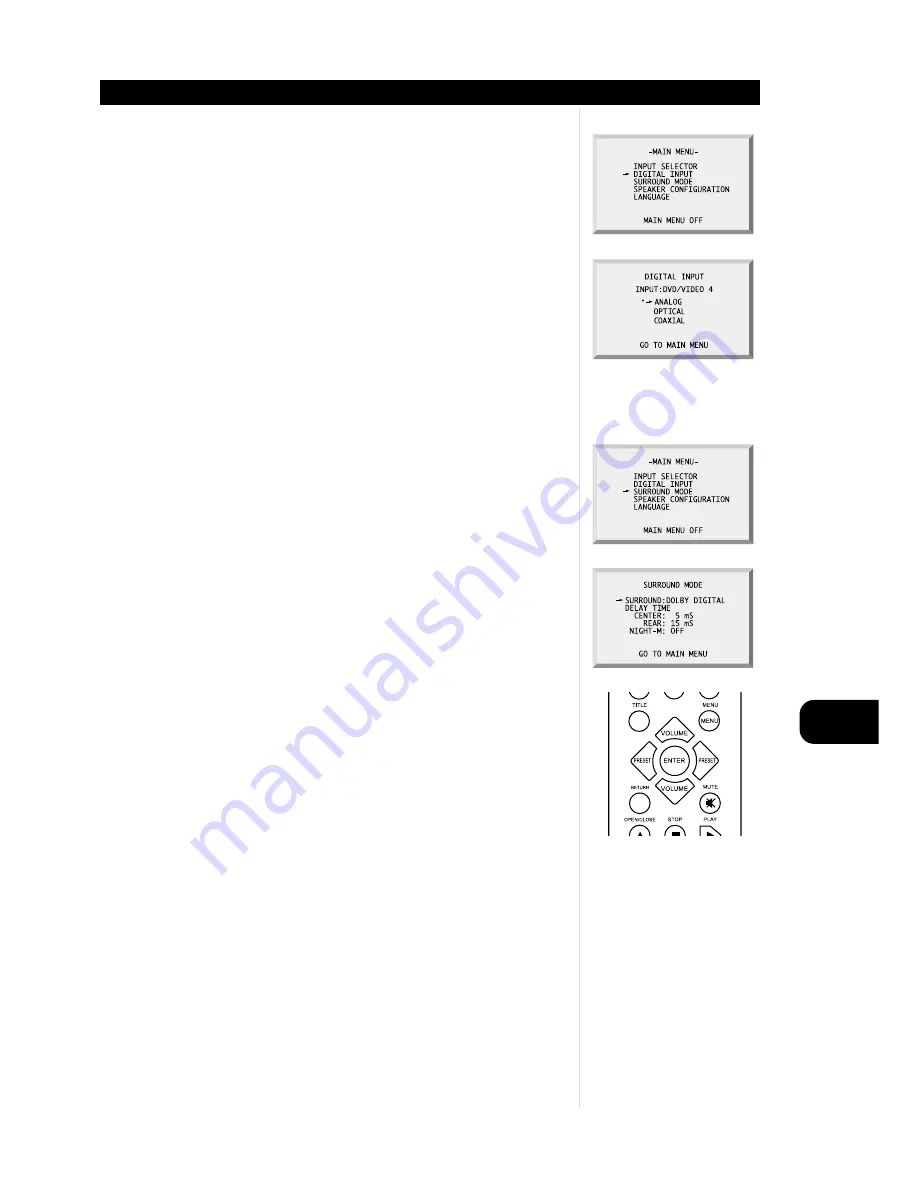
GB
21
OSD (ON SCREEN DISPLAY)
4
Entering DIGITAL INPUT(see page 9) from the MAIN MENU brings up a menu that allows you to select
the audio input you’d like to monitor.
An asterisk (*) appears opposite the input currently selected. To change this selection, move the arrow
with the up/down keys to the input you want and press ENTER. The asterisk (*) will now appear
opposite the input you have selected. For VIDEO1, VIDEO2, TAPE, TUNER inputs, ANALOG is the only
selection available.
For AUX, DVD inputs, ANALOG or DIGITAL may be selected. However you must have DIGITAL audio
connections and a DIGITAL or DTS source to playback in DIGITAL. (i.e. DVD, SATELLITE, CD, MD)
Otherwise no sound will be heard.
To get back to the MAIN MENU move the arrow with the up/down keys to GO TO MAIN MENU and
press ENTER.
5
Entering SURROUND MODE (see page 9,12) from the MAIN MENU brings up a menu that allows you
to select the acoustical effects you’d like to use.
The choices available to you will vary according to the function and type of input you are monitoring.
When you are monitoring VIDEO1, VIDEO2, TAPE or TUNER use the left/right buttons to select
one of these SURROUND MODE choices (see page 12):
PRO LOGIC
3 STEREO
HALL
STEREO
When you are monitoring AUX or DVD use the left/right buttons to select one of these
SURROUND MODE choices (see page 12):
DTS
DOLBY DIGITAL
PRO LOGIC
3 STEREO
HALL
STEREO
NOTE
You must have digital audio connections and a Dolby Digital or DTS source to playback in Dolby Digital
or DTS.
When you are monitoring ANALOG input, use the left/right buttons to select one of these
SURROUND MODE choices (see page 12):
PRO LOGIC
3 STEREO
HALL
STEREO




















