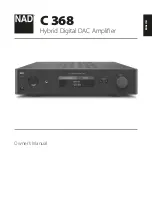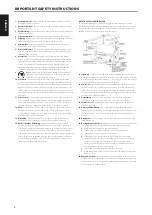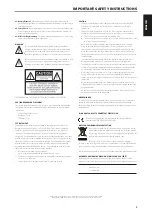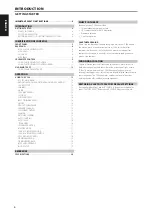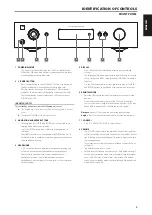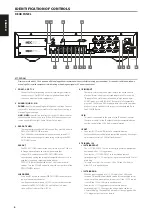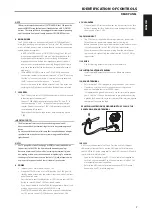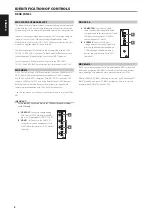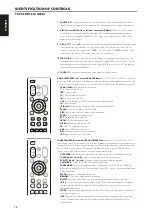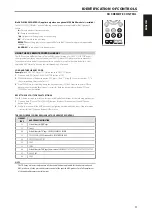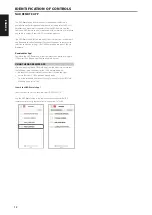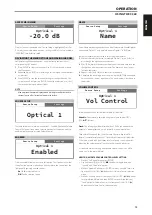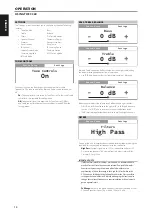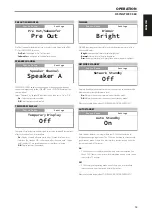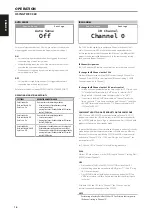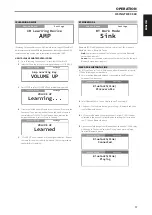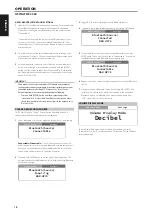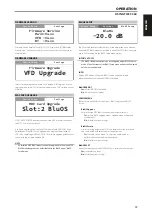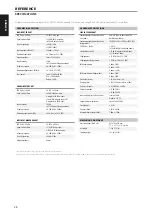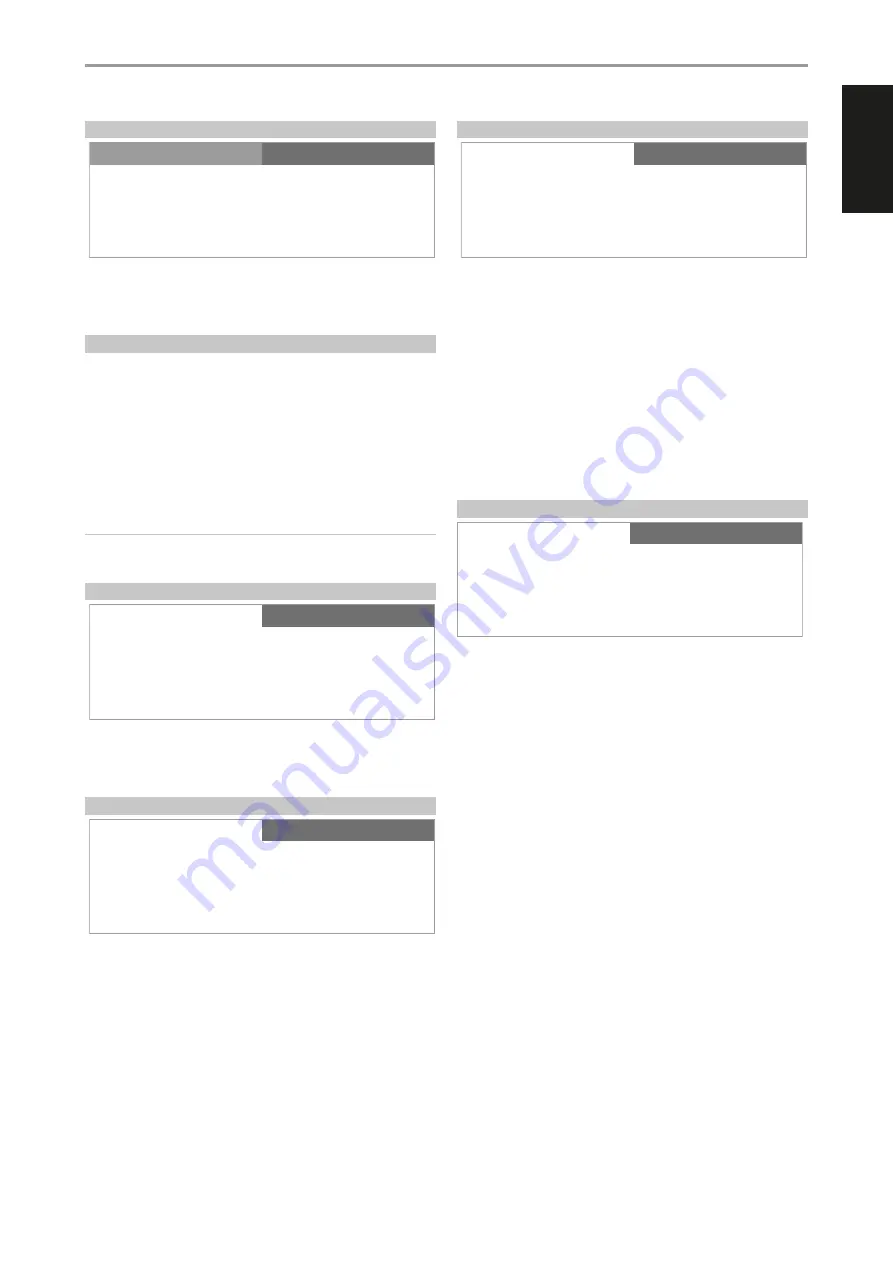
ACCESS MAIN MENU
Press [
d
] once or repeatedly until “Source Setup” is highlighted. Press
a
or
s
to select other Main menu options - Settings and BluOS Setup (available
if MDC BluOS module is installed).
NAVIGATING THE MENU OPTIONS AND MAKING CHANGES
Navigate through the menu options using the front panel buttons or
corresponding SR 9 buttons.
1
Press [ENTER] to select a menu item. Use [
d/f
] to move up or down
the Menu items.
2
Repeatedly press [
a/s
] to scroll through current menu choices, options
or selections.
3
Press [ENTER] to save the selection, settings or changes done on the
current menu. After pressing [ENTER] to finalize a selection, use [
d/f
]
to move to other menu options/items.
NOTE
Menu option will remain displayed and will only turn off or default to
current Source after 1 minute of non-user interface.
SOURCE SETUP
There are three Source Setup menu options – Enabled, Name and Volume
Control. At Source Setup menu, select the particular Source you want to
enable, disable, rename or setup Volume Control.
ENABLED
One can enable/disable a Source via this option. This is particularly useful
if only few Sources are used and one directly selects the Source from the
front panel, bypassing unused sources.
On:
Enable selected Source.
Off:
Disable selected Source.
NAME
A new Name maybe assigned to a Source label. For example, if your BD player
is attached to “Optical 1”, it is possible to rename “Optical 1” to “BD Player”.
In order to rename the Source label, select “Name” parameter.
1
While at the selected Source, for example “Optical 1”, press [
d/f
] to
pick through the alphanumeric selections.
2
Press [
s
] to move to the next character and at the same time save the
changes done on the current character. The name can be as long as
fourteen characters.
3
Repeat steps 1 and 2 for each character in sequence.
4
Complete the renaming process by pressing the [ENTER] button again
to save the new source’s input name. The new Name will be shown in
the display.
VOLUME CONTROL
Volume control can be set to either Variable or Fixed level.
Variable:
Volume level is adjusted using the volume knob or SR 9’s
[VOL
5/6
] buttons.
Fixed:
This setting should be selected when C 368 is connected to the
output of a preamplifier and is used primarily as a power amplifier.
Output level is fixed and the C 368’s Volume Control is bypassed. This
feature is sometimes referred to as “Cinema Bypass” because it allows the
C 368 to be used for the front channels of a surround sound system by
relegating the volume control function to the surround processor.
At Fixed volume level setting, front panel display will show “xx.x dB Fix”
where “xx.x” is the preset dB level.
HOW TO NAVIGATE VOLUME CONTROL LEVEL SETTING
•
While at “Vol Control” menu, press [ENTER].
•
Use front panel [
a/s
] or SR 9’s [
A/S
] buttons to toggle between
“Variable“ and “Fixed” level options.
•
While at “Variable” option, press [ENTER] to select ”Variable” level. Use
front panel [
d
] or SR 9’s [
D
] button to exit Volume Control selection
mode.
•
While at “Fixed” option, use front panel [
d/f
] or SR 9’s [
D/F
] buttons
to set preferred dB level and then [ENTER] to confirm the choice of
“Fixed” option for Volume Control. Use front panel [
d
] or SR 9’s [
D
]
button to exit Volume Control selection mode.
OPERATION
USING THE C 368
Optical 1
Settings
Source Setup
-20.0 dB
Settings
Source Setup
Optical 1
Source Setup
Optical 1
Settings
Source Setup
Vol Control
Source Setup
Optical 1
Settings
Source Setup
Enabled
Source Setup
Optical 1
Settings
Source Setup
Name
Source Setup
13
ENGLISH
FR
ANÇ
AIS
ESP
AÑOL
IT
ALIANO
DEUT
SCH
NEDERL
ANDS
SVENSK
A
РУ
ССКИЙ