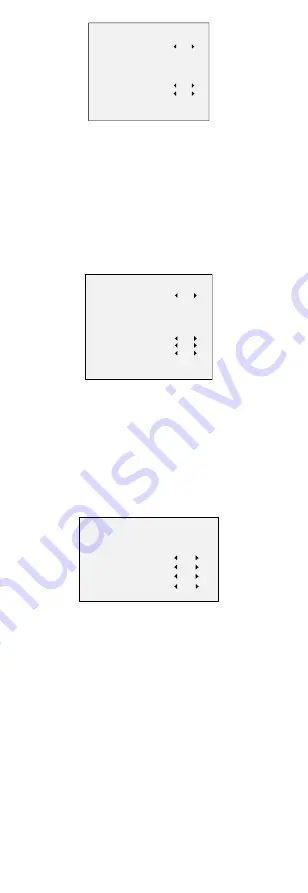
PRIVACY
MODE
AREA 0
AREA 1
AREA 2
AREA 3
COLOR
TRANSPARENCY
RETURN
ON
RED
OFF
Figure 3-7
PRIVACY
Select a PRIVACY area. Set the DISPLAY status
to
ON.
Click up/down/left/down button
s
to define the
position and size of the area.
MOTION
In user-defined motion detection area
s
, moving
object
s
can be detected and
recording
will be
triggered. Up to 4 motion detection areas can be
configured.
MOTION
MODE
AREA 0
AREA 1
AREA 2
AREA 3
SENSITIVITY
COLOR
TRANSPARENCY
RETURN
OFF
50
RED
OFF
Figure 3-8
MOTION
Select a MOTION area. Set the DISPLAY status
to
ON.
Click up/down/left/right button
s
to define the
position and size of the area. Set the SENSITIVITY from
0 to 100.
CAMERA ID
This setting allows a camera ID number to be
displayed on the screen.
CAM ID SETTING
MODE
CAM ID
X POSITION
Y POSITION
RETURN
ON
7
5
36
16
Figure 3-9
CAM ID SETTING
Set the MODE as on. Click up/do
w
n
/
left/right button
s
to
choose the camera ID and the position.
3.3.6
RESET
Reset
s
all settings to the
ir
default
values
.
3.3.7
SAVE & EXIT
Move the cursor to SAVE & EXIT
,
then
click Iris+ to
save setting
s
and exit the menu.













