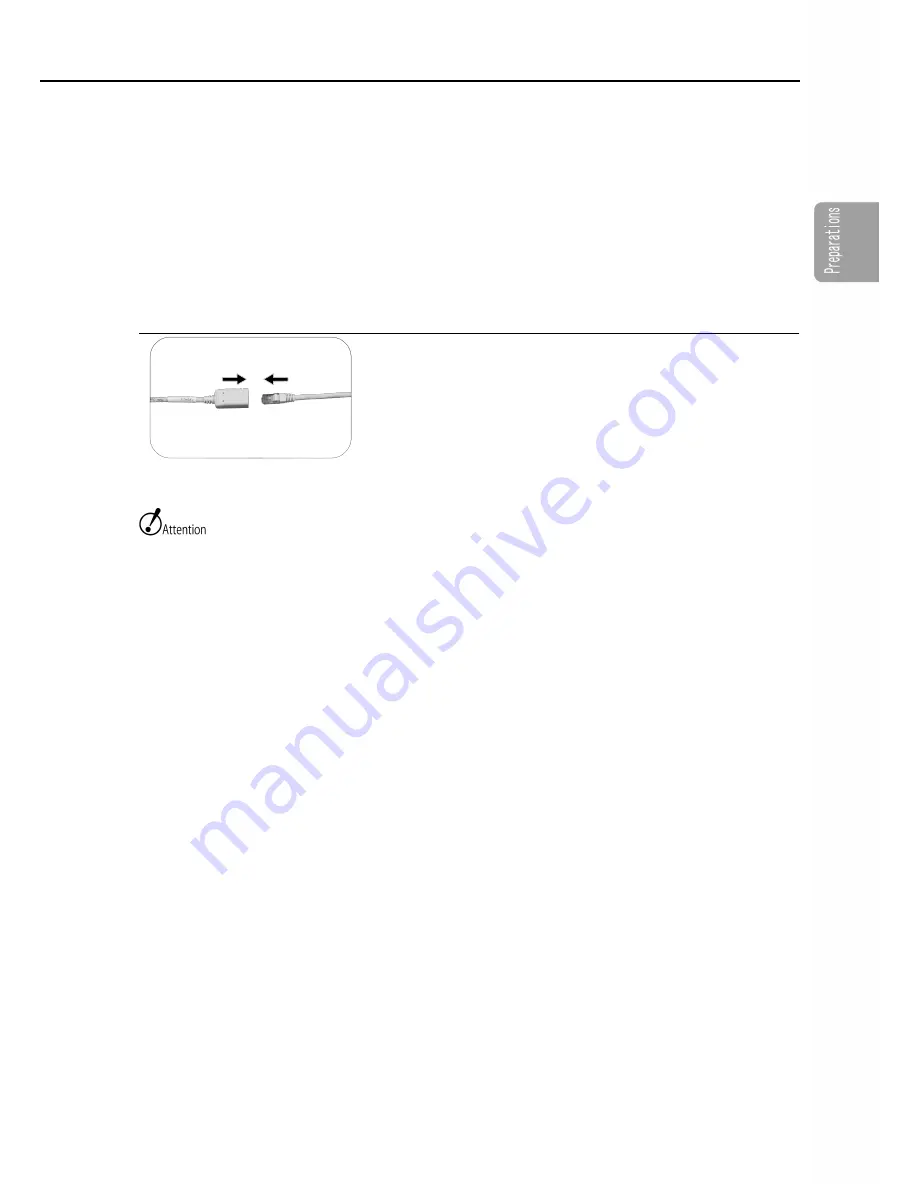
Connect the Equipment and Cables
■
Connect a Windows PC Controller
Connect to a PC using an Ethernet cable.
1
Connect an Ethernet cable to the Ethernet connector
of the Q-CAM cable. Connect a Windows PC
Connect the Ethernet cable to the Ethernet (RJ45) connector
of the Q-CAM cable. Connect another Ethernet cable to the
Windows PC.
The Q1m/Q1v is designed according to 1000BASE-T communication standards.
If remote communication standards (100BASE-TX and such) are used, there will be a reduction
in the updating rate.
Use a category 5e (CAT5e) cable or greater for the Ethernet cable.
MEMRECAM Q1m/Q1v is not supported by DHCP.
2-9
(00375)
Содержание Memrecam Q1v
Страница 2: ......
Страница 4: ...2 00375 ...
Страница 16: ...This Booklet This Booklet About the notation in the text A Indicates the page referenced 14 00375 ...
Страница 18: ...16 00375 ...
Страница 24: ...External Appearance and Names for this Unit 1 Air inlet 2 Vents Left side Bottom 2 1 1 2 1 6 00375 ...
Страница 28: ...1 10 00375 ...
Страница 74: ...3 34 00375 ...
Страница 97: ...Dimensional Drawings Dimensional Drawings MEMRECAM Q1m Q1v Same shape for both Q1m Q1v 4 23 00375 ...
Страница 98: ...Dimensional Drawings MEMRECAM Q1m Q1v Tripod Plate Q1m Q1v installed the figure shows the Q1m 4 24 00375 ...
Страница 99: ...Dimensional Drawings Q CAM Cable L 500 25 mm 4 25 00375 ...
Страница 100: ...Dimensional Drawings AC Adapter Dimensional Drawing 4 26 00375 ...
Страница 101: ...Dimensional Drawings Anti G Camera Holder Dimensional Drawing 4 27 00375 ...
















































