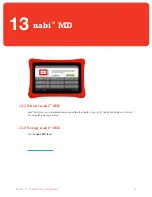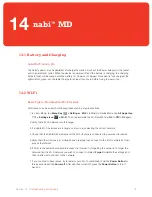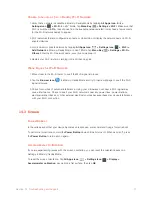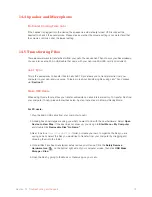64
Section 11
nabi
™
Sync
For PC Users:
1. Once the download is complete, double-click the file to open it (if it doesn’t open automatically).
2. Click
Next
on the Setup Wizard window.
3. Check the box next to
I accept the agreement
to accept the nabi
™
end-user license agreement,
then click
Next
.
4. Check the box next to
Create a desktop icon
to make nabi
™
Sync available on your desktop. Then
click
Next > Install > Finish
to complete the installation.
Please note:
You may receive a message from your firewall asking you to allow the program to be
installed. Please click
Allow Access
to proceed.
For Mac Users:
1. Once the download is complete, double-click the file to open it. (If the file doesn’t open
automatically, you can locate it in your
Downloads
folder.)
2. After opening the file, click
Agree
to accept the nabi
™
end-user license agreement.
3. In the nabi
™
Sync pop-up window, drag and drop
nabi
™
Sync
into the
Applications
folder.
4. Double-click the
Applications
folder and locate nabi
™
Sync. Double-click
nabi
™
Sync
to open the
application.
You will see the Welcome screen when you launch nabi
™
Sync for the first time. Click
Start Now
to get
started.
nabi
™
Sync can scan your computer for media files, then import your files into My Library. It will not
scan the entire hard drive – only your media folders (i.e.,
Movies
,
Music
and
Pictures
folders) and can
take anywhere from 20 minutes to two hours, depending on the amount of content on your computer.
Click
Scan Now
to scan your media files. If you skip the scan, you can scan your files at a later time by
clicking
File > Scan Media Folders
. Please see
Section 11.4
for more information on scanning
your files.
After scanning your media files, you will see the Pairing screen with steps on how to pair nabi and your
computer. You can also watch a video on the features of nabi
™
Sync. Cilck
Watch Video
on the top of
the screen to learn more about nabi
™
Sync. View the video anytime by clicking
Help > How to Sync
.
Pairing nabi and Your Computer
When pairing nabi and your computer for the first time, you will have to go through a pairing process.
The pairing process is done wirelessly, so your nabi and your computer must be connected to the same
Wi-Fi network to connect with each other. Your nabi must be updated to the latest version of nabi
™
software in order to pair with your computer. For information on how to update your nabi
™
software,
please visit
Section 14.9
.
1. Open nabi
™
Sync on your computer.
2. In Mommy/Daddy Mode on nabi, tap the
nabi
™
Sync Icon
Содержание NABI2-NV7A
Страница 1: ...nabi 2 User Manual Updated 09 26 2012...
Страница 31: ...31 Section 03 Basics for nabi Mode nabi Cloud...
Страница 40: ...40 Section 04 Basics for Mommy Daddy Mode Parental Dashboard...