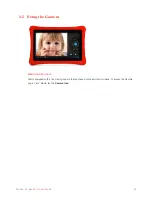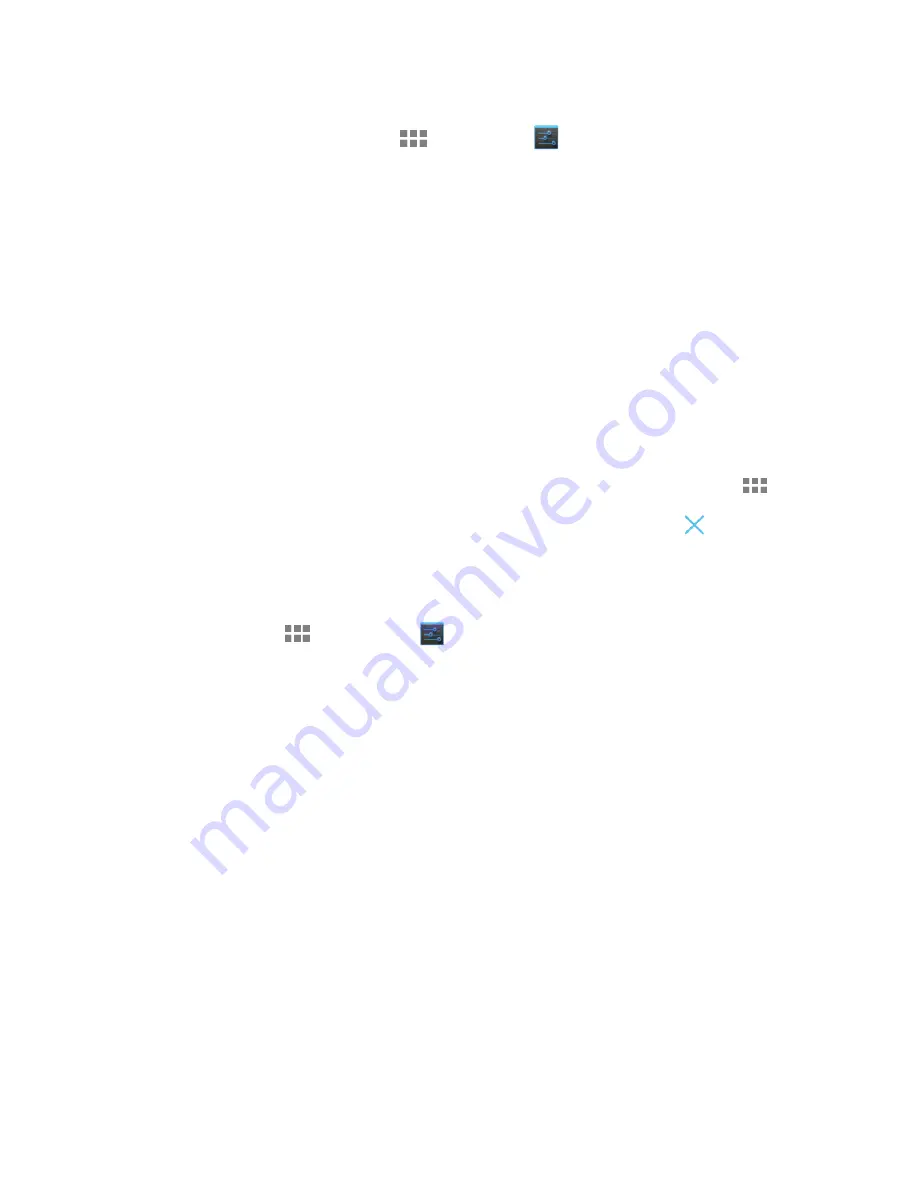
42
Section 04
Basics for Mommy/ Daddy Mode
Uninstalling Apps
To uninstall an app, tap
All Apps Icon
> Settings Icon
> Apps > All
. Tap the app you want to
uninstall, then tap
Uninstall
to begin uninstalling.
Please note:
Uninstalling an app deletes the app from both Mommy/Daddy Mode and nabi
™
Mode. Some
apps cannot be uninstalled, as they are native to nabi.
Reinstalling Apps
To reinstall an app, visit App Zone and tap
Downloads > All
. In this section, you can view all of your
purchased apps and reinstall previously purchased apps.
Reorganizing Apps in Mommy/Daddy Mode
You can customize apps on the Mommy/Daddy Mode home screen according to your preference. To
reorganize apps on the home screen, tap and hold an app icon. While holding the app icon, drag it to a
folder or to any open spot and drop it.
You can also add and remove apps from the home screen. To add apps, tap the
All Apps Icon
,
tap and hold the desired app icon, then drop it on any open spot or folder on the home screen. To
remove an app from the home screen, tap and hold the app then drag it to
Remove
.
Resetting Apps
If you are experiencing issues with an app, you can reset the app by clearing its data. To reset an app,
tap
All Apps Icon
> Settings Icon
> Apps > All
. Tap the app you would like to reset, and
tap
Clear cache > Clear data > Force stop
.
Please note:
This will erase all app data. You will have to re-download your songs if you clear the data
in S Music. You will have to Sign In to your account again if you clear the data in nabi
™
Mode.
Содержание NABI2-NV7A
Страница 1: ...nabi 2 User Manual Updated 09 26 2012...
Страница 31: ...31 Section 03 Basics for nabi Mode nabi Cloud...
Страница 40: ...40 Section 04 Basics for Mommy Daddy Mode Parental Dashboard...