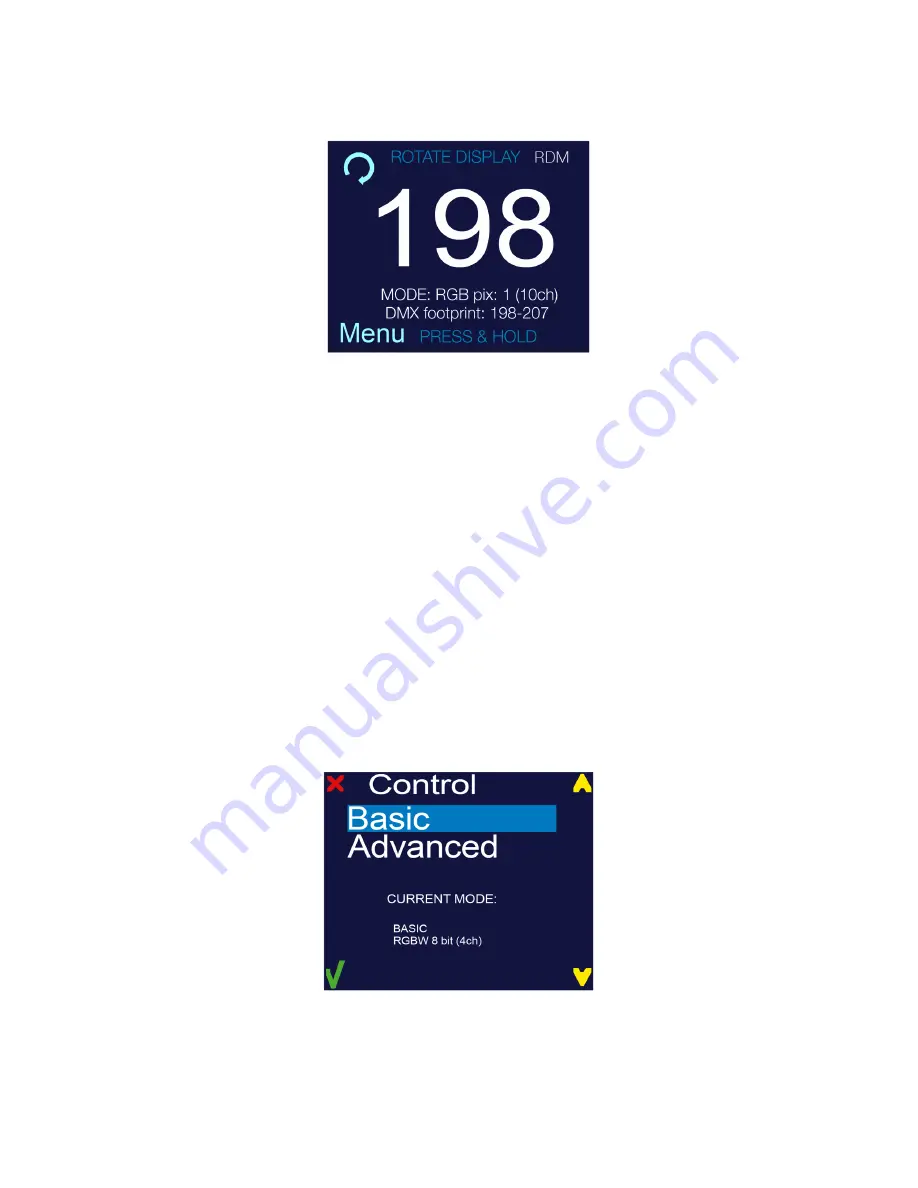
7) The work-state control panel display shows current DMX address (in this example
198
). Additional info
is displayed under the DMX address: Selected control mode, channels used by this mode, and
occupied DMX addresses (DMX footprint).
In this example MODE: RGB pix:1 (10ch) DMX footprint: 198 - 207 (meaning: RGB control mode with 1 pixel
using 10 DMX channels uses DMX 198 to 207).
DMX Source
– This device supports two DMX controlling modes through wired connection (DMX cable
w/
XLR 5-pin connector).
To set required DMX source, you must:
1) Press and hold
<MENU>
button to open the
Main Menu
.
2) Use
<UP>
and
<DOWN>
buttons to find the
DMX Source
submenu and press
<SELECT>
button.
Control
– MultiFlash fixtures are two fixtures in one (strobe and a wash/blinder fixture). In each of the control
modes, the fixture occupies varying numbers of DMX channels and has different control channels. To enter the
Control submenu, follow these steps:
1) Press and hold <
MENU>
button to open the
Main Menu
.
2) Use
<UP>
and
<DOWN>
buttons to find the
Control
submenu.
3) Press
<SELECT>
button to access the Control submenu.
4) Choose the correct control mode. Select from Basic or Advanced.
When the control submenu is opened, there are two settings to choose from:
Basic
– This mode allows for simple control of the fixture as a Blinder/Wash fixture, or as a Strobe.
Advanced
– This mode allows for independent control of Blinder/Wash functions, and the Strobe functions.
This
mode also allows for independent color and intensity control of every segment of LEDs independently.
10
Содержание MultiFlash Series
Страница 1: ......
Страница 7: ...Menu Map MultiFlash MultiFlash Q MultiFlash LR Q MultiFlash Rayzr 7...
Страница 8: ...Menu Map MultiFlash JR 8...
Страница 18: ...ADVANCED RGB STROBE DMX CHANNELS 18...
Страница 19: ...ADVANCED RGBW STROBE DMX CHANNELS 19...
Страница 25: ...25...
Страница 26: ...26...
Страница 27: ...27...
Страница 28: ...28...
Страница 29: ...29...
Страница 30: ...30...











































