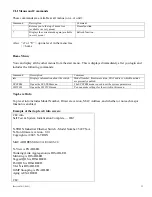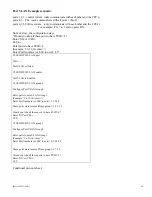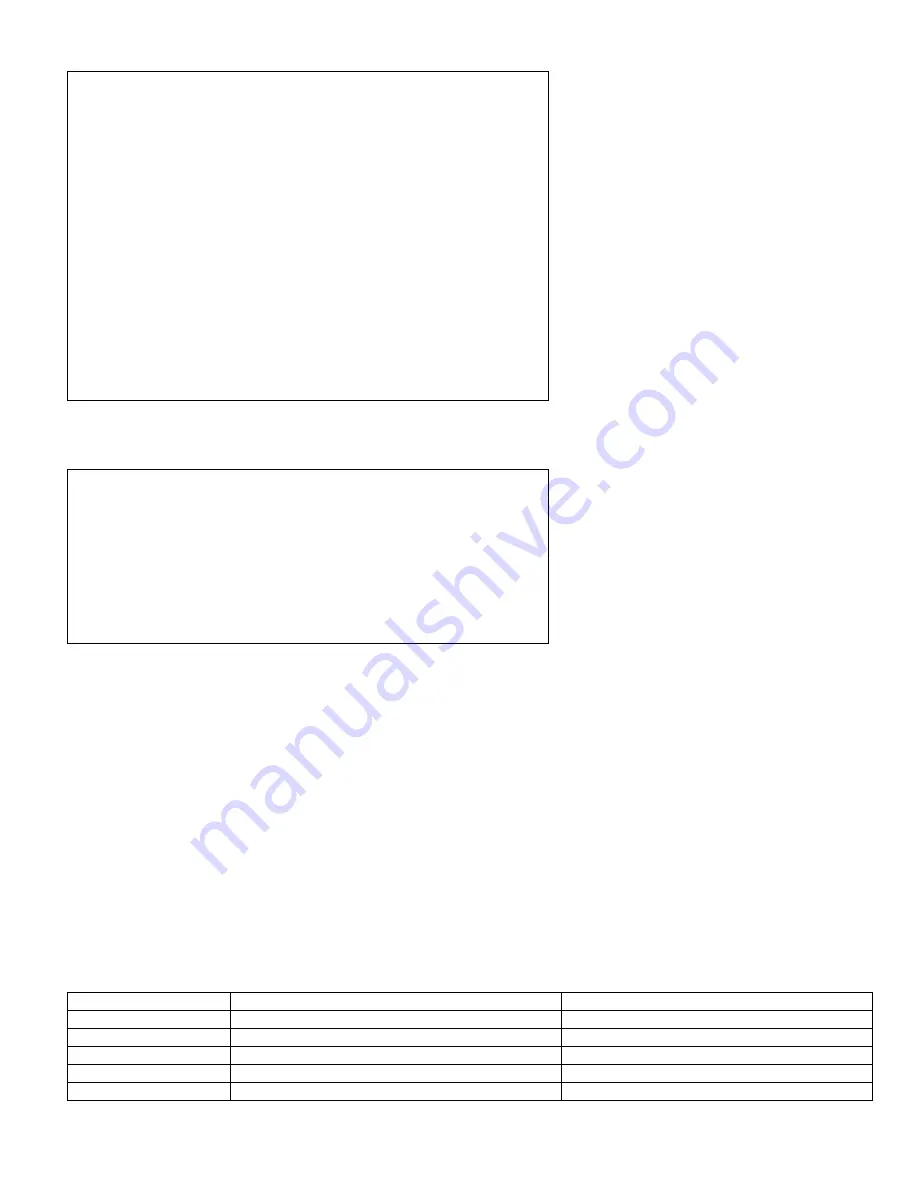
(Revised 2013-06-21)
31
Example of the Trunking config screen:
CLI\SWITCH\TRUNK>config
Configure Trunking.
Trunking is ENABLED.
Trunk Group1 is now Active.
Trunk Group2 is now Inactive.
Enter: <(ESC)> to keep this configuration,
'A' to Activate both groups,
'D' to Deactivate both groups,
'1' to activate Group1 and deactivate Group2, OR
'2' to activate Group2 and deactivate Group1.
Enter A, D, 1, 2, or <(ESC)> A
Activated both groups.
CLI\SWITCH\TRUNK>
Example of the Trunking info screen:
CLI\SWITCH\TRUNKING>info
Trunking (Link Aggregation) is ENABLED.
Trunking (Link Aggregation) Groups 1 and 2 are both now Activated.
Ports 1 & 2 are a pair of forwarding ports.
Ports 7 & 8 are a pair of forwarding ports.
CLI\SWITCH\TRUNKING>
QOS
The –A units support tagged and/or port based QOS. When both tagged and port based qos are enabled, port
based takes priority where there is conflict. The –N and basic (no dash) units have both QOS types disabled.
The –A units have both QOS types disabled in default (for version 7.08 and later firmware).
Tagged (IEEE 802.1p) Quality of Service (QOS) provides traffic priority based upon values within the
ethernet frames coming into the switch. There is a configurable QOS Priority Threshold (0 to 7). When an
incoming 802.1p priority tag value is greater than or equal to this number, the incoming packet will be
classified as high priority. The default QOS threshold is: 4. Note that the same ‘threshold’ is used for all
ports and that ports are either ALL enabled or ALL disabled.
Port Based QOS is disabled by default and can be enabled with any number of ports selected. The selected
ports then have higher priority than the unselected ports.
Command Description
Comment
info
Displays the current QOS settings.
dis_tag (or en_tag)
Enable or Disable Tagged QOS
Choice is opposite of current state
set_tag
Set Tagged QOS threshold - 802.1p
dis_port (or en_port)
Enable or Disable Port QOS
Choice is opposite of current state
set_port
Set Port QOS - higher priority ports