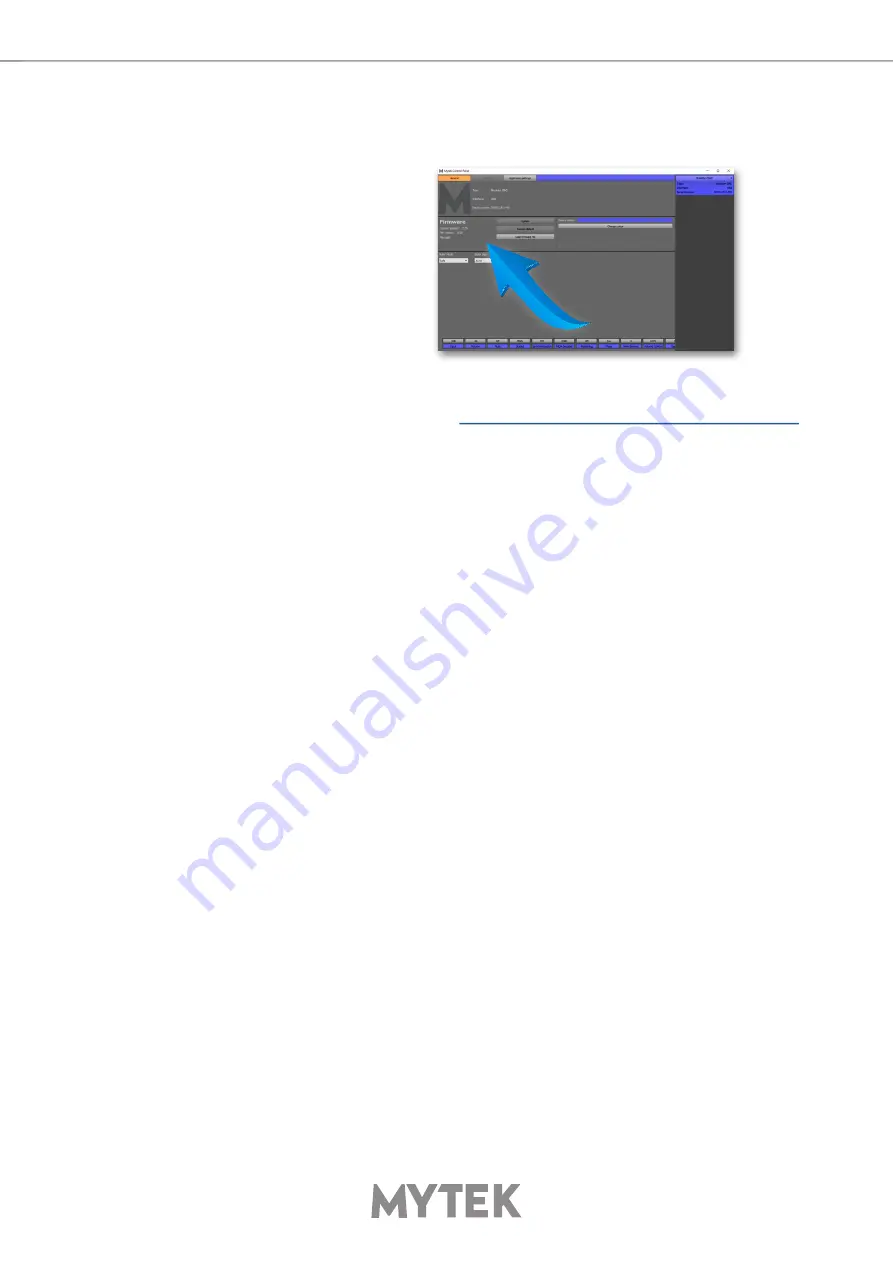
User’s Manual
13
7. Firmware update [Windows and OS X]
The current revision of the Brooklyn
ADC firmware is shown in the
MytekControl „General” tab.
•
The firmware can be updated by using USB2 port and Mytek Control Panel application. It requires
already installed USB2 driver (PC only) and Mytek Control Panel application. To download the
current firmware as well as drivers please visit
https://mytekdigital.com/hifi/support/
Follow the steps below to update the firmware:
1.
Download the latest firmware (*.mfb) file from our support page mentioned above.
2.
Click „Load firmware file” button and browse to the new firmware file then click „Open”.
3.
Press the „Update” button to confirm uploading the firmware file to device's memory.
4.
Confirm your choice by clicking „Yes” when warning dialog appears. A progress bar will indicate
when the flash process is finished.
5.
When the update is finished the ADC will reset and start itself in sleep mode. To switch it on press
the knob once. Once the ADC has been restarted the firmware update is complete. A reboot of
the computer is not necessary.
When the update fails:
1.
Disconnect power cord.
2.
Press and hold the first (from the left) button and connect the power cord again.
3.
The ADC runs in Bootloader mode. The logo becomes white and blinks constantly.
4.
The update process should then be tried again.




















