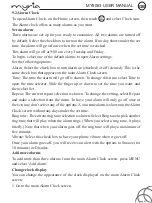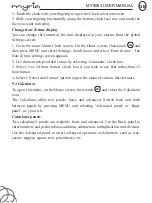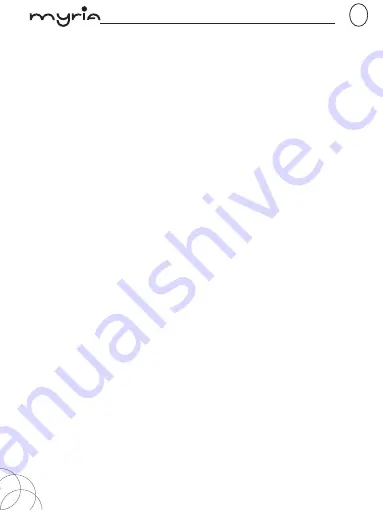
MY9063 USER MANUAL
GB
pag. 29
For example, if you select the Artists category, you will see a list of artists in A-Z
order. If you select an artist, the list opens to display that artist’s albums. Select an
album, and the album’s song list displays.
Load music onto your Memory card
All the music you can listen to on your phone is stored on memory card. Read the
instructions below to add music to your memory card.
1. Mount your memory card to your computer by doing one of the following:
Remove the memory card and insert it into a card reader attached to your computer;
or, attach your phone to your computer using a USB cable that came in the box.
If you use this method, make sure the Home > Settings > Storage > SD card is
selected.
2. On your computer, find the mounted USB drive and open it.
3. Although your phone will find all music files on your memory card, it’s advisable
to keep the number of files or folders at the root level to a minimum. So, if you
wish, create a folder at the top-level called “music” (or whatever you want) to store
your files.
4. Open this folder and copy music files into it. If you want, create folders within
“music” to organize your music further. If you want to use certain music files as
phone, notification, or alarm ring tones.
Note: If you do not want a ringtone to appear in your music Library but you do want
it to be available as a ringtone, and then create the ‘ringtones’, ‘notifications’, or
‘alarms’ folder outside your ‘music’ folder.
5. When finished copying, close the USB drive window and un-mount or eject the
drive as required by your computer’s operating system. Remove the USB cable
from your phone and computer.
Play back music
At any level in your Library, touch & hold a listing (a song, artist, album, or playlist)
to open the context menu. Select Play to begin play and go to the Playback screen.
You can do the following using the Playback screen:
1. Shuffle songs: Shuffle plays songs in random order. Touch to toggle shuffle on
and off. When the con is grey, shuffle is off.
2. Repeat mode: Touch to step through repeat modes: repeat all songs, repeat
current song, don’t repeat (grey icon).
Содержание MY9063
Страница 1: ...SMARTPHONE MY9063 MY9063 SMARTPHONE ...
Страница 2: ...MY9063 Android este marcă înregistrată a Google Inc ...
Страница 34: ...MY9063 Android is a trademark of Google Inc ...
Страница 68: ......