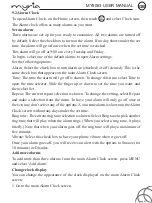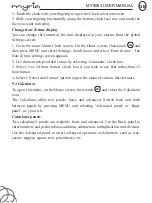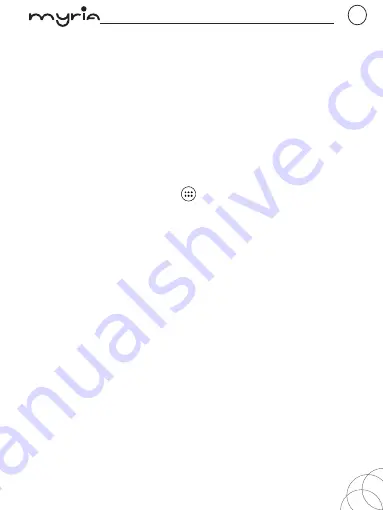
MY9063 USER MANUAL
GB
pag. 18
on the screen. Another way to find a contact quickly is to use “SEARCH” button,
input the first letter of the name you’re looking for and touch search icon, the
matching contacts are appeared on the screen.
From the Contacts tab, you can:
1. Go to Contact details: Select the contact’s name to open the Contact details
screen, where all screen the information you’ve saved for this contact is displayed.
2. Take action on a contact: On the Contact details screen, you can view call the
contact’s number, send a text message, add or remove a star or edit the contact
details.
3. On the Contact details screen, press MENU to open the context menu. From the
menu you can select to share, place on home screen, or delete the contact.
Add a contact
1. On the Home screen, then touch
and select Contacts. Your contact list
appears.
2. Touch the ‘+ ’icon on the right-down of the screen to add new contact.
3. Add all the information you want to store for this contact in the appropriate fields.
You must add some information to save a contact. To change a default label, select
the label name to open the label menu. Select a different label or create a custom
label. To add more fields, select ‘ More field
s
’.
4. You can assign a Caller ID icon to your contact by touching Caller ID icon. The
Pictures application opens. Navigate to a picture and select it, size the cropper with
your fingertips. When finished, select ‘Done’. The picture is associated with your
contact. If you do not assign an icon, a default android icon will be assigned.
5. To save your contact, press BACK, or touch ‘Done’ icon.
Edit contact details
You can always make changes to the information you’ve stored for a contact:
1 From Contacts, touch the contact you want to open the Contact details screen.
2. Select ‘Edit’ icon. The Edit contact screen appears.
3. Make your edits, then press ‘Done’ icon.
Communicate with a contact
From Contacts you can quickly call or text a contact’s default number, as displayed
below their name on the screen. However, to view all the information you’ve stored
for a contact, and to initiate other types of communication with that contact, open
Содержание MY9063
Страница 1: ...SMARTPHONE MY9063 MY9063 SMARTPHONE ...
Страница 2: ...MY9063 Android este marcă înregistrată a Google Inc ...
Страница 34: ...MY9063 Android is a trademark of Google Inc ...
Страница 68: ......