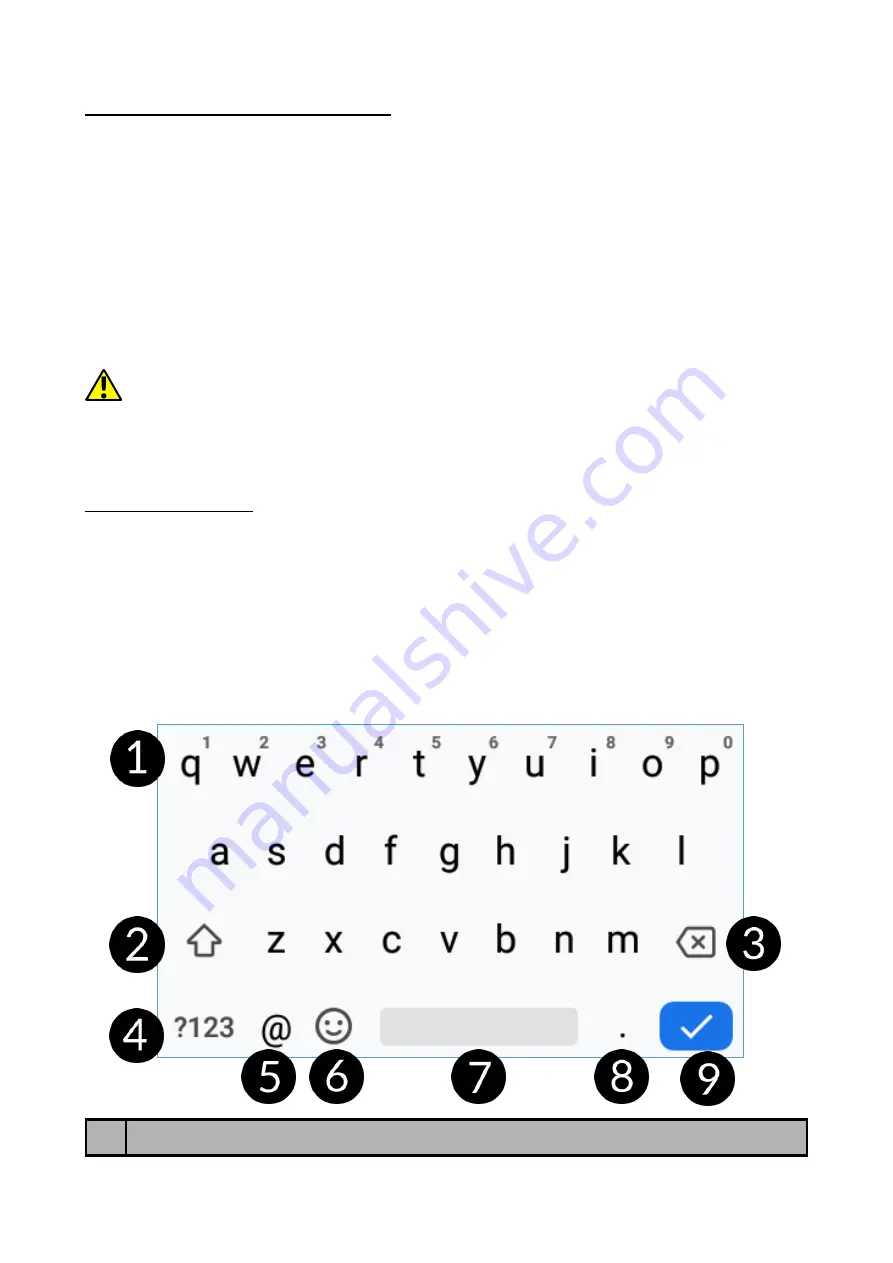
© 2019 mPTech
. All rights reserved. myPhone Prime 3 Lite
18
10. Computer connection
To connect to PC computer with Microsoft Windows XP/Vista/7/8/10 using
USB you should plug the included USB cable to multifunctional USB socket in
smartphone. Plug the other end of the cable into the socket in your computer.
When the device is plugged in, a screen will appear on your computer with the
name of the smartphone and operations possible to perform. If that does not
happen swipe from the top edge of the bottom of the smart phone and click
"
USB charging mode
". More options will appear. To send files select "
Send
files".
To exchange files between the computer and the phone choose: "Open
device to view files". Now you can exchange files between your phone and the
computer.
If the OS does not recognize the phone memory, check if the installed
driver operating the smartphone is correct.
Search the driver list manually and
choose "
MTP USB device
".
11. Text input
11.1 Text input - the virtual keyboard.
The text is usually entered using alphanumeric keyboard. If the selected
language contains diacritical signs or any special characters, you can enter any
sign by pressing a corresponding key a little longer. I.e. If the chosen language
is Polish and you want to enter letter "ą" you have to hold "a" key a little longer
until a list appears from w
hich you can choose "ą". The virtual alphanumeric
Android keyboard of the device is as follows (note: the appearance of the
keyboard may vary slightly depending on the program, in which it is used):
No.
Function
















































