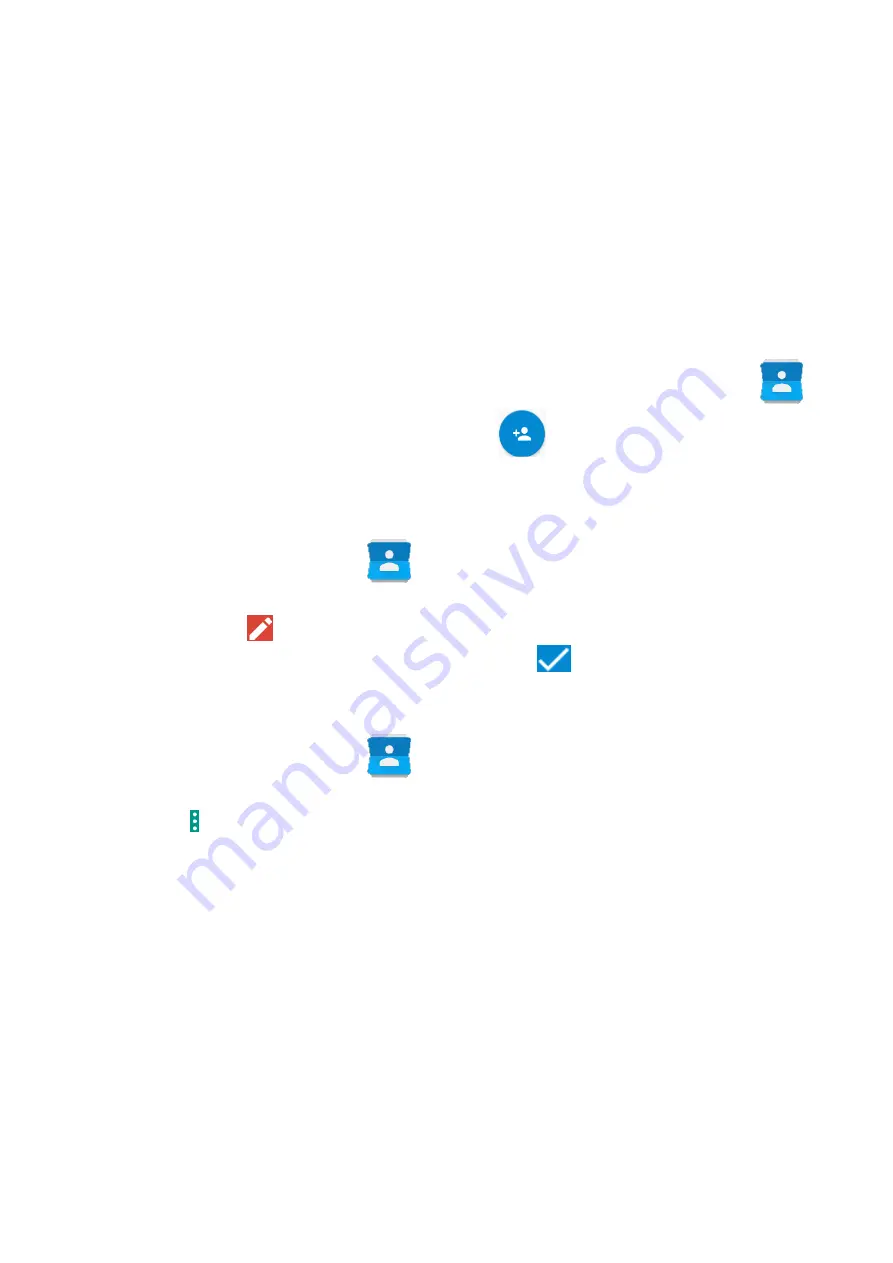
©
2017 mPTech. All rights reserved.
HAMMER IRON 2
24
If you choose the phone memory and option "More fields" a menu will appear
containing the following:
•
Contact photo
•
Name
•
Phonetic surname
•
Nickname
•
Company
•
Title
•
Phone
•
Mobile
Fields like: adress, email, street etc. are also possible.
Another method of adding a new contact is to run an application [Contacts]
.
Next press an option "Create a new contact"
. Remaining steps of adding a
new contact are the same as in the previous method.
14.2 Editing contacts
To edit a contact:
•
Run application [Contacts]
.
•
Choose the contact you wish to edit.
•
Press button
.
•
Insert changes in the fields you wish and press
, to save changes.
14.3 Deleting contacts
To delete a contact:
•
Run application [Contacts]
.
•
Choose the contact you wish to delete.
•
Press button and choose "Delete", confirm with "OK".
14.4 Contacts import/export.
To copy/export contacts:
•
Run application [Contacts].
•
Press Menu button and choose: Import/export.
•
Choose a source from which you wish to copy / export contacts.
•
Choose a place into which you wish to import/export contacts.
•
Choose the contacts to copy by selecting them on the left-hand side of the
screen.
•
Press "OK" to start copying.




























