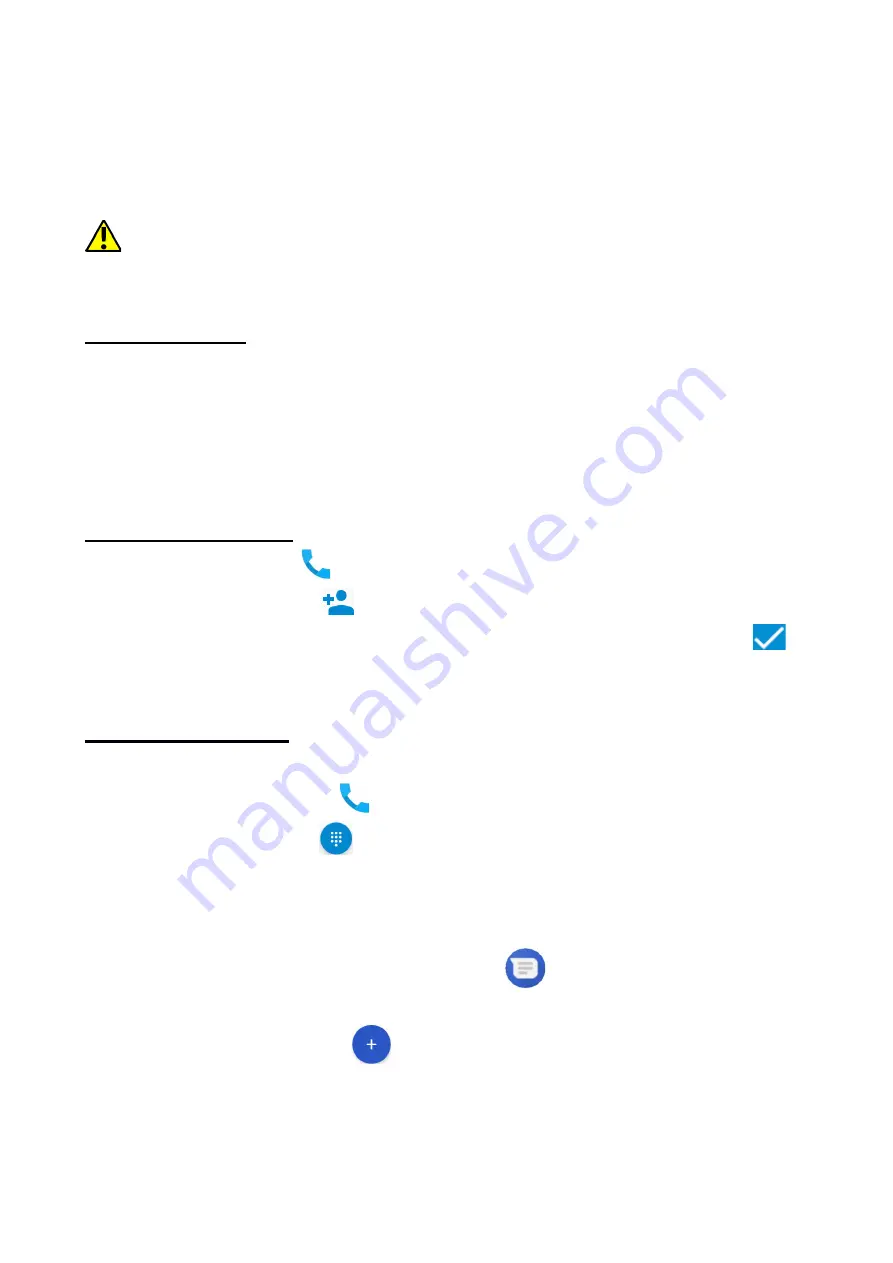
©
2017 myPhone
. Wszystkie prawa zastrzeżone.
City XL
happen swipe from the top edge of the bottom of the smart phone and click "USB charging mode".
More options will appear. To send files select "Send files". To exchange files between the computer
and the phone choose: "Open device to view files". Now you can exchange files between your
phone and the computer.
If the OS does not see phone memory check if the installed the driver operating the
smartphone is correct. Search the driver list manually and choose "MTP USB device".
11. Applications
When running applications, you can make the most of the device. On screen desktop tap the icon
[Application menu] to gain access to installed applications. To add a shortcut to an application on
the desktop screen, press the application icon in the application menu and hold it, then when you
change the view to the desktop view, select the place where you wish to create a shortcut and
"drop" it in there.
12. Adding contacts
One way is entering [Phone]
application and typing the phone number you wish to add. Then
press "Create a new contact"
. A menu will appear containing, among others: Name and
surname, Phone number, Second phone number, E-mail. Fill-in fields you wish and press
to
save changes.
13. Communication
13.1 Making calls
To make a call touch "Phone" icon
placed on the main screen or in Android applications menu
and choose the keyboard icon
. Insert the phone number you wish to call. Press "handset"
placed at the bottom of the screen and choose which SIM card you wish to use.
13.2 SMS - Messenger
You can manage your messages using the [Messages]
application in the home screen or
smartphone menu.
Run an application and touch icon
, insert number and name. When you have chosen the
contact a screen will appear where you type the message itself. Type the message body. To send a
39






























