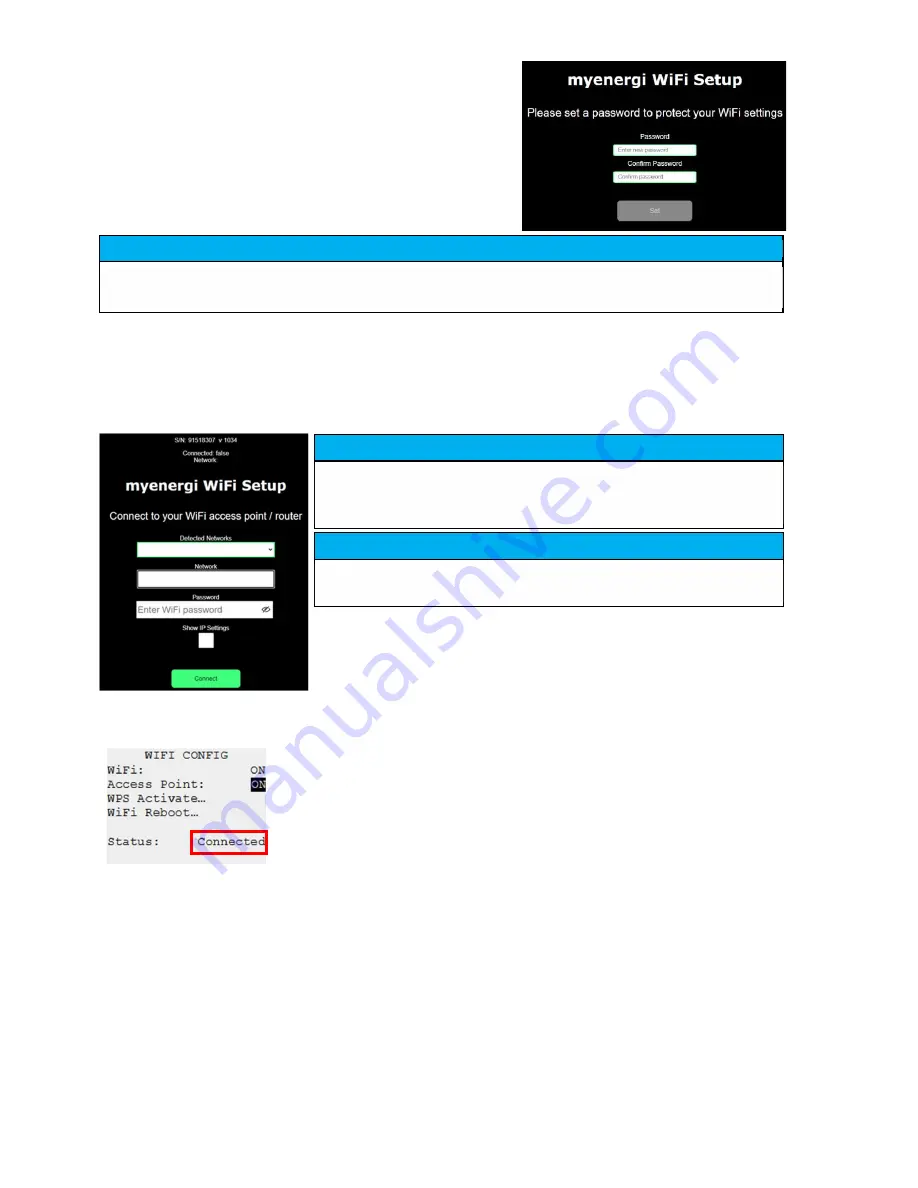
Step 5:
You will now be prompted to create a new
password to protect the WiFi settings from being
changed by anyone else. The new password must be
at least 8 characters long and consist of a
combination of lowercase and uppercase letters and
digits.
Step 6:
Wait 5 seconds for your password to change and the webpage to reload.
Step 7:
Once connected, you will be directed to the webpage below where you will need to select your home
WiFi network from the list in the “Detected Networks” box and type in your home WiFi’s password to connect to
your router.
Step 8:
Once complete, check WiFi is connected. Do this by navigating back to the WiFi Config Menu as you
did at Step 1. Check Status is showing as “Connected”.
NOTICE
If page doesn’t load, type 192.168.4.1 into your web browser of mobile phone browser to enter WiFi setup
screen.
NOTICE
In most cases you should leave the “Show IP Settings” option unticked.
However, if you want to give your zappi a fixed IP address then tick the
“Show IP Settings” box and fill in the extra information required.
NOTICE
Please be patient. It could take up to 15 seconds for the connection to
take place.
Содержание zappi
Страница 7: ......
Страница 41: ...Page 41 of 42 ...
























