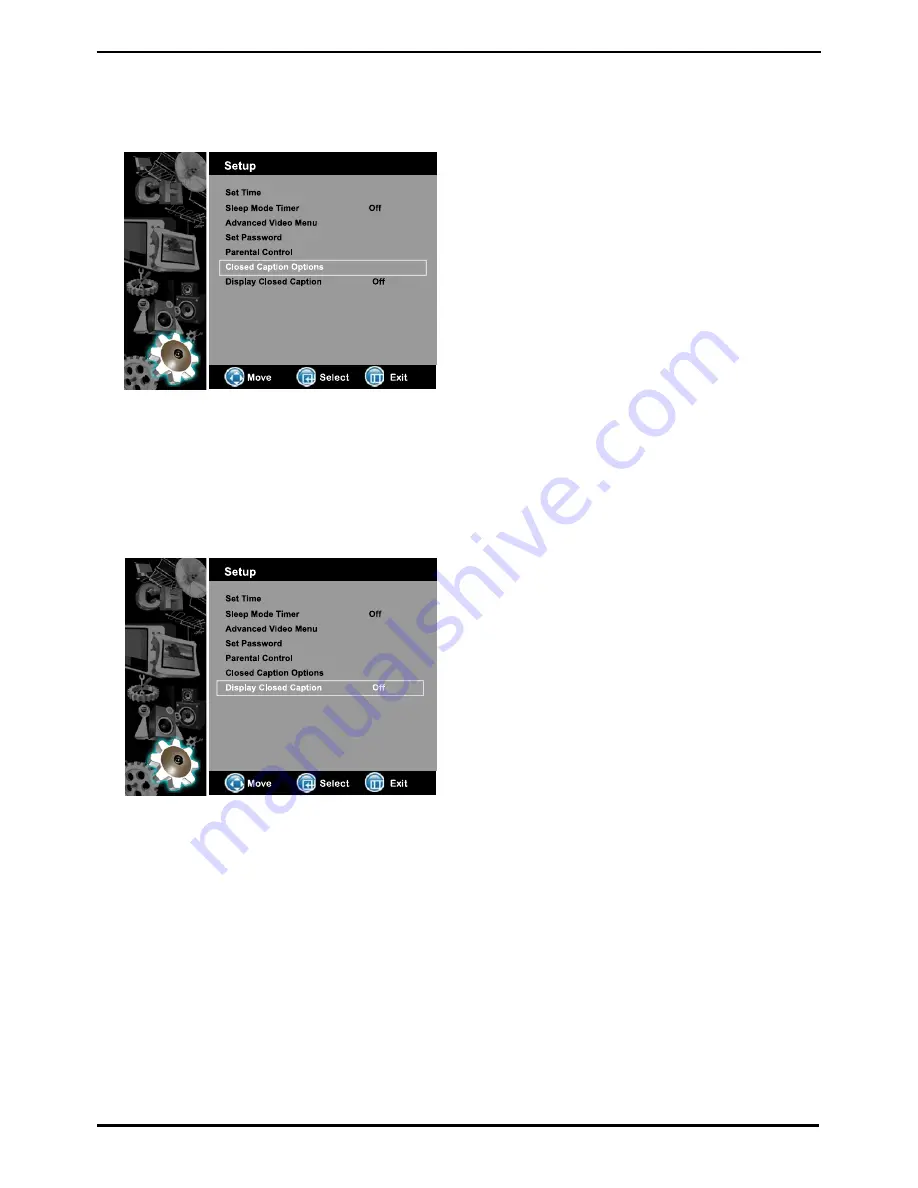
Mar 24, 2009 (Version 4) www.myeclubtv.com Page 18/24
4-6 Closed Caption Options
4-7 Display Closed Caption
1) Use
ST
keys on remote to Closed Caption Options.
2) Push “OK” to enter Closed Caption Options.
3) Factory setting is “Automatic”
4) Press “OK” to enter / change to “Custom”
5) Use
ST
keys to select Custom CC function.
Size
Text Color
Text Opacity
Background Color
Background Opacity
Edge Effect
Edge Color
6) Press “OK” to enter change selected function.
1) Use
ST
keys on remote to Display Closed Caption.
2) Push “OK” to enter / change setting.
(On – Off)
Enter MENU and Sub-menu page…
Enter MENU and Sub-menu page…





















