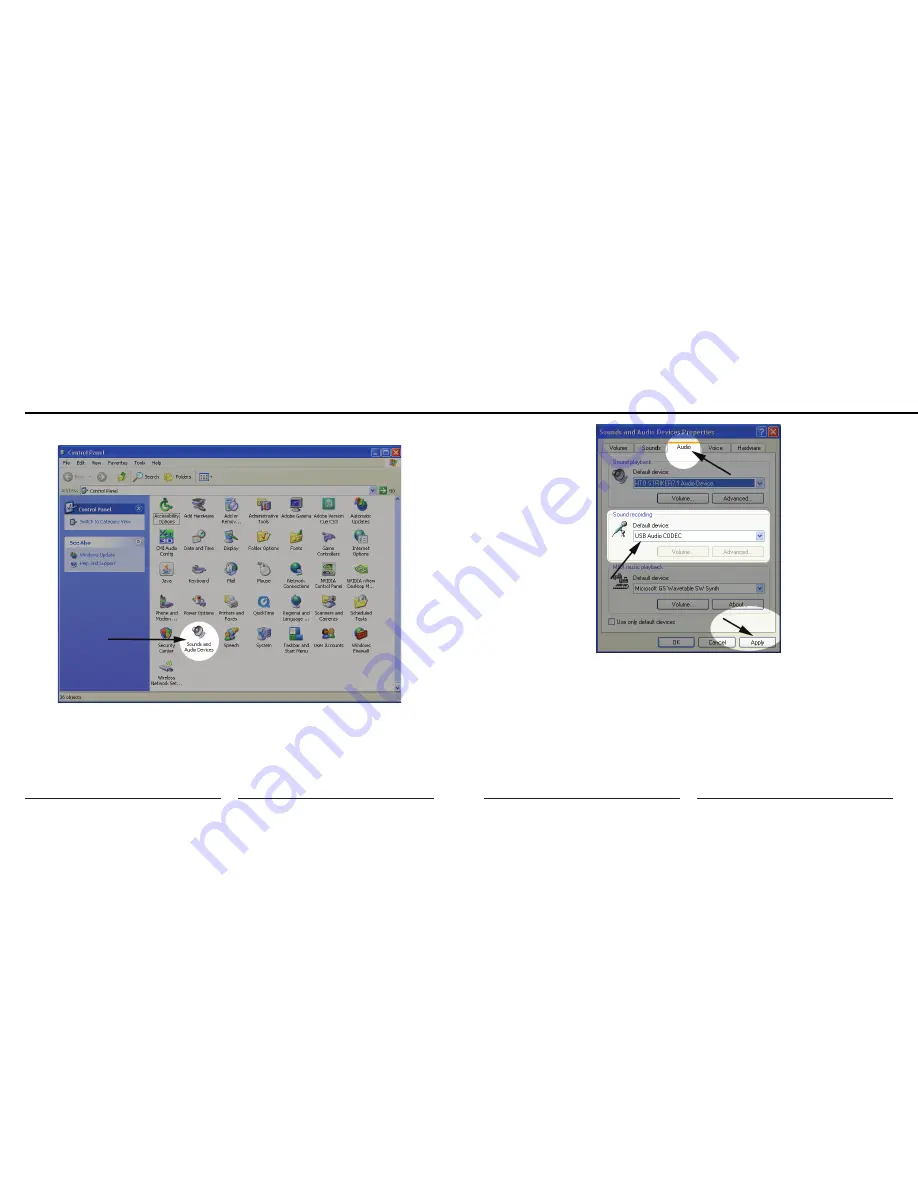
8
9
MXL USB.006
2. Select Sounds and Audio Devices.
3. Click on the Audio tab and select
USB audio CODEC
as the default device for
sound Recording. Note the Volume button is grayed out. To adjust the gain
of the MXL USB.006 microphone use the three position gain switch located on
the back of the microphone. Click Apply for these changes to take effect.
IMPORTANT NOTE ABOUT SOUND PLAYBACK:
Some computer systems may change the default sound playback device to be the
USB Audio Codec
when your MXL Microphone is attached to the computer. By
doing this it will seem as though your computer no longer has any audio output. To
fix this use the drop down menu under Sound Playback to select your standard
soundcard/audio device used for audio playback. Be sure to click the Apply button
after making any changes.
Setup











