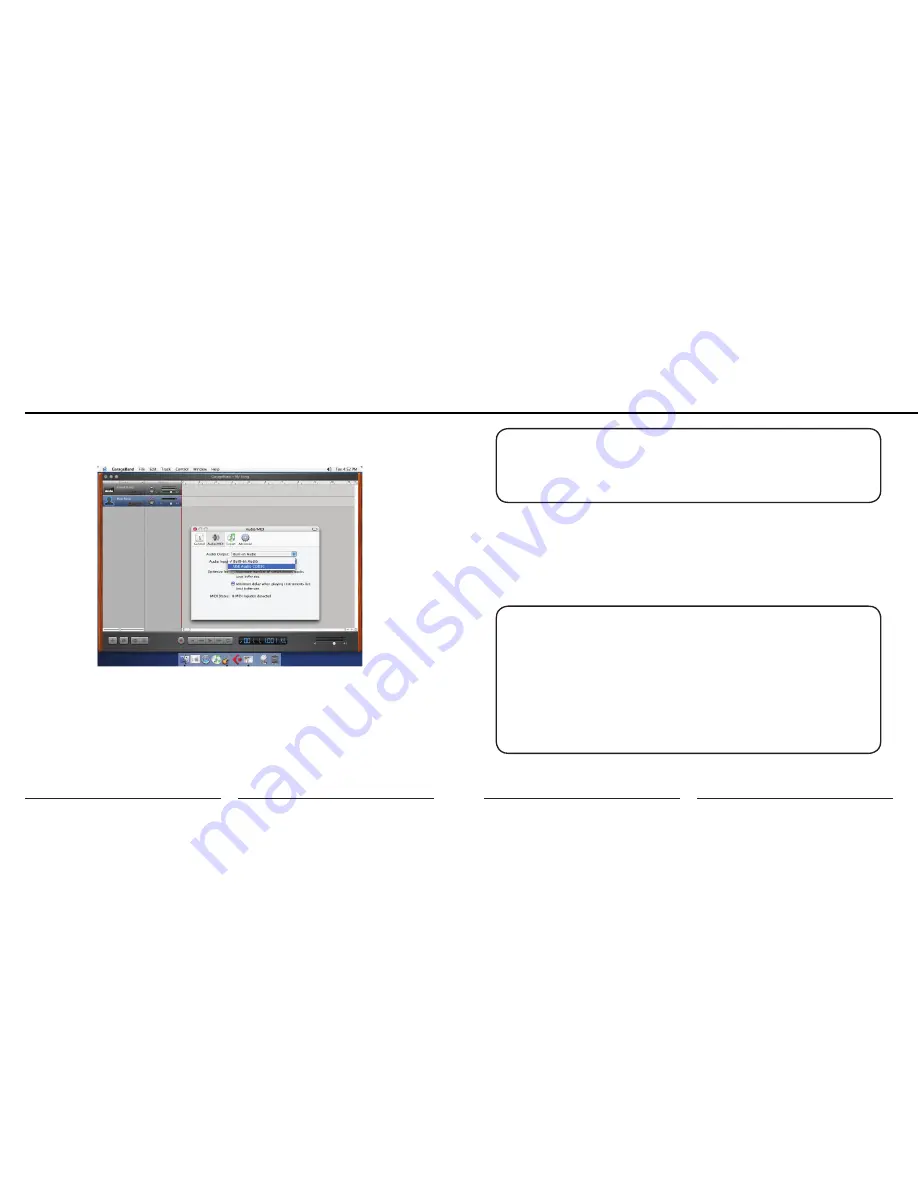
18
19
MXL USB.006
7. Then select the Audio/MIDI icon in the top row. From the drop down menu
under Audio Input, select the
USB Audio Codec
as shown in the figure below.
8. You will then be asked if you really want to change the driver. Select Yes. The
computer will then say it is initializing the audio driver. Wait until this is done,
then close the window.
9. At this point, you should see the meter move when you speak into the micro-
phone. You can now click on the Record button and record your vocal or
dialog using your microphone.
Warranty
PLEASE NOTE: As long as the microphone is plugged in when Garage
Band is started, the audio input source settings in Garage Band will be
saved until you change them again, even if you close the program or start
a new project.
For More Information:
For additional information about your MXL USB microphone, how to contact techni-
cal support, as well as information on other products manufactured by MXL, please
visit us online at www.mxlmics.com.
Windows is a registered trademark of Microsoft Corporation in the United States and other countries.
WARRANTY: Marshall Microphones are guaranteed against defects in
material and workmanship for one year from date of purchase. Should you
encounter any problem with this unit, promptly contact the company you
purchased it from for assistance. The original dated sales receipt will be
necessary for any warranty claim. Do not send any unit directly to us with-
out prior authorization from our service department! Warranty coverage
is limited to repair or replacement (at our option) of the microphone, and
does not cover incidental damages due to use of this unit, nor damage
caused by accidental misuse of this product.











