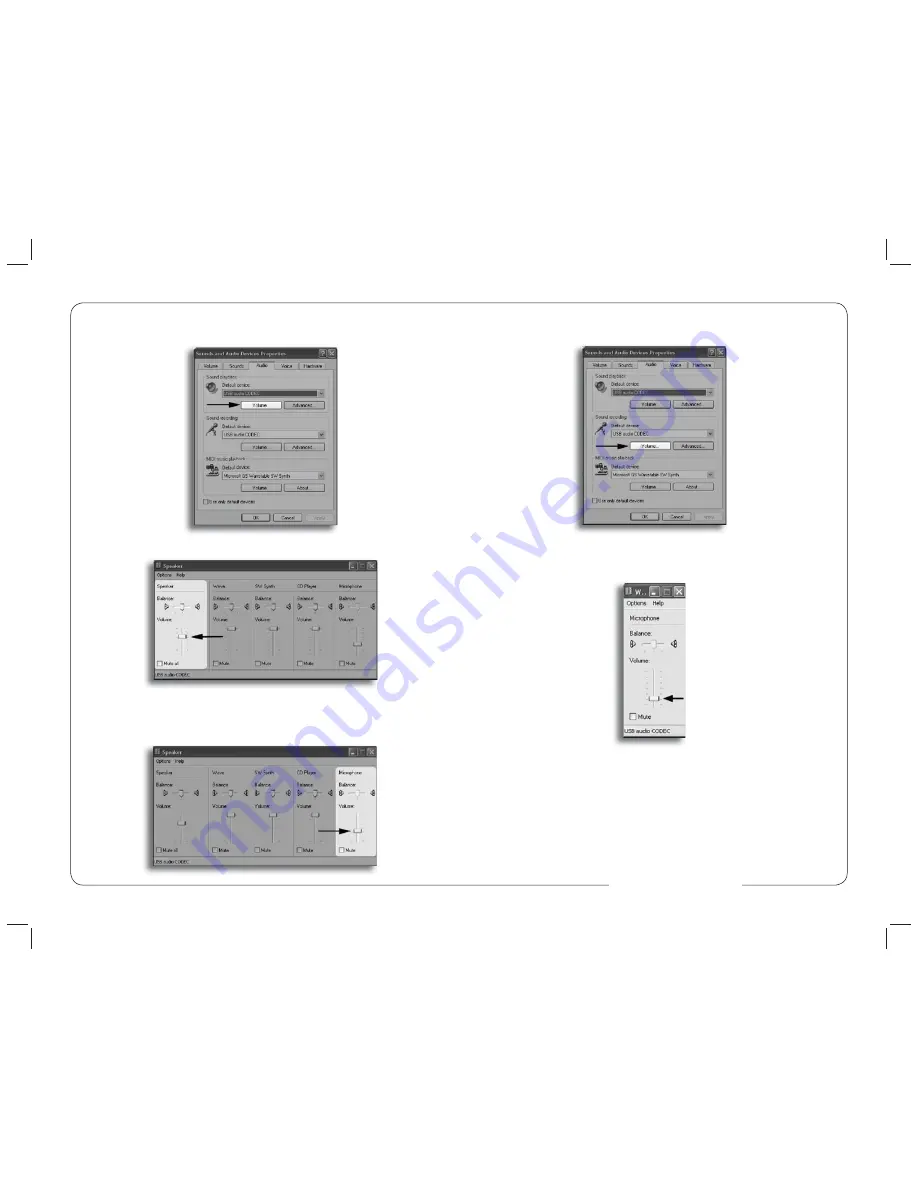
6
7
7
. To adjust the volume of the microphone signal that goes to the computer and
is recorded click on the
Volume
button under sound recording.
8
. Adjust the level by moving the
Microphone
fader up or down. The gain of
the microphone is very sensitive. For most applications the gain will be set
towards the bottom of the fader.
Your computer is now setup to use the MXL® Studio 1 USB microphone with
most recording applications. Some applications will require additional settings
to be changed within the program. Please see your recording software’s manual
for proper setup.
4
. To adjust the headphone volume click on the
Volume
button under Sound
playback.
Figure #5
5
. The master volume can be changed by moving the
Speaker
fader up or down.
6.
To adjust the volume of the microphone signal directly to the headphones
adjust the
Microphone
fader up or down (this does not effect the volume of the
microphone signal being recorded).
Fi
Fi
Fi
Fi
F
gu
gu
gu
gu
re
#
5
www.mxl-usb.com






