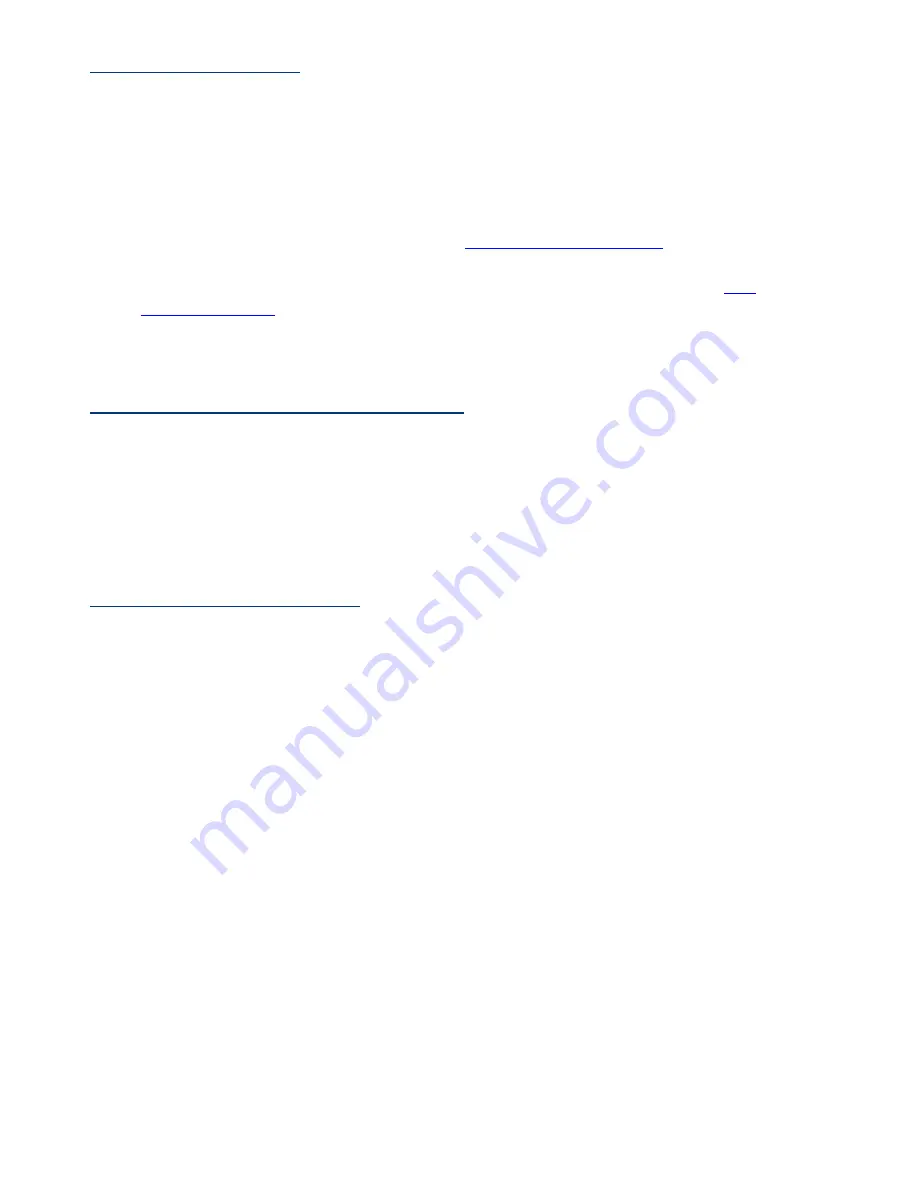
Page 2
Before Getting Started
Prior to installing an MX HomePro system, there are a few things to remember:
●
MX HomePro systems are designed for use on the home’s
local network
. The hub can be
connected to the home network through an Ethernet cable or wirelessly using Wi-Fi.
●
Adding a
TRF-ZW Z-Wave gateway
gives the MX HomePro system access to control the
home’s Z-Wave devices such as locks, thermostats, lighting, cameras, and scenes.
●
Programing is performed via the web page
MX HomePro Editor portal
. The smart home
professional must log into this web portal in order to program all applicable MX HomePro
devices. Further enhancements may be added, for all inquiries please contract
URC
Technical Support
.
●
This remote communicates exclusively through Wi-Fi using the following signals b/g/n*
Note: Only works with n 2.4 GHz
Connecting the Lithium Polymer Battery
When getting ready to add the remote to the system or replacing a battery, follow these steps:
1. Press the spring lock down to open the remote cover.
2. Place the battery (included) into the compartment making sure to align the contacts on the
battery and the remote.
3. Replace the cover.
Using the Micro USB Charger
Plug the micro USB charger into a power outlet and into the bottom of the remote. There is no
harm in leaving the remote plugged in and charging while it is not in use.
Содержание MXHP-R500
Страница 1: ...MXHP R500 Remote Control...






































