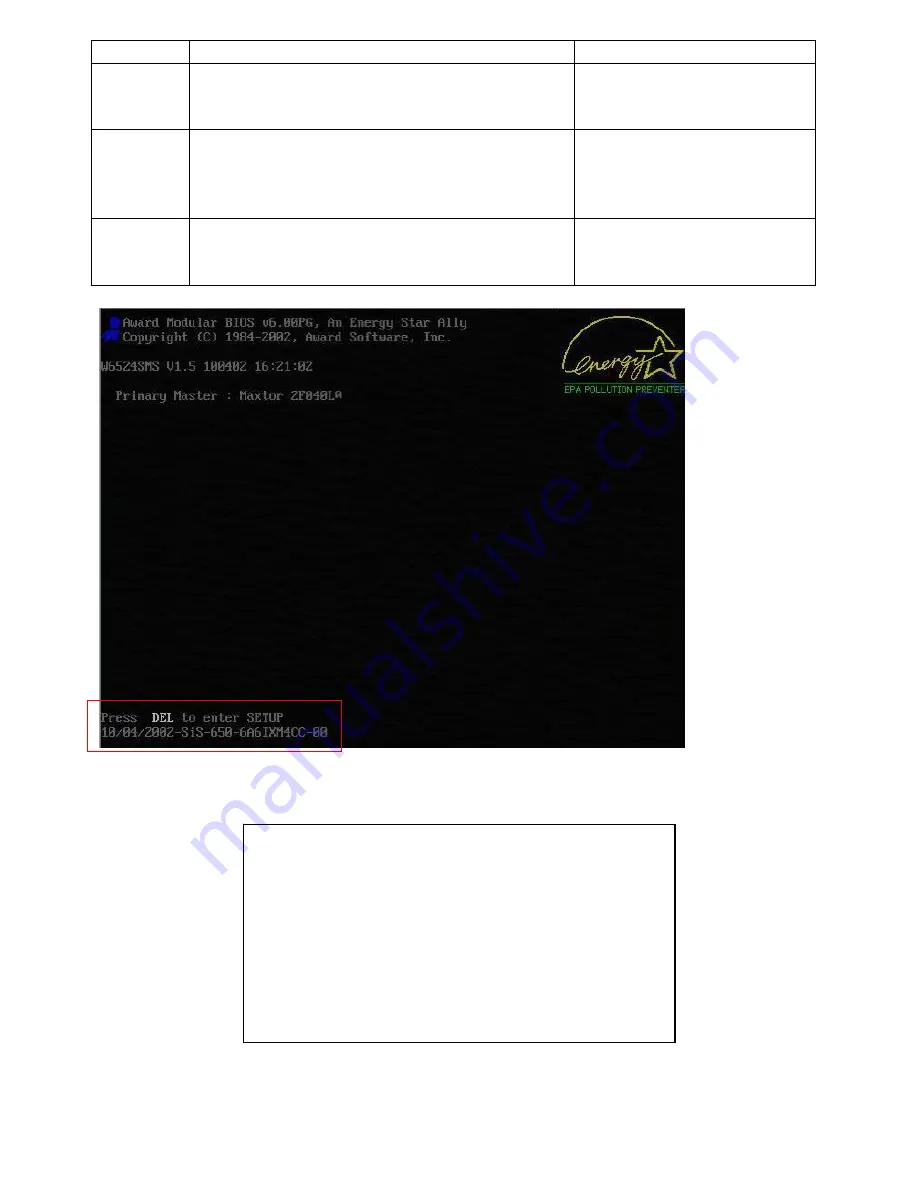
17
refreshed; the system is running in a low power mode.
S1 (sleep) &
S3 (standby)
System appears off. The CPU is stopped (Sleep) or has no
power (Standby); RAM is refreshed (sleep) or slow refresh
(standby); the power supply is in a reduced power mode.
Use built–in CAT5 KVM’s OSD
ACPI functions to enter the S1
mode
S4
(Hibernate)
System appears off. The hardware is completely off, but
system memory has been saved as a temporary file onto
the hard-drive.
Use IP Module (Optional) installed
on CAT5 KVM to wake up your
computer from S4 mode (Wake On
LAN)
S5(Off)
System is off. The hardware is completely off, the operating
system has shut down; nothing has been saved. Requires
a complete reboot to return to the Working state.
Use built–in CAT5 KVM’s OSD
ACPI functions to enter the S5
mode(Turn off computer)
The picture above shows the screen computer boots, notice the
「
Press
DEL
to enter SETUP
」
hint on the lower
left corner? Press the <
Delete
> to enter the BIOS setup menu.
NOTICE
!
Boot screen may vary depending on the host computer models of
different brands vary, but probably will be prompted the hotkey to
enter the BIOS setup menu at the beginning of the boot phase.
Enter BIOS setup menu hint mostly last for only 3-5 seconds, so
better to press the hot key immediately at the beginning of boot
phase to make sure enter the BIOS setup menu properly, and
don’t need to waste time for reboot.






























