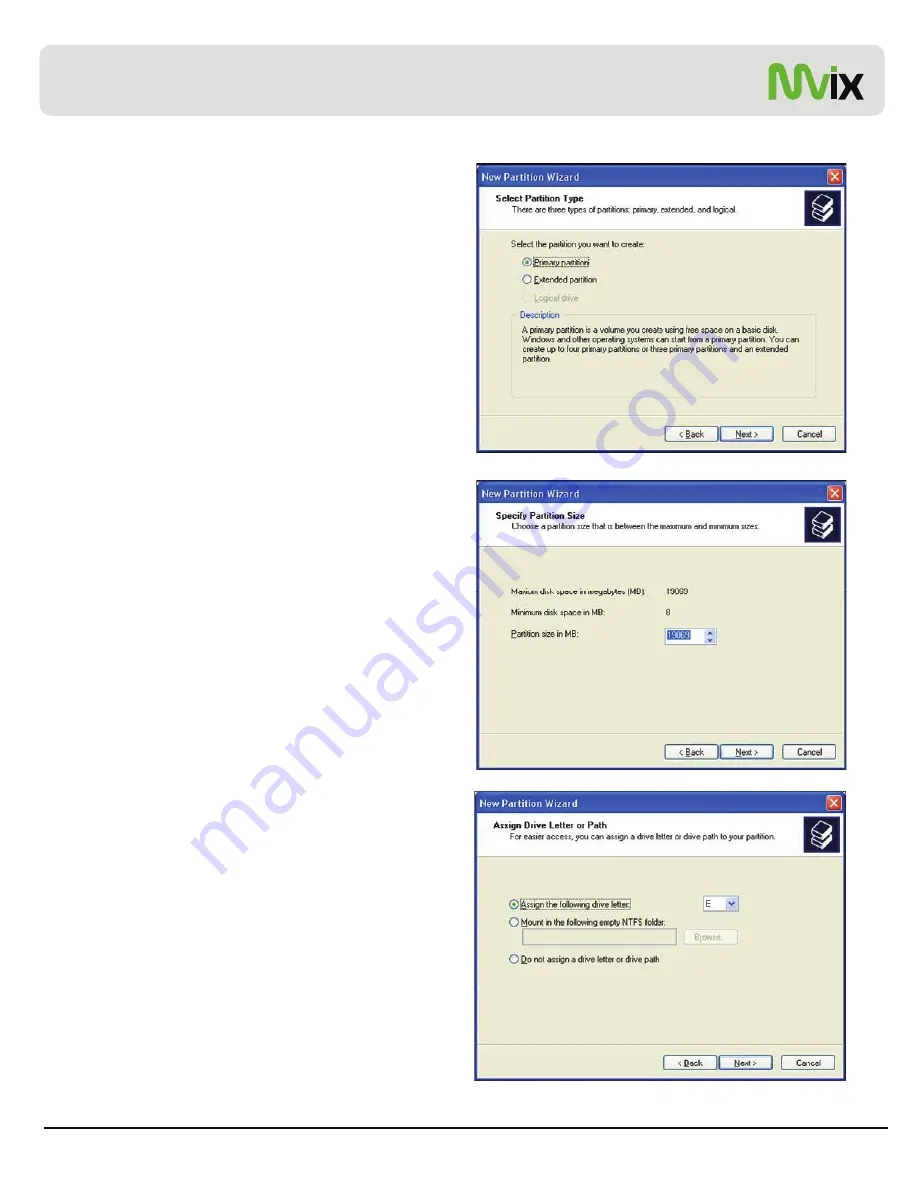
Chapter 3: Basic Setup
4. Select the appropriate Partition Type. Choose Primary
partition.
Primary –Normal selection for less than 4 partitions.
Extended – Used for 4 or more partitions.
5. Select the Partition Size. If you want one partition, simply
click “Next”.
Set the size of the partition (The full drive capacity is the
default). If the full Partition Size is not used, right click on the
remaining free space once the wizard has completed to
partition that space. Repeat the Partition Wizard until the
drive is how you want it.
Remember: For the FAT32 Formatting, Partition Size is
limited to 32GB
6. Select the Driver letter. This allows you to select the drive
letter for this partition. This will be the identification label of
your Mvix HDD on your PC. We recommend that you do not
change anything on this screen and simply press “Next”.
Unicorn Information System
15






























